Creating Professional Google Forms for Engagement
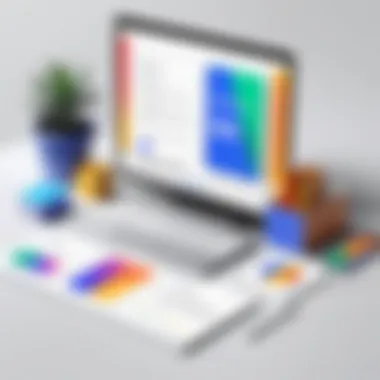

Intro
Creating professional Google Forms is more than just a technical task; it's an art that intersects with communication, design, and functionality. For decision-makers, IT professionals, and entrepreneurs alike, having the ability to design and deploy forms that reflect professionalism can significantly enhance brand image and user engagement. Google Forms, a versatile tool, offers a bouquet of features tailored to meet the needs of diverse users.
In this guide, we'll unravel the intricacies of crafting effective and visually appealing forms that do not just gather data but also wield the power to engage the audience. We’ll delve into aspects ranging from branding to layout and question structures, ensuring that each element is intentionally designed for clarity and impact. The aim is not only to collect information efficiently but to do so while promoting your organizational standards.
As we journey through this article, we’ll equip you with practical techniques and actionable insights to maximize the potential of Google Forms in a professional setting.
Key Features and Functionalities
Comprehensive Overview
Google Forms offers a treasure trove of features that can be leveraged to create forms that stand out. Some of the standout capabilities include:
- User-Friendly Interface: The platform is intuitive, allowing users to design forms without needing advanced technical skills.
- Customization Options: Users can personalize their forms with various themes, colors, and images that align with their brand identity.
- Diverse Question Formats: Google Forms supports multiple question types—from multiple choice to open-ended responses—allowing for nuanced data collection.
- Real-Time Collaboration: This feature allows team members to collaborate on form creation in real-time, fostering creativity and efficiency.
- Data Analysis: Forms can be linked effortlessly to Google Sheets, where responses can be analyzed and visualized with ease.
Target Users
The versatility of Google Forms makes it suitable for a wide array of professionals. Here’s a glimpse at who stands to benefit:
- Businesses or Corporations: Organizations that seek customer feedback can utilize forms to gather insights that drive decisions.
- Educators: Teachers can create quizzes and surveys to gauge student understanding and feedback effectively.
- Event Planners: Planning an event? Use forms to collect RSVPs, dietary preferences, and other vital information from attendees.
- Market Researchers: Easily craft surveys that help in understanding market trends and consumer behavior.
- Non-Profits: Community outreach efforts thrive on engagement, and forms are an effective tool to gauge interest and gather information for initiatives.
"A well-crafted form is like a well-suited suit; it commands attention and respect."
By understanding the features and recognizing the target audience, the next step is to tap into the pricing models and additional costs associated with utilizing Google Forms to its fullest potential.
Understanding Google Forms
Understanding Google Forms is crucial if you aim to craft forms that not only serve a purpose but also look professional. At its core, this platform is a versatile tool that enables users to gather information efficiently. Whether it is for feedback, surveys, event registrations, or quizzes, Google Forms can streamline the data collection process.
What Google Forms Offers
Google Forms offers a user-friendly interface that caters to both novice and experienced users. One of the standout features is its availability—all you need is a Google account. It’s accessible from various devices, allowing you to work on-the-go or collaborate with teammates in real time. This is a significant advantage because it breaks down geographical barriers and makes teamwork easier.
Moreover, Google Forms integrates seamlessly with other Google applications. For instance, once data is collected, you can transfer it to Google Sheets for further analysis. This means you not only gather information but also can manipulate and visualize it effectively, helping in data-driven decisions.
Key Features of Google Forms
The key features of Google Forms make it a powerful tool in any professional arsenal. Firstly, you’ve got a wide variety of question types available, from multiple-choice to open-ended text responses. This flexibility allows you to tailor your form according to the specific information you seek.
Another important feature is conditional logic, which lets you show or hide questions based on previous answers. This helps create a cleaner form and enhances the overall user experience. Users appreciate forms that don’t feel like a chore to fill out, and conditional logic can dramatically decrease fatigue.
You can also customize the look of your forms, ensuring they align with your brand. This includes modifying colors, fonts, and even embedding images or videos. A branded form not only looks more professional but also reinforces your organization’s identity in the eyes of respondents.
A well-structured Google Form can improve response rates and make the survey process much smoother for everyone involved.
Lastly, Google Forms allows for real-time editing and collaboration. No longer is one person responsible for making all the updates and adjustments. Teams can contribute to the form creation process, ensuring everyone’s expertise is utilized for best results.
In summary, understanding what Google Forms offers and its key features lays the groundwork for creating professional and effective forms. This knowledge becomes essential as we delve deeper into the next sections of this guide, focusing on frameworks and user engagement.
Setting Up a Professional Framework
Creating a professional Google Form doesn't just hinge on the questions you ask. It all starts with how you set up the framework for the form. A structured framework lays the groundwork for clarity and engagement. It allows respondents to navigate through questions without feeling lost or overwhelmed. Therefore, keeping this framework tidy and purposeful is essential. A well-thought-out layout can enhance both user experience and data collection efficiency.
Choosing the Right Template
Selecting the appropriate template can make or break your form's effectiveness. Google Forms offers a variety of templates that cater to different needs, whether you are looking to conduct a survey, gather feedback, or enroll participants for an event. A good template aligns with your goals. That’s the bottom line.
- Professional Templates: Choose a layout that reflects your brand and the purpose of the form. For example, a clean, minimal template works well for feedback forms, while a more colorful option might suit event registrations.
- Pre-Designed Options: Google Forms provides options for pre-designed templates. Take a moment to explore these templates; you might find one that perfectly meets your needs without customizing it too much.
Customizing Form Styles
Customizing your form's style is like adding that final coat of paint to a room—it makes it pop and can significantly improve the visual appeal. Not only does this cater to aesthetic preferences, but it also plays a vital role in conveying your brand's identity to respondents.
Color Schemes
Color schemes are not merely about aesthetics; they evoke emotions and set the mood for your form. A well-chosen color palette can either calm your audience or energize them, depending on the colors used. Here are some considerations:
- Key Characteristics: Using consistent colors that resonate with your brand helps maintain recognition and trust. Bold colors can draw attention to critical areas, while softer tones can make the form feel more approachable.
- Unique Features: Google Forms allows you to select colors from a wide spectrum, making it easy to implement gradients and combinations that speak uniquely to your audience.
A disadvantage worth noting is that overly bright or clashing colors might detract from the form's purpose, turning potential respondents away rather than enticing them to participate.
Font Choices
Font choices are crucial because they affect readability and brand image. Choosing the right typeface can elevate your form from mundane to professional. Here’s what to think about:
- Key Characteristics: Utilize sans-serif fonts for a modern and clean look. Familiar fonts like Arial and Verdana are often favored for their legibility.
- Unique Features: Google Forms provides a limited selection of fonts, but it's usually sufficient to convey a suitable mood.
However, you need to be careful not to mix too many different fonts as it may create chaos on the page, giving an impression of unprofessionalism.
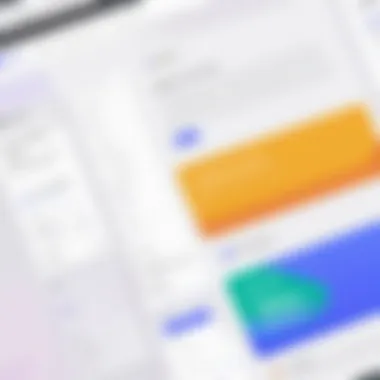
Header Images
Header images add personality to your form. A striking image can instantly grab attention and provide context about the form’s purpose. Here are important aspects to ponder:
- Key Characteristics: An eye-catching header image aligns with the form's theme. For instance, if your form is about an outdoor event, an image that reflects nature would be fitting.
- Unique Features: You can upload custom images that encapsulate your brand's identity, allowing for greater creativity and expression.
However, a poorly chosen image can confuse respondents or dilute the message of the form, so selection should be done judiciously.
Crafting Engaging Questions
In the world of Google Forms, the way you ask questions can greatly influence the quality of your responses. This section delves into the art of crafting engaging questions, a critical element that can determine how well your form performs. Questions aren't just a means of gathering data; they are the gateway to insightful feedback and actionable insights. An effective question can spark interest, encourage participation, and, ultimately, yield valuable information needed for decision-making.
When creating a Google Form, it's important to think like your respondents. Tailoring your questions to their experiences and expectations not only increases engagement but also enhances the quality of the information you collect. Informative and clear questions can distinguish a mundane form from a professional-grade tool.
Types of Questions
In Google Forms, various types of questions can be utilized, each serving unique purposes and catering to different assessment needs. Here’s a concise breakdown of commonly used question types:
- Multiple Choice: This is ideal when you want respondents to select one option from a list. It's straightforward and works well for surveys where you need definitive answers.
- Checkboxes: Use checkboxes when respondents might need to choose more than one option. This can be handy for questions about preferences or interests.
- Short Answer: This allows for open-ended responses. While it gives respondents flexibility, be careful—too many of these can lead to vagueness in your data.
- Paragraph: Similar to short answer, but allows for longer responses. This is valuable when collecting in-depth feedback.
- Drop-down: When options are numerous, a drop-down menu maintains a clean interface. It can enhance user experience by minimizing clutter.
Opting for the right question type is vital. When used appropriately, they enhance the clarity and focus of your form.
Optimizing Question Wording
The wording of your questions is just as important as the types you choose. Clarity and precision are paramount. Here are some principles to consider:
- Be Clear and Concise: Avoid jargon or complicated phrasing. It's best to shoot straight from the hip and be as direct as possible. A rambling question leads to confusion, and confusion leads to poor data.
- Use Positive Framing: When possible, frame questions positively. Instead of asking "What do you dislike about our service?" try, "What do you enjoy most about our service?" This subtle shift can yield more productive feedback.
- Limit Ambiguity: Questions that can be interpreted in multiple ways may lead to varied responses. Make sure your question leaves little room for misinterpretation. A direct prompt makes it easier for respondents to provide insights.
- Test the Waters: Before finalizing your form, test your questions with a select group of individuals. Their feedback can help identify confusing elements that might not be evident at first glance.
The quality of your questions isn't just in what you ask; it’s also in how you ask it. A thoughtfully crafted question can enhance your form's integrity and effectiveness, ultimately making for a smoother data-gathering process.
"Questions are the root of insights, and well-crafted queries can lead to groundbreaking revelations."
Opting for engaging ways to ask questions not only elevates professionalism but also creates a more engaging experience for your respondents.
Enhancing User Experience
Creating a professional Google Form goes beyond simply gathering information. It’s about crafting an experience that feels intuitive and engaging to users. Enhancing user experience is essential because it not only encourages participation but also ensures the data collected is reliable and valid. When users navigate a form without frustration, they are more likely to complete it thoroughly. This section dives into two primary aspects that can significantly elevate user experience: navigation and flow, and mobile responsiveness.
Navigation and Flow
Logical Sequence of Questions
Having a logical sequence of questions is like laying down a clear path for users. It allows them to move from one question to the next without getting lost in a maze of disjointed inquiries. The key characteristic here is that the questions should be arranged in a way that feels natural. For instance, if one question relies on the answer to another, it makes sense to have them adjacent. This approach is beneficial because it creates a seamless interaction.
A unique element of well-sequenced questions is how the design can build upon user responses. For example, if a user indicates they are interested in a specific option, follow-up questions can branch from that choice, thus creating a personalized experience. This not only keeps users engaged but also enriches the data you collect.
However, there is a potential downside. If questions are poorly sequenced, it could confuse users or lead to misunderstanding, causing them to abandon the form. Therefore, thoughtful consideration of question order is crucial.
Utilizing Sections Strategically
Breaking your Google Form into sections is a strategic move that enhances readability and user engagement. Each section can focus on a specific topic or theme, enabling users to digest information in smaller, manageable chunks. This approach's key characteristic is that it creates a structured outline for your form, guiding users through a logical progression.
The main advantage of this method is that it allows users to take breaks between sections. If a form gets lengthy, having well-defined sections can make it feel less overwhelming. Additionally, you can integrate progress bars to visually indicate how much of the form has been completed, which can further motivate users to continue.
However, an overuse of sections can have its drawbacks. If the divisions feel arbitrary or the transitions are unclear, users might feel disoriented. Balancing the number of sections and their content is vital for maintaining a smooth user experience.
Mobile Responsiveness
Given the diversity of devices used today, ensuring that your Google Form is mobile responsive is critical. More people fill out forms on mobile devices than ever before; thus, a form that doesn’t render well on smaller screens can be detrimental. Mobile responsiveness allows the layout to adjust to different screen sizes, ensuring that all users have a consistent experience regardless of how they access the form.
With Google Forms, the good news is that the platform automatically generates a mobile-optimized version. However, it’s essential to check your design elements to ensure they translate well to mobile. For instance, larger touch targets, like buttons, should be easy to click without zooming in. Similarly, using concise wording can help avoid unnecessary scrolling.
Incorporating Visual Elements
Visual elements significantly enrich the overall experience of a Google Form. By thoughtfully integrating images, videos, charts, and graphs, you elevate the form from a simple data collection tool to a compelling visual interface. These enhancements can clarify information, break up long sections of text, and maintain the attention of respondents, encouraging them to complete the form rather than close it mid-way.
One might argue that a well-placed visual can often communicate a complex idea quicker than a paragraph of text. Moreover, they cultivate an aesthetic that resonates with the brand's identity and reinforces professionalism. When respondents see credible visuals, they tend to associate the form with a greater level of authority and trust. However, balance is key; overloading a form with unnecessary visuals can distract users and diminish the primary objective. Thus, a strategic approach must be adopted during the incorporation of visuals.
Utilizing Images and Videos
Incorporating images into your Google Form can be a game changer. These pictures can serve multiple purposes. They might illustrate a concept, showcase a product, or enhance your form's branding. For instance, if you’re creating a feedback form for a new product, adding an image of that product can serve as a reference for users; they can provide feedback with a clearer context in mind.
Videos, on the other hand, have the capacity to engage users dynamically. They can be used to explain the purpose of the form, guide the user on how to fill it out, or offer additional insight into the information you are seeking. Short and succinct videos—under one or two minutes—generally work best here. However, keep in mind that excessive length may have the opposite effect, leading respondents to lose interest.
- Importance of Images:
- Benefits of Videos:
- Popularize your brand visually
- Serve as reference points for better responses
- Enhance clarity in instructions
- Engage users on a personal level
- Clarify complex processes in an appealing way
- Increase completion rates
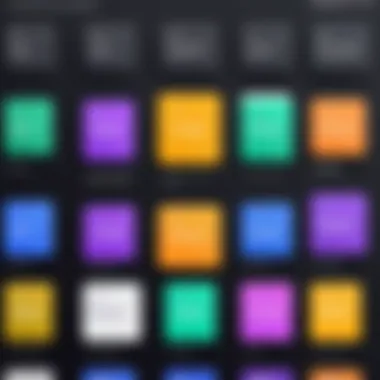

Adding Charts and Graphs
Data visualization can lend clarity to information that may otherwise seem dense or convoluted. Integrating charts and graphs can be particularly useful when you’re soliciting quantifiable feedback or making comparative assessments. For example, if you're gathering market research data, presenting previous statistics as a graph can help respondents visualize the trends you’re discussing.
Additionally, showcasing results from prior surveys directly on the form can not only validate your current data collection efforts but also intrigue users. When they see that their feedback contributes to broader trends and patterns, they're likelier to complete the form as they feel more involved in a larger narrative.
To create effective charts or graphs:
- Choose The Right Format: Consider bar graphs for comparison and line charts for trends.
- Label Clearly: Never assume every respondent will get the gist of your visuals; clear labels and legends are crucial.
- Maintain Simplicity: Too much detail can confuse; focus on core information that directly ties to the form's objectives.
"Visuals are not just an enhancement; they are a pathway to deeper engagement and understanding in your forms."
Branding Considerations
Branding is not just about a logo or a catchy tagline; it’s the essence of how your organization is perceived. In the context of Google Forms, establishing a strong brand presence is crucial, especially when forms are being shared with clients, customers, or stakeholders. A professional appearance reflects credibility and enhances trust. When users recognize your brand, they are more likely to engage with your content and provide accurate responses.
Good branding helps differentiate you from the competition. Every element of your form, from colors to fonts, contributes to making a memorable impression. Consistency across all platforms is essential—not just in digital forms, but in all communications. Think of your branding as the thread that ties all of your professional identities together; it should be seamless and recognizable.
Incorporating Logos
Adding your organization’s logo to a Google Form is one of the simplest yet most effective ways to bolster your brand. A logo serves as a visual anchor. It provides immediate recognition that reassures the responder they are in the right place.
When incorporating your logo into Google Forms, consider these points:
- Placement: A well-placed logo at the top of the form creates a sense of familiarity. Users typically expect to see a logo in this position, which enhances the form's professionalism.
- Size: Ensure that the logo is neither too small nor too large. It should be easily identifiable without overwhelming the other elements of your form.
- Format: Use high-resolution images to maintain clarity. A pixelated logo can degrade the perceived quality of your form.
- Color scheme: Match the logo's colors with the form's overall design. This reinforces brand identity and creates a cohesive look.
Incorporating your logo is not just about visual aesthetics; it signals to stakeholders that the form was created with intent and purpose. It reminds responders that they are interacting with a legitimate entity.
Maintaining Brand Consistency
Consistency in branding across all digital platforms fosters recognition and trust. When stakeholders see familiar branding elements, it helps solidify the relationship between them and your organization. For Google Forms, maintaining brand consistency involves careful attention to various aspects:
- Color Schemes: Use the same colors identified in your brand guide throughout your form. This ties your form back to your other professional materials, creating a uniform experience.
- Font Choices: Choose fonts that align with your brand’s personality. Whether your organization is modern and sleek or traditional and timeless, your font should reflect this. Avoid using a multitude of different fonts in a single form, as it can come off as chaotic.
- Imagery: Ensure any images—like banner photos or headers—align with your brand message. Every picture tells a story, so make sure it supports the story you’re conveying.
In summary, a coherent branding strategy in your Google Forms will pay dividends. It elevates the perceived quality of the forms, engages the audience, and ensures that your brand is poised for recognition and success in its endeavors.
"Branding is the process of connecting good strategy with good creativity." – Malcolm Gladwell
Testing and Feedback Mechanisms
In the journey of sculpting a professional Google Form, testing and gathering feedback stand as pivotal steps. These phases might just seem like extra bits of work, but, in reality, they wield significant power in shaping the final masterpiece. By meticulously evaluating the form's functionality and incorporating user insights, one can ensure that it not only meets business objectives but also resonates with the audience. This section dives into the various aspects of testing and feedback mechanisms, outlining their importance and the methodologies to implement them effectively.
Pre-Launch Testing
Before rolling out any form into the wild, conducting thorough pre-launch testing is crucial. This is akin to a rehearsal before a big performance—every detail needs scrutiny. Here are a few steps that might help:
- Run Through the Form Yourself: Fill out the form from start to finish. Pay attention to the flow, the logical order of questions, and any possible hiccups.
- Check Compatibility Across Devices: Since respondents may use various devices, consider testing the form on desktops, smartphones, and tablets. Small tweaks can make a world of difference in user experience.
- Use Test Groups: Identify a handful of people from your target audience and let them interact with the form. Their first impressions can highlight areas that you might overlook. Ask them to articulate what they understood when they completed the form. Did they find any questions confusing?
- Address Technical Issues: Pay particular attention to bugs or crashes. This can be anything from broken links to formatting errors. Ensuring that technical issues are sorted out before public launch can save a lot of regret down the line.
"Good testing is like a safety net for your form—catching all the little mistakes before they become big problems."
Gathering User Feedback
Once the form is live, gathering feedback cannot be understated. User opinions provide real-time data about the effectiveness of your form. Here are some practical methods:
- Post-Completion Surveys: After users fill out the form, a short survey asking about their experience could yield valuable insights. Questions such as "Was the form easy to fill?" or "What would you improve?" can elicit constructive feedback.
- Incorporate a Comment Box: Allowing space for open-ended responses can lead to unexpected gems of feedback that structured questions might miss.
- Monitor Response Patterns: Pay attention to where users drop off. If you notice a lot of people abandon the form at a particular question, it signals a need for revision. Assess whether the phrasing is too complex or if there might be a logical disconnect in the flow.
- Follow-Up: If possible, follow up with users who submitted the form. Their insights can not just guide revisions but may also strengthen your relationship with the audience, showing them their input is valued.
With a commitment to ongoing testing and feedback integration, the journey towards a polished and professional Google Form becomes a collective effort—reflecting not only the designer's vision but also the users' needs and preferences.
Publishing and Sharing Your Form
Creating a professional Google Form is only half the battle; the security and accessibility of your form are just as critical. Once your form is polished and ready, sharing it effectively ensures that it reaches the intended audience. Understanding how to publish and share your form can significantly impact the response rate and the quality of the data collected.
Furthermore, proper dissemination not only maximizes visibility but also maintains the form’s professional integrity. Before diving into the nitty-gritty, consider the audience and the channels through which they prefer to receive information. If your audience consists of busy professionals, email may be the most effective avenue for sharing, while social media may capture a broader but less targeted reach.
Setting Proper Permissions
When you create a Google Form, one of the first things to check is the permissions settings. After all, you wouldn't want just anyone snooping around your form data. It’s crucial to have control over who can view, edit, or respond to your form. Here’s a breakdown of what you need to consider:
- Viewers vs. Editors: Decide if your form should only be seen or also edited by your collaborators. Limit editing rights to those who need it.
- Response Restriction: If experiencing a barrage of spam responses, you can restrict submissions to users within your domain.
- Collecting Email Addresses: Automatically gathering emails from respondents can help in tracking responses and ensuring accountability. This can also be useful if you're following up with participants later on.
Making these choices not only secures your data but also builds trust with your respondents. A transparent approach to permissions can create a smoother interaction.
"The only way to do great work is to love what you do. Being honest about the form's purpose builds trust and encourages participation."
Effective Distribution Strategies
Once permissions are set, it’s time to think about how to distribute your Google Form. The method you choose can be a game-changer:
- Email Campaigns: Sending out forms via email can give a personal touch. Utilize a catchy subject line to grab attention. Consider segmenting your email list to tailor the message to specific groups.
- Social Media Shares: If you’re seeking broad engagement, leverage platforms like Facebook or Twitter. Use clear messaging and visuals to draw attention and drive traffic to your form.
- Embedded Forms: Depending on your audience, embedding the form in a website or blog can facilitate easy access. This can also enhance the respondent experience by keeping them engaged on a single platform.
- QR Codes: For events or physical locations, generating a QR code linked to your Google Form can encourage on-the-spot responses. People are often more willing to participate when the process is straightforward and quick.
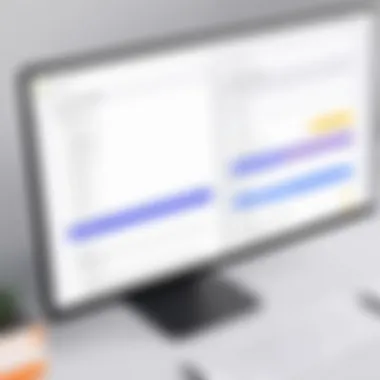
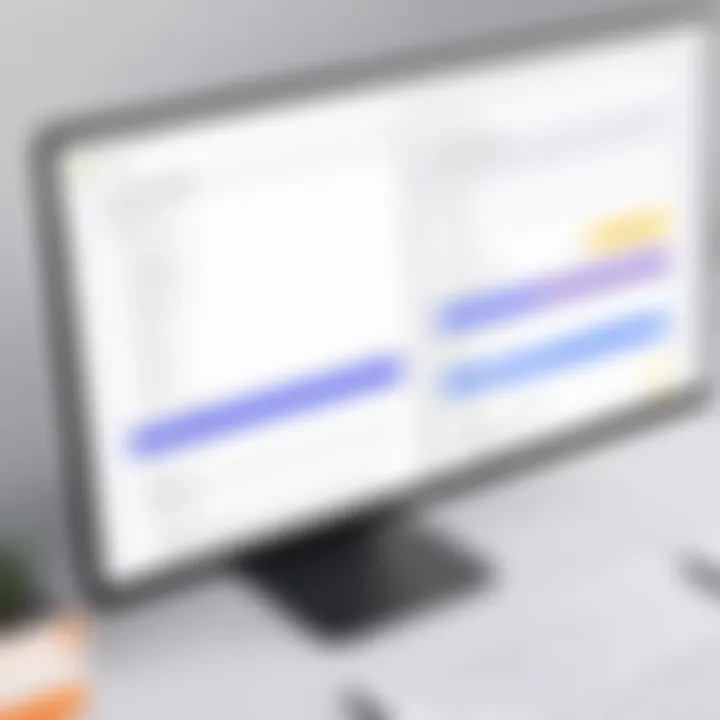
The effectiveness of these strategies largely hinges on understanding your audience and leveraging the channels they frequent. A mix-and-match approach could yield the best results.
Analyzing Responses
Understanding how to analyze responses is crucial when it comes to leveraging Google Forms for collecting data. The insights that can be drawn from your responses often determine the effectiveness of your data collection efforts. Being able to interpret the responses not only provides clarity for future decisions, but also reflects the professionalism and detail-oriented nature of your approach. A well-analyzed response can reveal trends, preferences, or even areas that might need adjustments in your data collection strategy.
Viewing Responses in Google Forms
Once your form is live and responses start pouring in, it's time to take a closer look at the data. Google Forms provides a handy interface to view all responses collected. You can quickly find a summary of all the responses within the platform, which offers visual representations like graphs and charts for easy comprehension.
This summary section reveals key metrics, such as average rating scores if applicable, and gives you a snapshot of how participants interacted with your form. It’s worth noting that the user-friendly layout of Google Forms means you can sort and filter the data based on various criteria. This is particularly useful for organizations that deal with a large influx of data, allowing decision-makers to pinpoint what matters most efficiently.
Exporting Data for Further Analysis
At times, analyzing responses directly within Google Forms might not suffice. For more detailed analysis, exporting the data is a wise choice.
Google Sheets Integration
One of the standout features of Google Forms is its ability to seamlessly integrate with Google Sheets. This integration allows for further manipulation of your data. With just a click, you can send all your responses directly to a new or existing spreadsheet. Here’s what makes this integration so appealing:
- Real-time Updates: As new responses come in, your Google Sheets file can automatically update, ensuring you are always working with the latest data.
- Advanced Functions: Working within Google Sheets gives you access to numerous formulas and functions, letting you conduct intricate analyses or generate reports tailored to your needs.
- Collaboration: Sheets makes it simple to share and collaborate with team members; they can comment, edit, or add additional insights directly within the document.
However, it does come with a few caveats. For those unfamiliar with spreadsheets, the extensive features of Google Sheets might be overwhelming. Users may need some training to harness its full potential effectively.
Data Visualization Tools
Data visualization tools elevate the analysis experience by transforming raw data into visuals that are instantly understandable. Tools like Tableau or Google Data Studio can be integrated to create compelling dashboards and reports. Here’s the essence of these tools:
- Instant Insight: Visual representations help quickly communicate complex data in a digestible format. Stakeholders often prefer to see a graph rather than sift through rows of data!
- Engaging Presentations: Having polished visuals can make presentations more impactful, garnering attention and facilitating discussions based on a clear understanding of the data.
- Diverse Formatting: These tools allow for various chart types, helping to showcase different aspects of the data as per your audience's needs.
On the flip side, using specialized visualization software requires an extra learning curve, which may not be practical for every team or project. Moreover, some tools may come with added costs, which is worth considering in budget-dependent scenarios.
Through carefully analyzing responses and utilizing the right tools, you can turn data collected from Google Forms into actionable insights that propel your organization's growth.
Best Practices for Professional Google Forms
Creating professional Google Forms goes beyond simply laying down questions and pressing send. It’s about crafting a form that not only gathers data efficiently but reflects a professional image. The best practices in this regard act as a compass, guiding users through a sea of options to ensure their forms are not only utilitarian but also effective and visually appealing. Adhering to these practices can significantly enhance user engagement. When your audience feels that the form is clear, concise, and secure, they are more likely to complete it.
Keeping It Concise
Conciseness is crucial when designing Google Forms. A long-winded form can feel like running a marathon with no finish line. When creating questions, it’s vital to get straight to the point. Think of it this way: you want respondents to feel that their time is valued. Redundant or overly complex questions can lead to frustration. Aim to use simple, direct language and avoid industry jargon unless it’s relevant to the audience.
Here are a few tips to keep it concise:
- Limit the number of questions: Ask only what you truly need to know to achieve your objective. Too many questions can overwhelm respondents.
- Use short answer questions sparingly for clarity and efficiency. This helps keep your forms less cluttered and more understandable.
- Combine similar questions where possible. Instead of asking multiple yes/no questions, you might consider grouping them into a single question that encompasses multiple aspects.
Ensuring that respondents can breeze through your form will not only improve completion rates but also enhance the quality of the data collected. When the form is succinct, it naturally leads to better focus from the user, making each response more thought out.
Prioritizing Security
As digital forms collect sensitive information, ensuring the security of that data becomes paramount. If you overlook security, your form may deter potential respondents, especially in a professional setting where trust is critical. Effectively addressing these concerns is not merely a best practice; it's an essential element of form design.
Here’s what to focus on:
- Secure Your Form Link: Use Google’s built-in sharing options to control who has access to your form. Make sure to set the correct permissions to limit access only to intended respondents, thereby protecting sensitive information.
- Collect Email Addresses: This facilitates follow-ups if necessary, while also building a sense of accountability among respondents. It can also act as a deterrent against spamming.
- Disclose Data Usage: At the start of your form, include a brief statement about how the data will be used and assure respondents that their information will be kept confidential. This transparency helps in establishing trust.
Taking these security measures can save you not only headaches but may also safeguard your reputation. In a world where data breaches are all too common, prioritizing security presents you not just as a responsible entity but as a professional one.
Remember: Keeping forms concise and secure creates a smoother experience for the user, enhancing response rate and data quality.
Adhering to these best practices helps in establishing a foundation of professionalism when using Google Forms. Whether your focus is data gathering for research, feedback for your business, or event sign-ups, implementing these strategies ensures that you create forms that foster engagement while keeping professionalism at the forefront.
Case Studies
When we discuss the creation of professional Google Forms, it's crucial to illustrate the principles and methods through case studies. These real-world examples serve as educational lenses, providing insights into successful implementations and pitfalls to avoid. Understanding case studies enriches our knowledge on how forms can function effectively within various organizational contexts, demonstrating what works and what doesn’t in practical application.
Successful Professional Google Forms
A well-crafted Google Form does more than just collect data; it engages and resonates with its audience. For instance, consider an event management company that designed a registration form for a high-profile conference. They employed a clean layout, combined with vivid branding elements that aligned with their corporate identity. The use of a compelling introduction made respondents feel valued and informed about the benefits of attending the event. This attention to detail not only resulted in a remarkable increase in registrations but also cultivated a sense of trust in what the company represented.
The major takeaways from such successful forms include:
- Clarity: The questions were straightforward, reducing confusion.
- Branding: Consistent colors and logos evoked professionalism.
- Engagement: Introductory text and visual elements captured attention effectively.
Through these elements, the company was able to increase participation significantly—demonstrating that a professional approach can yield impressive results.
Lessons Learned from Less Effective Forms
Not all forms have the intended outcomes, and examining shortcomings is just as beneficial as exploring successes. Take, for example, a non-profit organization that sought to gather feedback through a long, text-heavy survey. Many recipients found the form tiresome and overwhelming, leading to drop-off rates of nearly 50%. The lack of visual cues and engaging elements left respondents feeling as though their input was unimportant.
From this experience, several key lessons emerged:
- Length Matters: Overly extensive forms can deter responses. Keep it concise!
- Visual Appeal: Aesthetics play a pivotal role in engagement.
- Question Variety: Mixing question types can keep respondents interested and invested.
"Learning from others’ experiences can save you time and prevent costly mistakes."
By evaluating the missteps taken by this organization, others can refine their strategies and aim for higher completion rates. Each case, whether successful or less effective, contributes to a broader understanding of how to harness the full potential of Google Forms adeptly.















