Mastering Email Scheduling in Gmail for Professionals
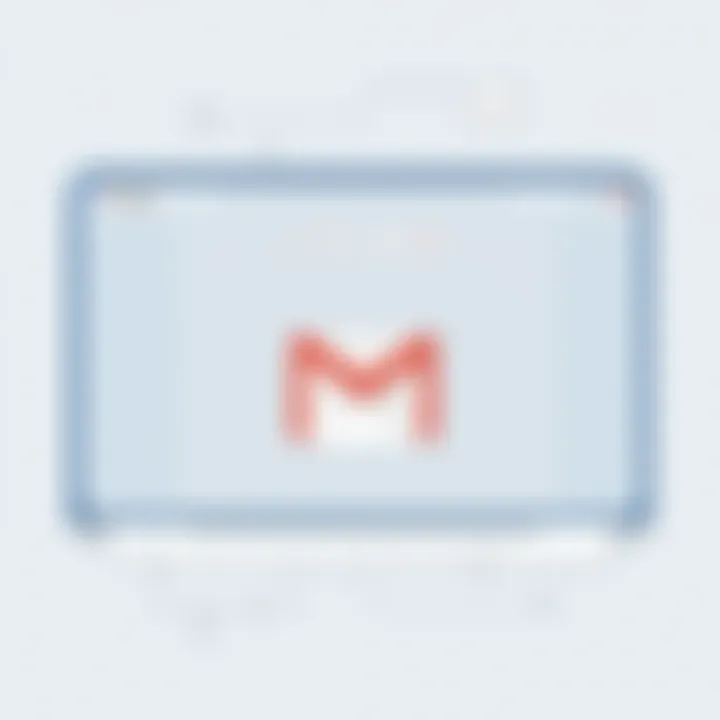
Intro
In today's fast-paced professional world, mastering effective communication can set one apart from the competition. One powerful tool available to everyone using Gmail is the ability to schedule emails. Not only does this feature provide convenience, it also allows for strategic timing in communication, ensuring that messages land in recipients' inboxes when they are most likely to be seen. This guide will delve into the specifics of scheduling emails in Gmail, revealing its significance, benefits, and step-by-step processes. Whether you are an entrepreneur looking to streamline your outreach or an IT professional managing team communications, this guide is designed to enhance your email strategies.
Key Features and Functionalities
Comprehensive Overview
Gmail’s email scheduling feature might seem straightforward at first glance, but it is packed with utility. Users can compose an email, set it to be sent at a future date and time, and rest easy knowing that their message will be dispatched without needing to be online. This alleviates the stress of remembering to send an email right on the dot. Furthermore, you get to decide if you want the email to go out during business hours or even late at night, depending on the recipient's timezone.
Some notable features include:
- User-friendly Interface: Composing and scheduling an email is intuitive; simply click the arrow next to the Send button.
- Calendar Integration: Emails can be timed to coincide with key events or meetings, orchestrating seamless communication.
- Revisions on the Fly: You can modify or cancel scheduled emails until they are sent, affording flexibility.
Target Users
The scheduling feature resonates with various users, each combining it with their unique needs:
- Entrepreneurs: They can automate outreach, connecting with leads at optimal times without daily oversight.
- Project Managers: Keeping clients or stakeholders informed can be facilitated by scheduled updates or reminders.
- Human Resources Professionals: Ideal for sending out notifications about interviews or onboarding schedules in a timely manner.
This breadth of utility makes it a critical tool for any professional looking to optimize their email communication.
Pricing Models and Cost Analysis
While Gmail itself offers a plethora of features at no cost, it's essential to understand the broader context of costs associated with using Gmail for scheduling purposes.
Breakdown of Pricing Tiers
Gmail operates under several pricing models, especially through its G Suite (now known as Google Workspace). Here are the tiers commonly utilized:
- Free Plan: Basic email scheduling features are available without any charge.
- Business Starter: Provides additional capacity for team collaboration and storage.
- Business Standard: Expands functionalities with more storage and enhanced security features applicable to scheduling.
Additional Costs to Consider
It’s worth noting that, although the basic scheduling feature is available at no cost, businesses may incur additional expenses if they choose to integrate third-party tools or need advanced security features for sensitive scheduling.
More information on Gmail’s pricing can be found on Google’s official site.
Remember, optimal email scheduling can greatly improve your professional communication strategies, making your team more efficient and responsive.
By leveraging the capabilities of Gmail effectively, each user can find a unique way to transform their communication practices, further enhancing workflow and productivity.
Understanding the Importance of Scheduling Emails
In today's fast-paced world, juggling multiple priorities is no small feat. Scheduling emails offers a strategic approach that caters to both time management and improved communication efficiency. For professionals, the ability to send emails at precisely the right time can make a distinct difference in how messages are received. This guarantees that emails land in inboxes when recipients are most likely to read them, rather than getting lost amid a flood of messages or buried beneath daily tasks.
Benefits of Scheduling Emails
Scheduling emails comes with a bucket full of advantages:
- Enhanced Control: By choosing when to send emails, you can tailor your communication to suit the recipient's habits.
- Improved Efficiency: Crafting emails in advance and scheduling them allows you to concentrate on other tasks without having to worry about urgent messages.
- Strategic Timing: Some studies suggest that sending emails during non-peak hours can lead to higher open rates. Scheduling helps you capitalize on these insights.
- Work-Life Balance: For those who face an overwhelming inbox after hours, scheduling emails can prevent burnout by allowing you to maintain boundaries between work and personal life.
These benefits make it easier to collaborate and communicate effectively, especially in a team environment or when sending messages to clients. By having the power to plan your correspondence ahead, you ensure that your ideas and thoughts are expressed at the most opportune moment.
Impact on Professional Communication
The art of professional communication relies heavily on timing and context. When emails are strategically scheduled, the impact can be profound. Here’s how:
- First Impressions Matter: Sending an email right when a meeting wraps up or at the start of someone’s workday can make your correspondence stand out. It shows consideration for the recipient's schedule.
- Greater Thoughtfulness: Emails sent at a pre-determined time are typically better structured, allowing you to put your best foot forward on each occasion. This conveys professionalism and respect.
- Elimination of Impulse Decisions: Emotions can run high in immediate responses. Scheduling allows for a moment of reflection before hitting send, ensuring your communication is free from hasty decisions.
- Consistency Builds Trust: When people know they can expect your messages at certain times, it fosters reliability and builds trust in your professional relationships.
In essence, the ability to schedule emails is not simply a convenience—it's an impactful tool that shapes how communication unfolds in a professional landscape. Leveraging this option can lead to more effective interactions, ultimately driving better results.
“Often, it's not just what you say, but when you say it.”
Getting Started with Gmail
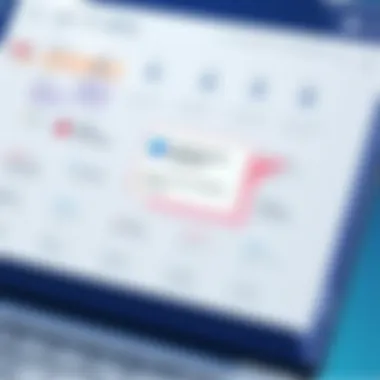
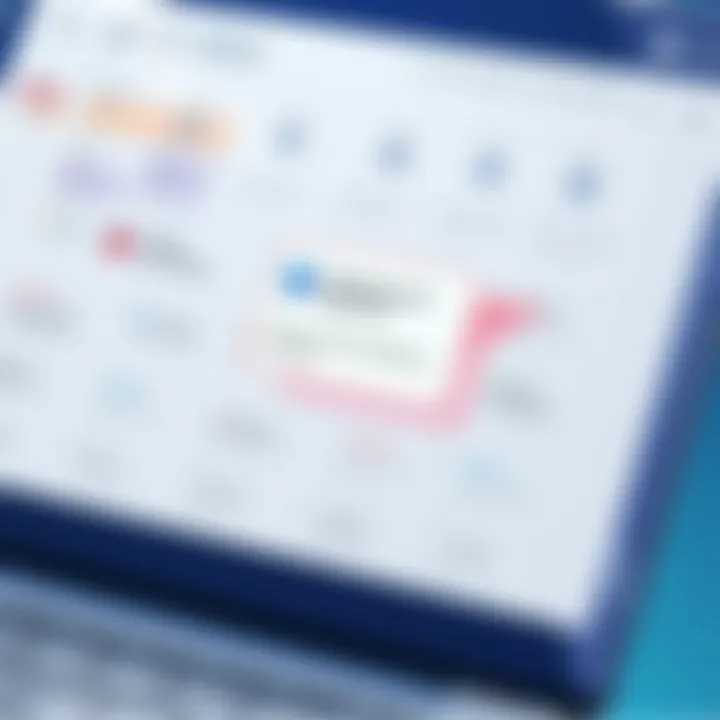
In a world where time is of the essence, getting the hang of Gmail becomes crucial for anyone wishing to streamline their communication. Gmail is not just an email service; it's a fully loaded platform that enables you to organize, manage, and effectively schedule your emails for maximum impact. Understanding how to navigate its features is a stepping stone to successfully leveraging the email scheduling function, which we aim to demystify throughout this guide.
Overview of Gmail Features
Gmail stands out in the sprawling landscape of email services thanks to its rich array of features. For starters, the intuitive interface makes it straightforward for users of all levels.
- Labels and Filters: These tools help categorize emails for organization. You can easily sift through your inbox, ensuring important messages aren’t lost in the shuffle.
- Search Functionality: Let's face it; our inboxes can resemble a chaotic filing cabinet. The powerful search tool lets you find emails quickly, filtering by sender, date, or keywords.
- Integration with Google Workspace: Gmail is woven tightly with other Google tools like Docs, Sheets, and Calendar, enriching collaboration capabilities. You can attach files or link to calendars seamlessly within your emails.
- Mobile Access: With mobile apps on both iOS and Android, you’re not tied down to your desk. Whether you're at the coffee shop or commuting, you can stay connected on the go.
These features enhance your ability to manage scheduled emails effectively, ensuring a smooth operation from the moment you hit send until the message reaches its destination.
Setting Up Your Gmail Account
To make the most out of Gmail's scheduling features, you must first have your account up and running. Setting up your Gmail account is quite simple. Here’s how to do it:
- Visit the Gmail website: Go to gmail.com.
- Click on 'Create account': Follow the prompts for setting up a new account. You’ll enter personal details like your name, preferred email address, and password.
- Verification: Google will ask for a phone number for account verification. It’s an added layer of security to help protect your account.
- Personalize Settings: Once your account is created, dive into the settings to customize your preferences. You can adjust your inbox type, themes, and notification settings to align with your workflow.
- Explore Additional Options: Setting up two-factor authentication ensures that your account remains secure from unwanted access.
Getting your account set up correctly also helps in harnessing the full potential of Gmail’s features, including the email schedule function.
"The more you use Gmail, the more features you will discover that can help make your email experience smoother and more efficient."
With your account squared away, you'll be well on your way to mastering the art of scheduling emails. The beauty of using Gmail doesn’t just lie in sending emails; it’s all about how you manage those communications, and that starts right at the setup phase.
The Process of Scheduling an Email
Scheduling emails in Gmail can dramatically streamline your communication and improve your professional image. The process itself is straightforward, but understanding each component can help you leverage it fully for your needs. When you think about it, scheduling aligns with the goal we all have – to manage time better and present ourselves in the best light to colleagues, clients, and business partners. No more sending emails late at night or having reminders slip through the cracks. Instead, you can compose your message in advance and set it to deliver at the perfect time.
Composing Your Message
The first step in the scheduling process is composing your message. This is where the initial idea comes to life. You start by clicking on the familiar Compose button in Gmail, which opens up a new window for writing your message. This is a critical moment because the clarity and tone of the email can determine how it's received. Be concise; people appreciate brevity in this fast-paced digital age. Furthermore, consider the subject line – it's the first thing your recipient will see. Make it both informative and enticing to encourage them to open your message.
As you're writing, remember to incorporate relevant context. For instance, if you’re following up on a recent meeting, it’s useful to summarize key points or decisions made. Personal touches can also go a long way, such as a friendly greeting that reflects your relationship with the recipient. Once you've polished your message, you're ready to take the next step.
Selecting the Schedule Option
After your message is composed, it’s time to move onto selecting the schedule option. Instead of hitting that old Send button, look for the small arrow next to it and click on it. You’ll be presented with the option
"Schedule Send."
This is not just a simple feature; it’s a game-changer in terms of timing your communications effectively. Here, you can either choose from Gmail's recommended times, or if you have specific needs, you can pick Your own. This flexibility allows you to align your email dispatches with your audience's time zones, ensuring the message lands when it’s most convenient for them.
Choosing Date and Time
Following the selection of the schedule option, you will enter the phase of choosing date and time. This is where precision is key. Being mindful of time zones can save you from unnecessary misunderstandings or missed opportunities. If your recipient is in a different time zone, make use of online tools like worldtimebuddy.com to help you decide the best time for your email to reach their inbox. It's a detail that may seem minor, yet it can make a substantial impact on how your email is perceived.
Set the date and time carefully, considering not just convenience but also strategic elements. For instance, sending an email about a project update Monday morning might be ideal to catch someone as they start their week fresh. Alternatively, sending an invitation to a social event later in the week might work better after people have settled into their work routine.
Confirming Your Scheduled Email
Once you’ve lined everything up, it’s vital to finish the process by confirming your scheduled email. Here, a quick double-check never hurts. Ensure that all details look good – from the recipient’s email address to those useful attachments (if any). This final step guarantees that you're not just tossing an email into the void; you’re making planned communication work for you.
After confirming, you can relax knowing that your email will be sent at the right moment, without needing you to be at your computer. Plus, if you change your mind or something comes up, you can always go back and make edits or cancel the scheduled send as discussed in the following sections.
All in all, mastering the scheduling process in Gmail unlocks a new level of productivity and professionalism that can greatly benefit your communication strategy.
Managing Scheduled Emails
In the modern age of digital communication, the ability to manage scheduled emails is not merely a convenience; it's crucial for maintaining a structured workflow. Scheduling emails in Gmail empowers users with the control to align their messages with the optimal times for recipients. This section elaborates on various aspects of managing these scheduled communications, ensuring they serve their intended purpose efficiently.
Viewing Scheduled Emails
Being able to view scheduled emails is foundational to effective email management. When you schedule an email in Gmail, it doesn’t just vanish into the ether; it resides in your inbox, awaiting the appointed time to be sent. To view these emails, you can follow these simple steps:
- Navigate to the "Sent" folder on the left-hand sidebar. Here, you’ll find a menu option named "Scheduled".
- Upon clicking the "Scheduled" folder, Gmail presents a list of all your scheduled emails. Each entry displays the subject line and the scheduled time for dispatch.
The visibility offered by Gmail ensures you have quick access to monitor what you’ve lined up. This is particularly important if circumstances change and you need to gauge your commitments further ahead.


Editing Scheduled Emails
At times, the initial message may not seem quite right as the dispatch date approaches. Maybe you forgot to add a crucial detail or want to tweak the tone of your email. Editing scheduled emails in Gmail is straightforward:
- Access the "Scheduled" folder again.
- Click on the email you wish to edit. A preview appears that allows you to make necessary adjustments.
- Once changes are made, instead of sending it immediately, you’ll select the "Schedule send" option again to confirm your new preferences.
This flexibility can significantly enhance the quality of communications, as it aligns the message properly with the current context. Editing ensures that the content remains relevant and appropriate right up to the point of transmission.
Canceling Scheduled Emails
Sometimes, the best course is to cancel a scheduled email before it goes out. Whether due to miscommunication, changing priorities, or simply rethinking the entire message, being able to cancel is essential. Here’s how you can do it:
- Navigate back to your "Scheduled" folder.
- Identify the specific email you wish to cancel and click on it.
- In the message preview, you will find an option labeled "Cancel send". Click this, and your scheduled email is removed from the list.
This process not only eliminates confusion but also prevents your recipients from receiving outdated or unwanted communications. Canceling an email allows you to maintain a polished and intentional approach in your outreach efforts.
Tip: Being proactive in managing scheduled emails keeps your communication on point, ensuring your messaging aligns with evolving contexts and business needs.
Mastering how to view, edit, and cancel scheduled emails equips you better in navigating the complexities of professional communication. In the fast-paced world we live in, this level of management opens doors to greater efficiency and effectiveness in all your email undertakings.
Alternatives to Gmail’s Email Scheduling
In a fast-paced world where emails have become a primary mode of communication, having options beyond Gmail's built-in scheduling feature can be a real game changer. While Gmail offers a robust email scheduling system, exploring alternatives can provide users with additional functionalities, tailored features, or even better integration with specific workflows. Not everyone uses Gmail, and some might require advanced scheduling capabilities or different email management styles. Embracing these alternatives can enhance the productivity of users who seek efficiency in their communication.
Using Third-party Extensions
There’s a smorgasbord of third-party extensions that can complement Gmail's scheduling features. Extensions, such as Boomerang and Right Inbox, offer functionalities that elevate the standard email experience.
These tools not only allow scheduling but also offer features like email tracking, reminders, and A/B testing for message effectiveness.
Here’s why utilizing third-party extensions can be worthwhile:
- Enhanced Functionality: Users get more than just scheduling. Features like follow-up reminders can help in maintaining the communication flow.
- Customizability: Many extensions provide options for personalizing emails, integrating directly with project management tools, or even analyzing engagement metrics.
- User Interface: Some may find that third-party extensions offer a more user-friendly interface, making scheduling a breeze and less prone to missteps.
However, it’s important to have a look at permissions and security practices these extensions require. Users should ensure that the extensions are from reputable developers to protect their data.
Exploring Other Email Clients
For individuals or businesses looking for a more holistic approach to email management, considering other email clients besides Gmail might be the solution. Some email clients present advanced scheduling options directly within their interfaces, breaking the mold of conventional email setups.
- Outlook: With its advanced features, Microsoft Outlook blends various functionalities such as email, calendar, and task management. Scheduling emails in Outlook is straightforward and integrates seamlessly with calendar events.
- Thunderbird: Mozilla Thunderbird appeals to tech-savvy users who want flexibility. Its array of add-ons can turn this email client into a powerful tool for scheduling emails with various specifications.
While switching email clients can seem daunting, it can lead to an overall more efficient communication strategy if the features align with user needs. Moreover, transitioning offers the chance to consider different workflows, discover novel approaches, or even address specific business needs that Gmail may not cater to.
Best Practices for Scheduling Emails
Email scheduling can be a game changer in how we manage our digital correspondence. It’s not just about typing away on your keyboard at the last minute; scheduling emails strategically can help enhance clarity and professionalism in your communication. When executed well, it can also ensure your messages land in the recipient's inbox at the perfect moment, increasing the likelihood of engagement.
Here, we will delve into two significant best practices that can elevate your email-scheduling game, helping you deliver messages that resonate and achieve your desired response.
Determining Optimal Send Times
Finding the right time to hit send is crucial. You could have the most elegantly crafted email, but if it arrives in the early hours of the morning or late at night, it might get buried under a mountain of other correspondence, becoming just another fish in the sea.
To nail the timing, consider these factors:
- Audience Segmentation: Understand who you're dealing with. If you're sending emails to decision-makers in a corporate environment, for instance, aim for mid-morning slots. Most people don't dive straight into emails upon arrival at the office, but by 9:30 AM, they may be more receptive.
- Time Zones: If your recipients are scattered in different parts of the world, keep their respective time zones in mind. An email that seems convenient for you might be ill-timed for someone halfway across the globe.
- Day of the Week: Research suggests that Tuesdays and Thursdays often yield higher engagement rates for professional emails. Mondays can be a drag as people are catching up, while Fridays may lead to lighter attention with the weekend looming.
Utilizing these insights can make a marked difference. Utilize tools such as Google Analytics to track when your emails get opened and adjust future sends accordingly.
Crafting Effective Messages for Scheduled Sending
Once you’ve determined when to send your emails, the next step is ensuring the content itself compels the reader to act. Effective messages resonate, providing clarity and a clear call-to-action. Here are some elements to consider:
- Conciseness is Key: Aim for clarity without unnecessary fluff. A succinct email is more likely to be read in a busy inbox.
- Personalization: Address the recipient by name when possible. This little touch can go a long way towards making your message feel tailored and inviting.
- Subject Lines Matter: A catchy subject line can be the difference between your email being opened or ignored. Keep it relevant and indicative of the email’s purpose.
- Use Bullet Points: If you have multiple points to articulate, bullet points can help the email remain organized. It permits the reader to swiftly grasp the main ideas without feeling overwhelmed.
- Call-to-Action: Be explicit about what you want your reader to do after reading. This could be anything from setting a meeting to clicking a link. If they know what action to take, the likelihood of a response increases.
"A well-timed email not only shows respect for the recipient's time but also demonstrates your professionalism and thoughtfulness."
Crafting emails with these strategies ensures your messages shine even when they are sent ahead of time, allowing you to maintain professionalism while still getting your point across effectively.
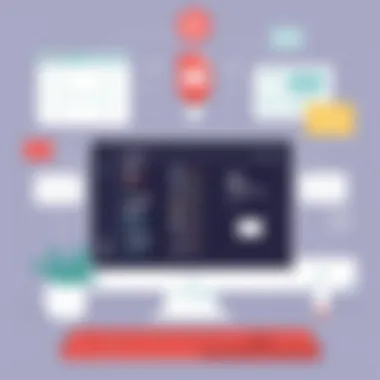
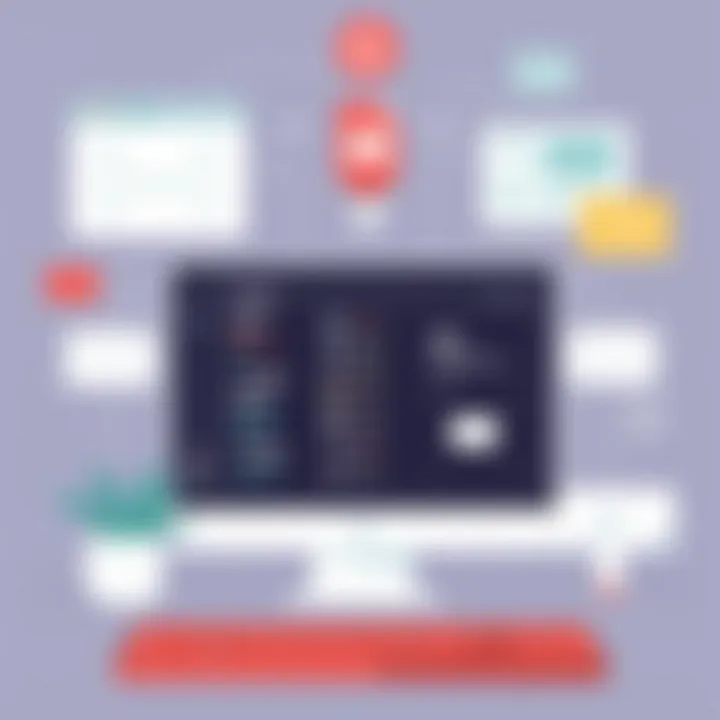
Addressing Common Issues
In any system, especially one as ubiquitous as email, encountering roadblocks is a part of the experience. Addressing common issues related to scheduling emails in Gmail is crucial not only to maintain the flow of communication but also to ensure that deadlines are met and responsibilities are honored. Miscommunications can lead to a cascade of complications in a professional environment. Being well-prepared to handle these snags will help in minimizing disruptions and maintaining a professional rapport with colleagues or clients.
Troubleshooting Scheduling Problems
Scheduling issues often emerge when least expected. Here are a few common hiccups and how to deal with them:
- Email Not Sending as Scheduled
Occasionally, users find that their emails didn't land in recipients' inboxes at the planned time. This could be due to connectivity issues or temporary glitches. If you face this, first check if your Gmail account remains online. If it shows any error in connectivity, it might be worth waiting a moment before checking again. - Changes in Time Zones
If your recipient is located in a different time zone, it’s vital to ensure your planned send time aligns with their local time. For instance, if you send an email meant for a 10 AM delivery in New York when it’s only 7 AM in Los Angeles, confusion could ensue. Always double-check the time zones to avoid miscommunication. - Scheduled Emails Missing in the Interface
Users have, at times, reported scheduled emails simply disappearing. This can feel like playing hide and seek with your own emails. It’s advisable to check under the "Scheduled" folder on the left panel of your Gmail. If you still can’t find it, consider composing the message anew and rescheduling, just to keep things in motion. - Gmail Limits
Gmail has a limit to how many emails you can schedule in a certain time span for bulk sendings
If you frequently find yourself running into this limit, consider staggering your email schedules throughout the day or week.
Being prepared to troubleshoot these issues can save both time and energy down the line.
Understanding Email Delivery Failures
Email delivery failures can hinder what should be a seamless communication. Often, users are left perplexed when their carefully crafted emails do not arrive. Understanding the common causes behind these failures is key:
- Invalid Email Addresses
A typo in the recipient's email address might lead to hard bounces. Always double-check that the details entered are correct. It’s easy to while scheduling, so a pre-send review is never wasted. - Spam Filters
Sometimes, perfectly legitimate emails end up trapped in a spam filter. If you're experiencing low response rates, follow up to confirm receipt or ask if your emails have been landing in spam. Make sure your content isn’t triggering these filters. - Account Issues
Occasionally, Gmail might temporarily block your account due to suspicious activities. In such cases, follow the on-screen prompts or refer to Gmail Help Center. - Attachment Size Limits
Sending large files can lead to delivery failures since Gmail imposes a limit on the size of attachments. Opt for file-sharing services like Google Drive when necessary, as this allows you to circumvent these roadblocks while still delivering necessary content.
Understanding these issues in depth can better equip you to manage your communications effectively. A well-timed response can uphold your professional image and keep the collaboration flowing seamlessly.
In summary, tackling common scheduling issues and delivery failures head-on is an integral aspect of mastering Gmail’s email scheduling features. The more you are clued in, the less daunting these potential pitfalls will seem.
Future Developments in Email Scheduling Technology
The landscape of email scheduling is rapidly evolving, and understanding these changes is crucial for anyone looking to streamline their communications. As technology advances, we find ourselves on the brink of innovations that could revolutionize how we interact via email. This section delves into the trends and enhancements that could shape the future of scheduling emails, particularly within platforms like Gmail.
Emerging Trends in Email Management
Today’s workplace relies increasingly on efficiency and clarity, and email management is no exception. Businesses are exploring AI-driven solutions that not only schedule emails but also analyze optimal times for sending based on recipient engagement data. Imagine a system that not only suggests when to send but also tailors your message for the highest impact based on previous interactions. Some trends to watch include:
- Integrating Machine Learning: With advances in machine learning, algorithms are being developed to predict recipient behavior. They can learn from previous email interactions to provide insights that help in decision-making for scheduling.
- Automation Features: Features that automate follow-up emails or provide reminders for important timings are gaining traction. This saves time and ensures no opportunity is overlooked.
- Collaboration Tools Integration: There’s a growing trend towards integrating email scheduling features with collaboration tools like Google Workspace. This offers users a seamless experience, creating a complete platform for communication and project management.
Such advancements not only enhance efficiency but also enable more strategic communication practices.
Potential Enhancements in Gmail
As Google seems committed to pushing the envelope with Gmail, several enhancements in the pipeline could significantly improve email scheduling capabilities. These developments include:
- Advanced Analytics: Future enhancements are likely to provide analytical reviews of email performance—such as open rates and response times—helping users understand the effectiveness of their scheduled emails better.
- Improved User Interface: Gmail may also see updates to its interface which simplify the scheduling process. Imagine a more intuitive layout that clearly indicates optimal send times and engagement rates.
- Cross-platform Functionality: Expect Gmail's scheduling features to become more cohesive across different devices, allowing you to access and manage scheduled emails seamlessly, whether on your phone or computer.
In essence, these advancements in Gmail will not only facilitate better email scheduling but will also empower users to make data-driven decisions that enhance their communication strategies. As decision-makers, IT professionals, and entrepreneurs look to optimize productivity, staying abreast of these developments will be essential for effective email management.
"In the realm of communication, the most strategic move is often unseen until the click of the send button."
For further insights into technology trends, you might find this resource on AI in email communication useful.
Culmination and Final Thoughts
In the digital age, mastering the art of email scheduling can significantly enhance your professional interactions. As outlined in this article, scheduling emails in Gmail isn’t just about convenience—it enables strategic communication. This feature allows for a myriad of benefits such as timely delivery aligned with recipient availability, better management of your time, and improved response rates. It’s a small effort that can yield substantial dividends when it comes to effective communication in any workspace.
Recapping Key Points
Let’s recap the crucial elements we discussed:
- Importance of Scheduling: The ability to deliver emails at optimal times ensures that messages reach recipients when they are most likely to engage with them.
- Step-by-step Process: From composing your message to confirming the scheduled send, we explored how easy it is to utilize Gmail’s scheduling feature.
- Management of Scheduled Emails: Understanding how to view, edit, or cancel emails aids in maintaining clarity and control over your communications.
- Best Practices: Recognizing the right times to send emails and crafting messages suited for delayed delivery are vital for maximizing effectiveness.
- Alternatives Available: We touched on various tools and other email clients, providing flexibility in different scenarios.
- Future Developments: Awareness of emerging trends helps prepare for advancements that could improve scheduling capabilities.
By keeping these points in mind, you can create a more organized and productive communication framework. Every email sent at the right time can reinforce your dedication, professionalism, and strategic mindset.
Encouraging Strategic Use of Scheduling
Now, as you gear up to implement these concepts, consider approaching email scheduling as more than just a feature. Treat it as a strategic tool in your communication arsenal. Here are a few key considerations:
- Analyze Recipient Habits: Pay attention to when your contacts typically engage best with your emails. This could include follow-ups after meetings or sending proposals at strategic hours.
- Utilize Scheduling for Campaigns: For those in marketing or sales, email scheduling can significantly aid in launching campaigns at precise times, addressing audience behavior effectively.
- Stay Mindful of Time Zones: When communicating with individuals across various time zones, scheduling emails can ensure timely delivery without confusion about when your message will arrive.
Ultimately, the goal is to empower yourself to communicate more effectively and thoughtfully. With Gmail's scheduling feature, you’re not just sending emails; you’re crafting a narrative aware of both content and timing. Embrace these practices and watch your professional communication evolve to new heights.
"The art of communication is the language of leadership."
For further reading, you can explore additional resources:
Engage with these tools strategically, and you’re sure to see a transformation in how you manage your professional relationships.















