In-Depth Review of Outlook 365 Signature Manager


Intro
In today's digital business environment, maintaining a professional appearance in email correspondence is crucial. Email signatures, often overlooked, play a key role in achieving that polished image. This is where Outlook 365 Signature Manager steps in as a powerful tool designed for effective email signature management. It can help organizations maintain brand consistency, convey essential contact information, and enhance communication credibility.
By examining the various functionalities and configurations of Outlook 365 Signature Manager, this article aims to guide IT professionals and decision-makers through the intricacies of effectively utilizing this tool. This goes beyond simple signature creation; it encompasses an understanding of the underlying principles that make email signatures a significant part of professional communication.
Whether you are a decision-maker looking to enhance your organization's email etiquette or an IT professional tasked with deploying this tool, it is imperative to grasp its capabilities and limitations.
To kick things off, let’s dive into the Key Features and Functionalities of Outlook 365 Signature Manager.
Prelude to Outlook Signature Manager
In today’s digital communication era, a well-crafted email signature is not just a matter of aesthetics; it acts as a vital component of professional identity. Outlook 365 Signature Manager facilitates this crucial element, offering businesses and individuals alike a streamlined approach to managing their email signatures. The significance of this tool cannot be overstated, especially when it comes to consistency and professionalism in business correspondence.
Defining Email Signature Management
Email signature management refers to the systematic approach toward creating, standardizing, and controlling the email signatures used across an organization. It encompasses everything from the graphical design — including logos and fonts — to the inclusion of disclaimers and legal information. With Outlook 365, users can create digital signatures that reflect their brand image and provide essential contact information. More than just a sign-off, an email signature can serve as a mini-marketing piece, subtly reinforcing a brand with every email sent.
Effective signature management is essential, particularly in businesses of a considerable scale where varied signatures might confuse clients or misrepresent the company’s image. Uniformity in signatures not only enhances brand recognition but also helps in better communication efficiency, ensuring that anyone who receives an email gets the requisite information at a glance. This sets up the tone, ensuring the emails are not only professional but also engaging and informative.
Importance of Email Signatures
Why are email signatures so important? For starters, they function as the digital calling card of the sender. Every email sent is an opportunity to leave a lasting impression, and signatures play a major role in that. When done right, they can convey professionalism, build trust, and even promote services or upcoming events.
Some might think that simply providing name and position is enough, but neglecting to customize an email signature can lead to missed opportunities. The mere presence of a signature offers a sense of legitimacy; it adds weight to the message being conveyed. An effective signature can lead to:
- Enhanced Professionalism: A well-designed signature gives the impression that the sender pays attention to detail.
- Brand Visibility: Incorporating branding elements into the signature keeps the company's name vivid in the recipient’s mind.
- Clear Communication: Including vital contact details helps recipients reach out swiftly and efficiently.
"An email without a signature is like a handshake without eye contact — it lacks depth and intention."
Overview of Outlook
Understanding Outlook 365 is like having the key to a treasure chest filled with tools for effective communication and productivity. The digital landscape is not just evolving; it's pushing businesses towards more streamlined and integrated solutions. In this context, Outlook 365 serves as not just an email platform but a robust ecosystem that facilitates collaboration among teams across various places.
With the rise of remote work, having a comprehensive email management system is crucial. Outlook 365 shines in this area, offering features that don't merely simplify tasks but also enhance the overall productivity of users. From shared calendars to chat services, and integration with other Microsoft tools, it provides a one-stop-shop for every professional communication need.
Key Features of Outlook
Diving into the specifics, several standout features define Outlook 365:
- Integrated Cloud Services: Outlook 365 is tightly woven with OneDrive and SharePoint, allowing easy file sharing without leaving the interface.
- Collaboration Tools: Tools like Microsoft Teams embedded seamlessly into the Outlook environment mean that discussions and planning can happen right alongside email communications.
- Calendar Functionality: The shared calendar makes scheduling meetings a nonissue; you can easily see when colleagues are available, reducing the back and forth of trying to pin down a meeting time.
- Accessibility Features: Outlook 365 is designed keeping accessibility in mind, ensuring that all users can make the most of its features regardless of their abilities.
These features have a profound impact on how professionals interact with clients and colleagues alike. They enable a sense of cohesion and streamline workflows that were once bogged down by juggling different platforms.
Role in Business Communication
Business communication can be a maze of missed messages and lost opportunities. Outlook 365 plays a crucial role in mitigating those pitfalls. By serving as a central hub for all forms of communication—be it email, instant messages, or video calls—businesses can maintain clarity and efficiency.
A few points to consider include:
- Professionalism: Well-designed email signatures enhance brand image, ensuring every message reflects your company’s values.
- Real-time Updates: Updated calendars mean that everyone is on the same page in real time. No surprises during meetings; everyone knows what’s on the agenda.
- Task Management Integration: Task assignments and checklists can be incorporated right into the communication threads, making it easier to track work progress.
"Uniform communication arises not just from the tools used, but from the culture built around them. Outlook 365 is a facilitator in this cultural shift."
In a world where first impressions are often made digitally, a well-organized email platform impacts not only internal efficiency but also customer perceptions. Outlook 365 ensures that the digital interaction feels as intuitive and personal as a face-to-face conversation. With clear insights into its features and benefits, the next step is to analyze how the Signature Manager can elevate these communication capabilities.
Functionality of the Signature Manager
The functionality of Outlook 365 Signature Manager is vital, as it markedly streamlines the process of managing email signatures. In a time when professional appearance and branding are key to making lasting impressions, having a robust system to control signature elements serves multiple purposes. This section delves deep into how this tool enhances communication, boosts consistency, and minimizes administrative burdens for organizations.
Creating Email Signatures
Creating email signatures in Outlook 365 Signature Manager is not just about adding a name or title at the end of an email. This feature allows for a more comprehensive approach to branding. Users can easily set up standard signatures that reflect the company's image, values, and contact information. The process is often intuitive, requiring minimal technical know-how.
For example, an HR manager can incorporate their contact details, job title, and even a company logo, creating a professional identity for every email sent. That all being said, the integration of social media links and promotional banners within signatures helps not just in branding but also in driving engagement.
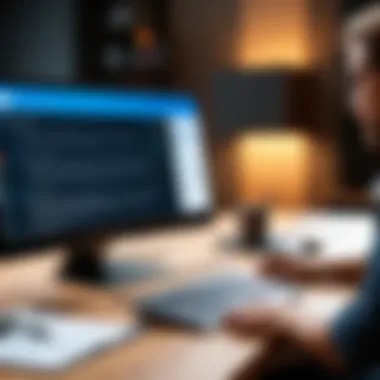

Some pointers to consider when creating signatures:
- Consistency is key; ensure everyone uses the same format.
- Test how the signature appears on different devices and email clients.
- Regularly update signatures to maintain relevance, especially during company campaigns.
Managing Multiple Signatures
Managing multiple signatures is another layer that elevates the Outlook 365 Signature Manager's capabilities. In businesses operating across different departments, it's common for individuals to require distinct signatures tailored to their roles. This tool simplifies that necessity. Users can easily switch between various signatures based on context—whether it’s a formal communication, a newsletter, or an informal note.
This flexibility not only saves time but also enhances the user experience. If a project manager, for example, needs to use a specific signature for client interactions, they can quickly select the appropriate one without the hassle of manual edits each time.
Here are some important aspects in managing signatures:
- You can categorize signatures by project or purpose.
- Establish a naming convention to make it easy to identify each signature.
- Always backtrack and revise obsolete signatures to reduce confusion.
Design Customization Options
Design customization options distinguish Outlook 365 Signature Manager from many other solutions. Users have the freedom to tailor their signatures to reflect personal style or company branding through an exciting array of choices. From typography to color schemes, the options cater to a variety of aesthetic preferences.
Furthermore, companies can invest the time to create standardized yet appealing designs that resonate with their brand—this is important since first impressions matter. Effective use of fonts, colors, and layouts can convey professionalism while enhancing brand recognition.
Consider the following when customizing design:
- Utilize templates for ease and uniformity.
- Incorporate legal disclaimers or branding elements in a subtle way.
- Test signatures for compatibility; ensure they appear as intended across multiple devices.
"The first impression is the last impression; your email signature should reinforce this notion meticulously."
By honing in on these functionalities, Outlook 365 Signature Manager not only elevates the professionalism of email correspondences but also serves as an essential tool for effective communication within various business contexts.
Setting Up Outlook Signature Manager
Setting up the Outlook 365 Signature Manager is a crucial step for any organization aiming to maintain a polished and professional communication style. An effective email signature not only reflects the brand’s identity but also conveys essential contact information, legal disclaimers, and other relevant details. It’s more than just a simple sign-off; it’s a digital business card that, when done right, can enhance credibility and streamline communication.
Getting this setup correct involves understanding both the technical nuances and the organizational needs. Companies must consider how multiple signatures can be applied for different contexts—be it for sales, customer support, or internal communications. A well-configured Signature Manager can save time, ensure consistency, and bolster brand reputation.
Step-by-Step Configuration
Configuring the Outlook 365 Signature Manager does not have to be a daunting task. Following a structured approach can lead to success. Here’s a straightforward guide to configuring your email signatures:
- Access the Signature Settings:
Begin by logging into your Outlook 365 account. Navigate to Settings > View all Outlook settings. From there, you’ll find the Mail option, and under that, select Compose and reply. - Create New Signatures:
Click on New signature and assign a name that corresponds to its purpose—this helps in organizing different signatures effectively. - Crafting Your Signature:
Use the editor to format the text. You can add images, links, and even social media icons to give a complete picture. Ensure to maintain a clean design, avoiding too many colors or fonts that might distract. - Set Defaults:
You might want to set a default signature for new emails and replies. This reduces repetitive tasks and ensures that the consistent signature is used across all communication channels. - Save Your Changes:
Once you’re satisfied with your signature, don’t forget to hit the Save button so all your configurations remain intact. - Testing and Verification:
Send a test email to ensure that everything appears as intended. Check for formatting errors or missing information—sometimes the smallest detail, like a broken link, can lead to lost opportunities.
Integration with Existing Systems
Integrating the Outlook 365 Signature Manager with existing systems is essential for seamless communication flow. Many organizations utilize Customer Relationship Management (CRM) tools like Salesforce or marketing automation platforms like HubSpot. Ensuring that the email signature integrates smoothly can create a unified branding experience.
- Consider API Integration:
With some advanced usage, utilizing APIs may allow for dynamic updates to signatures based on user data from the CRM. This means if a team member updates their contact info in the CRM, it can be automatically reflected in their email signature. - Shared Library for Signatures:
Establish a central repository for signatures that can be accessed by all employees. This ensures everyone has access to the most up-to-date versions, reinforcing brand standards. - Compliance Checks:
Verify that the compliance requirements of your organization are met—including any necessary disclaimers or confidentiality agreements. This can usually be automated to ensure compliance is not overlooked.
As organizations grow and evolve, setting up and integrating Outlook 365 Signature Manager can greatly enhance communication efficiency and cohesiveness. By investing time in this setup, decision-makers and IT professionals alike can ensure their teams are equipped with a powerful tool for effective communication.
Benefits of Using Outlook Signature Manager
The digital landscape demands savvy approaches to communication, especially in a professional backdrop. The benefits of using Outlook 365 Signature Manager cannot be brushed aside, as it offers distinct advantages tailored to enhance the experience of both IT professionals and decision-makers. The structure of how email signatures are managed can significantly influence a company’s brand identity, foster professionalism, and ensure adherence to legal standards.
Consistent Branding Across Communications
In the world of business, first impressions often hinge on the subtleties of presentation, which includes the email signatures that follow every correspondence. A consistent email signature reflects a cohesive branding strategy that resonates through every digital interaction. Having outlook 365 Signature Manager allows administrators to define standard signature templates ensuring that every employee's message reflects the company's imagery and voice.
Consider a scenario where a company has several divisions or departments. Each employee may have their own interpretation of how the branding should look. With Signature Manager, the hassle of managing myriad variations is wiped away. Instead, default templates could be enforced. This way, when clients receive emails, they see a unified look that speaks volumes about the professionalism and reliability of the organization.
Highlights:
- Unified branding across all communications strengthens brand identity.
- Consistent visual elements create a sense of familiarity and trust.
- Easy adjustments to branding elements ensure compliance with marketing initiatives.
Enhanced Professional Appearance
Notably, the aesthetic aspect of email signatures is a reflection of the organization's commitment to professionalism. Signature Manager offers design customization options, which can elevate the appearance of emails. A well-crafted and visually appealing signature not only looks good but also engages recipients on a cognitive level.
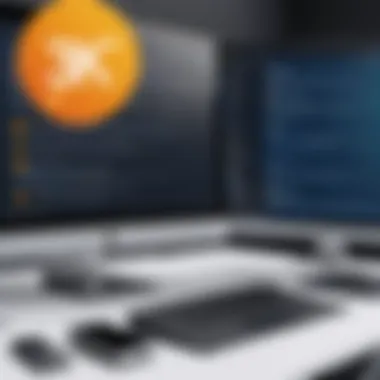

Imagine receiving an email that concludes with a vast sea of black text contrasted against a plain white background. Now visualize a signature that incorporates your company's logo, colors, fonts, and useful contact details seamlessly. These visual cues instill confidence in the sender’s professionalism, giving the impression that they are organized and serious about their work. Such well-maintained communication leads to credibility, significantly enhancing the communication experience.
Benefits:
- Customizable designs to suit company branding.
- Represents professionalism with every email interaction.
- Provides options for including social media links and call-to-action elements, increasing interaction.
Improved Legal Compliance
Beyond aesthetics and branding, there's the crucial matter of legal compliance associated with email communications. In an age where digital correspondence is scrutinized for authenticity, it’s essential to ensure that all legal disclaimers are present. Outlook 365 Signature Manager provides a fail-safe way to embed standardized disclaimers that align with legal and regulatory requirements, reducing risk for the organization.
Equipping emails with necessary legal disclaimers helps guard against claims of inappropriate behavior and enhances the company's defense in potential legal matters. Automating this aspect not only streamlines processes but also ensures that every outgoing email meets compliance requirements without relying on individual employee diligence, which can be hit or miss.
Key Points:
- Enforceable legal disclaimers protect against liability.
- Reduces human error by standardizing compliance measures.
- Promotes accountability and transparency in corporate communications.
By integrating these benefits, Outlook 365 Signature Manager does not merely serve as a tool but becomes a strategic asset critical in enhancing brand integrity, professionalism, and compliance in an organization's communications.
Challenges and Limitations
Diving into the Outlook 365 Signature Manager, it's essential to recognize that every tool has its fair share of bumps in the road. While the benefits are significant, discussing the challenges and limitations can deeply inform decision-makers and IT pros before they adopt this solution. Understanding both sides of the coin can shine a light on what users might face, helping organizations make smarter decisions.
Technical Issues During Implementation
Implementing any new software brings a mix of excitement and apprehension, and Outlook 365 Signature Manager is no exception. When diving into the setup, users often encounter various technical glitches that can throw a wrench in the works.
- Installation Snags: Sometimes, the installation process might clash with existing software or security settings on users' machines. Such conflicts can lead to delayed launches or complete shutdowns.
- Integration Tantrums: If organizations are working with multiple systems, integrating the Signature Manager could become a balancing act. Different syncing protocols can cause data discrepancies, and that’s a dilemma no IT professional wants to deal with.
- Performance Lag: Heavy implementations might slow down email performance if not optimized properly. This can frustrate users who rely heavily on efficient communication.
Being aware of these potential pitfalls allows organizations to prepare and implement contingency plans. Equipping IT teams with troubleshooting guides early on can save a lot of headaches later.
User Adoption Concerns
Adoption doesn’t merely mean putting a software solution in place; it’s about how effectively users warm up to it. Even a tool that shines like a diamond can gather dust if not embraced by the intended audience.
- Training Needs: Users often don't jump into a new platform with open arms. Without adequate training, they may struggle to utilize all features, leading to frustration. This hesitance can foster a sense of distrust or even cause some to revert back to older, less efficient methods.
- Change Resistance: Change is daunting, and some employees might cling to familiar processes. This resistance can hinder the overall impact of the Signature Manager, leaving its potential benefits unrealized. Engaging users through clear communication about the advantages can smooth the transition.
- Feedback Loop Dilemmas: Gathering user feedback is crucial for continuous improvement, yet some organizations fail to establish effective channels for this. Complaints and suggestions might slip through the cracks, meaning that the product remains stagnant.
In summary, while Outlook 365 Signature Manager presents exciting opportunities to streamline email communications, awareness and preparation for potential challenges and limitations is paramount. Keeping a keen eye on the underlying issues can help navigate through the rocky terrain of implementation and user adoption, paving the way for eventual success.
Comparing Outlook Signature Manager with Competitors
When it comes to email signature management, it’s essential to evaluate how Outlook 365 Signature Manager stacks up against its competitors. This section navigates through various points of comparison, emphasizing why decision-makers and IT professionals should care about these insights. Choosing the right tool can significantly impact both branding and communication dynamics within an organization.
Evaluating Alternatives
While Outlook 365 Signature Manager offers a robust set of features, it is prudent to assess alternatives in the market. Many businesses juggle different cloud-based solutions like Exclaimer and CodeTwo to find the best fit for their unique needs. Evaluating alternatives involves multiple aspects such as:
- Feature Comparison: Analyze what each alternative offers. Some may focus more on design customization, while others might emphasize integration capabilities with existing workflows.
- Ease of Use: A solution that is difficult to navigate might lead to user frustration. Consider platforms that provide intuitive interfaces.
- Support and Resources: Access to reliable support can make or break the user experience. Look for alternatives that offer extensive documentation and customer service.
Understanding these elements helps organizations make informed decisions that foster seamless email communication.
Price Point Analysis
Cost is often a critical factor for businesses, especially when evaluating Outlook 365 Signature Manager against other products. Price structures vary widely, and organizations should consider both short-term and long-term costs.
- Upfront Costs: Some platforms require significant initial investment, which might be a hurdle for smaller companies. Compare flat fees versus subscription models that might lower the burden on budgets over time.
- Hidden Costs: Keep an eye on extras like maintenance fees, additional user licenses, or upgrade charges. Often, what seems like a good deal upfront can turn costly down the line.
- Value for Money: Analyze what features are included in the pricing. A higher price does not always imply better features. Calculate the ROI by assessing how much each solution enhances brand consistency and employee productivity.
In summary, comparing Outlook 365 Signature Manager with its competitors provides crucial insights that go beyond mere function. From features to pricing, it is about finding the right fit for unique organizational needs.
User Experiences and Feedback
In any software tool, especially one that integrates deeply into business communications like Outlook 365 Signature Manager, understanding user experiences is key. These experiences shed light on the practical effects of the tool in real-world scenarios. It’s not just about features or functionalities on paper. Instead, it’s about how well the tool fulfills users' needs and meets the expectations of businesses, thus directly impacting productivity and brand representation.
Constructing efficient email signatures might seem straightforward, but user feedback highlights complexities involved in customization and management. This is where the nuances of the Outlook 365 Signature Manager show their worth. User testimonials often underline the balance between ease of use and the richness of features. Are users finding what they need to craft vibrant, compliant, and engaging email signatures? Are they satisfied with the support they receive?
Here’s a closer examination:
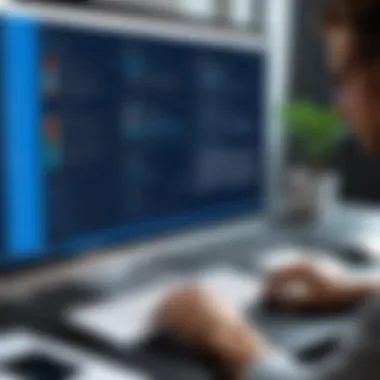

Case Studies on Implementation
Diving into case studies provides a wealth of knowledge on how different organizations implement the Outlook 365 Signature Manager. For instance, one financial services firm utilized the tool to standardize email signatures across the entire organization. The result? A unified brand image that enhanced client trust and recognition. Before using the Signature Manager, signatures were varied, leading to confusion among clients. After the implementation, not only did they have consistent branding, but their employees reported a sense of professionalism that reinvigorated their communication.
Yet, it's not all smooth sailing. Another organization—a tech startup—faced roadblocks during implementation. They found the initial setup to be more time-consuming than anticipated. While they appreciated the variety of customization options, the startup's quick-paced environment meant they needed something more user-friendly right out of the gate. From their experience, they pivoted to enhancing user training and established clearer guidelines on signature use. This ultimately led to a more positive experience as they adapted their approach.
What Users Are Saying
User feedback on Outlook 365 Signature Manager is a treasure trove for prospective adopters. Many users praise the versatility of the tool—"The design options are top-notch," one marketing manager mentioned, noting how the manager allows users to create visually appealing signatures without much fuss.
However, it is worth mentioning that some users express dissatisfaction with the user interface. One IT director commented, "While the functionality is solid, the learning curve was steep for some of my team members. We had to dedicate extra training time."
Feedback might also highlight integration points with other systems. Users have mentioned frustrations when signatures they created did not automatically sync across platforms, leading to discrepancies when emails were sent through different devices.
Overall, the consensus favors Outlook 365 Signature Manager for its robust features and capabilities, but there’s room for improvement in user-friendliness and support.
"Adopting a new tool is like diving into the deep end—it's all about how well you can swim once you're in it."
As organizations gear up to enhance their email signature management, the roof of insights from current users helps in making well-informed choices, ensuring they anticipate potential challenges and capitalize on the strengths of the Signature Manager.
Future of Email Signature Management
In the realm of digital communication, the email signature holds a surprisingly pivotal role, which often gets overlooked. With the constant evolution of technology and business needs, the future of email signature management beckons organizations to rethink their strategies. As businesses seek to enhance their professional image, streamline communication, and adopt cutting-edge solutions, email signatures stand at the forefront of these efforts.
Understanding the future landscape of email signature management can aid IT professionals and decision-makers in aligning their practices with emerging trends. One crucial aspect is the integration of signatures that not only represent brand identity but also engage recipients in meaningful ways. By embracing this notion, companies secure a competitive edge in customer relation strategies.
Emerging Trends in Signature Design
The landscape of signature design is rapidly changing, influenced by technological advancements and shifting user expectations. Businesses are moving toward more dynamic signatures that integrate rich media elements such as logos, banners, and even social media icons. These visual components convey brand values effectively while ensuring that emails stand out in an overcrowded inbox.
- Responsive Design: A key trend is the responsiveness of signatures. As various devices become prevalent for email reading, ensuring that signatures look good on mobiles as well as widescreens isn’t just a luxury; it’s a necessity.
- Interactive Elements: Creativity is also playing a crucial role with interactive features. Think of signatures that include buttons for direct links to appointments or recent publications. This can lead to increased engagement significantly.
Adapting to these trends can enhance how companies present themselves, ensuring they remain forward-thinking and relevant in their communications.
Integration with Automated Marketing
The synergy between email signature management and automated marketing systems is transforming how organizations communicate marks a paradigm shift—one that decision-makers should harness effectively. Signatures are now seen as valuable real estate within marketing strategies. Utilizing technologies to automate marketing through email signatures can streamline campaigns and increase conversion rates.
Consider these points:
- Personalized Marketing: Email signatures can be integrated with CRM systems to feature personalized promotions based on recipient data. This transforms a standard email signature into a powerful marketing tool that captures attention.
- Tracking Metrics: Organizations can track email signature engagement similar to traditional marketing campaigns. This includes click-through rates on promotional links embedded in signatures, opening avenues for data-driven decisions.
Integrating email signatures into automated marketing widens the scope for effective retention strategies, thus fostering a stronger connection between customers and brands.
As the landscape of email communication continues to morph, embracing these advancements in signature management is not just advisable, but essential for sustaining a competitive edge.
By being aware of these emerging trends and integration possibilities, companies are better equipped to make strategic decisions that elevate their professional presence in the digital space.
End
In wrapping up our deep dive into Outlook 365 Signature Manager, it’s clear that this tool serves a pivotal role in modern communication strategies. The ability to manage email signatures effectively cannot be overstated. With the right configuration, organizations can reap substantial benefits that align with their branding and compliance goals.
Summarizing Key Insights
Through this exploration, several critical insights have emerged:
- Brand Consistency: A uniformly designed signature enhances branding across all communications. It reinforces company identity in every email sent, no matter who clicks "send".
- Ease of Use: The Signature Manager is user-friendly. Even those not particularly tech-savvy can quickly grasp its capabilities. This accessibility facilitates smoother transitions in implementing this technology.
- Regulatory Compliance: Email signatures can include crucial disclaimers and legal terms. Having a centralized management system helps ensure these elements are always present, safeguarding the business against potential legal pitfalls.
- Versatile Design Options: Organizations can easily customize signatures tailored to departments, promotions, or individual preferences. This adaptability adds a personal touch while maintaining organizational standards.
Overall, these insights suggest that adopting the Outlook 365 Signature Manager can significantly enhance communication efficacy within any organization.
Making Informed Decisions
When it comes to making decisions about implementing an email signature management tool, weighing your options carefully is key. Professionals must consider the following aspects:
- Integrating with the Existing Workflow: Ensure that this tool can seamlessly fit into the current systems your organization uses.
- Long-term Goals: Reflect on how email management fits into broader organizational objectives.
- User Training and Support: Assess the training and support provided by Microsoft or the vendor you choose.
- A disjointed experience could lead to frustration and reduced productivity, so alignment is essential.
- Ask questions about scalability. Will this tool support future growth?
- Can it handle shifting needs, such as employee turnover and evolving marketing strategies?
- Effective training can substantially mitigate adoption resistance.
- Ongoing support ensures users can quickly address any concerns, maintaining optimal functionality.
In making these informed decisions, organizations can position themselves to leverage the full potential of the Outlook 365 Signature Manager, creating a solid foundation for ongoing professional communication.















