Mastering Inventory Management with QuickBooks
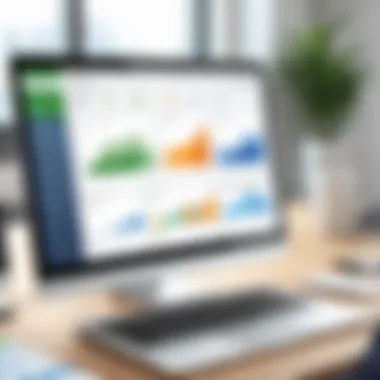
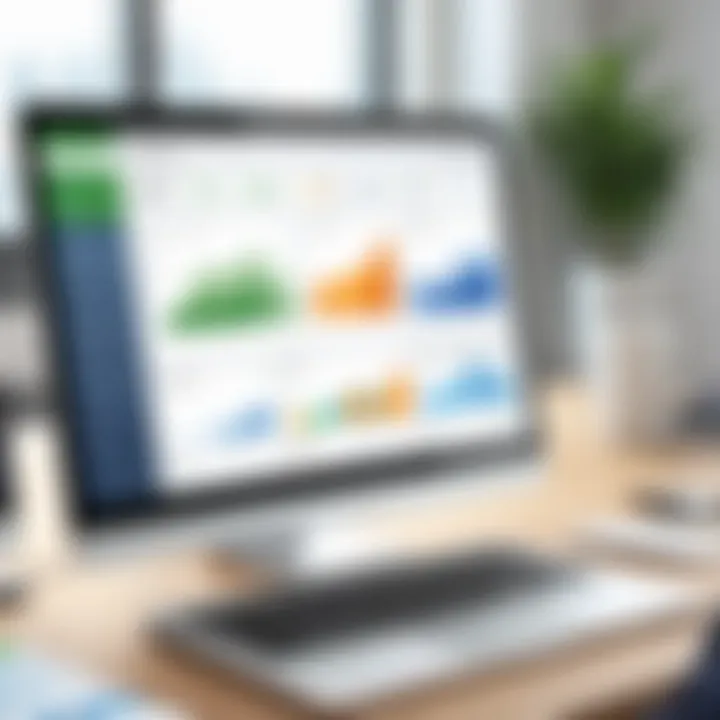
Intro
In today's fast-paced business environment, having a reliable inventory management system is no longer a luxury — it's a necessity. Inventory woes can lead to a plethora of problems: excess stock gathering dust, stockouts interrupting sales, and ultimately, a hit to the bottom line. Enter QuickBooks, a solution that promises to tackle these issues head-on. Using this software effectively can make a real difference in how businesses handle their inventory, ensuring they stay on top of their game. But how does QuickBooks achieve this?
This article will dive into the nitty-gritty of using QuickBooks for inventory management. We'll explore key features that enhance efficiency, lay out a straightforward setup process, and shed light on advanced functionalities designed to maximize your tracking. With insights tailored for decision-makers, entrepreneurs, and IT professionals, the narrative will be rich in detail, offering a roadmap to utilizing QuickBooks in a way that meets today's challenges in inventory control.
Buckle up as we take a closer look at the capabilities QuickBooks brings to the table.
Understanding Inventory Management in QuickBooks
In today's fast-paced business world, the effective management of inventory can make or break an enterprise. Therefore, leveraging QuickBooks to tackle the nuances of inventory management is crucial for driving operational success. This section emphasizes the vital role that understanding inventory management plays within QuickBooks and underlines its associated elements and benefits.
Defining Inventory Management
Inventory management fundamentally refers to the supervision of non-capitalized assets, or inventory, throughout the organizations' operations. Specifically, it encompasses overseeing the flow of goods from manufacturers to warehouses, to the point of sale. In QuickBooks, inventory management encompasses tracking stock levels, sales, orders, and deliveries. Such functionalities play a key role in maintaining the balance between supply and demand. That is, you don’t want to drown in excess stock nor run the risk of running out of crucial items.
Importance of Effective Inventory Management
An effective inventory management system can directly affect profitability. When businesses have a clear grip on their inventory, they reduce costs associated with excess stock and losses from stockouts. QuickBooks provides tools to streamline this process, which allows businesses to:
- Reduce overhead costs by optimizing inventory levels.
- Enhance customer satisfaction by ensuring stock availability.
- Enable data-driven decisions by providing detailed reports on inventory trends.
"A well-managed inventory is like a well-tuned engine— it keeps the entire operation running smoothly."
Benefits of Using QuickBooks for Inventory Management
Using QuickBooks as an inventory management tool brings a host of advantages to the table. Here are a few notable benefits:
- Automation of Tasks: Many inventory-related tasks can be automated, reducing human error and freeing up time.
- Real-Time Tracking: QuickBooks offers real-time inventory tracking, letting businesses see stock levels as they change.
- Comprehensive Reporting: The software generates insightful reports, helping organizations analyze their inventory and make better strategic decisions.
Moreover, it aids businesses in forecasting demand more accurately, thus ensuring they can meet their customers’ needs without a hitch. This, in turn, reinforces trust and loyalty between businesses and their clientele, laying a strong foundation for long-term success.
All in all, understanding the essence of inventory management within QuickBooks is not just a beneficial nudge— it’s a hard-knock reality for any business striving to stay afloat and excel.
Setting Up QuickBooks for Inventory Management
Setting up QuickBooks for inventory management is a critical step that can dictate the efficiency and accuracy of how a business handles its stock. A proper setup streamlines processes, helps avoid costly mistakes, and ultimately enhances productivity. When your QuickBooks system is tailored to your inventory needs, it allows for easy tracking, reporting, and management of your goods, which supports better decision-making and operational effectiveness.
Choosing the Right Version of QuickBooks
When it comes to utilizing QuickBooks, picking the right version is of the utmost importance. Different versions of QuickBooks come with various functionalities tailored to suit distinct business needs. For instance, the QuickBooks Online version offers cloud-based access, which allows business owners to track inventory from anywhere, whereas QuickBooks Desktop may provide more robust features for larger businesses with complex inventory requirements.
- Considerations:
- Evaluate the size and nature of your business. Is it small or growing?
- What type of inventory tracking do you require? Basic tracking or more detailed oversight?
- Are you looking for mobile access or do you prefer working from a desktop?
Finding the right version can make all the difference in your overall inventory management workflow. Always take a moment to assess your business goals before diving into a purchase.
Creating an Inventory List
After settling on a version, the next step is to create an inventory list. This process involves compiling a detailed catalog of every item you plan to keep track of. An accurate inventory list serves as the backbone of your QuickBooks setup, so accuracy here is paramount.
- Key components to include:
- Item Name: A clear identifier for each product.
- Category: Classifying items improves organization and searchability.
- Size/Color/Variant: Specific attributes that distinguish similar products.
- Cost Price and Sale Price: Keeping these figures updated ensures accurate reporting and profitability analysis.
Remember, this list is not static; it requires regular updates as inventory levels fluctuate. Having a comprehensive inventory list allows for better stock control and reduces the risk of excess or shortages.
Inputting Inventory Data
Once you have your inventory list, you’ll need to input that data into QuickBooks. This step ensures that your system reflects the reality of your stock precisely. Accurate data entry can save a lot of headaches down the line, as discrepancies in records can lead to financial discrepancies.
Here are a few steps for effective input:
- Navigating to the Inventory Section: Find the 'Sales' tab and navigate to 'Products and Services'.
- Batch Entry: QuickBooks allows for batch uploads, which can save time if you have a large inventory.
- Data Verification: Double-check each entry for typos or mistakes in numbering which might skew your reports later.
"An ounce of prevention is worth a pound of cure". Taking the time to meticulously input this data can prevent considerable hassles down the line.
Embarking on the journey of setting up QuickBooks for inventory management may seem daunting, but with careful consideration and thorough planning, you can pave the way for an efficient inventory system that enhances your business operations.
Tracking Inventory in QuickBooks
Managing inventory effectively is the heartbeat of a thriving business, and Tracking Inventory in QuickBooks plays a pivotal role in ensuring that heartbeat remains steady. The ability to monitor what’s on hand, what’s sold, and what needs ordering can mean the difference between running a seamless operation and falling into chaos, especially when dealing with multiple products or locations. Every entrepreneur or IT professional must recognize that effective tracking is not merely a nicety—it's a necessity.
By leveraging QuickBooks, businesses gain insights not just into their stocks, but also into trends, customer demands, and potential pitfalls. This section dives deep into the essential components of tracking inventory using QuickBooks, highlighting practical steps and noteworthy benefits along the way.
Setting Up Inventory Tracking
To kick things off, one needs to set up inventory tracking properly in QuickBooks. It involves configuring the software to recognize which types of items you're managing, be they finished goods, raw materials, or anything in between. Begin with the following steps:
- Activate Inventory Tracking: Go to the Company Preferences and turn on inventory tracking. Without this step, QuickBooks won't recognize any inventory transactions.
- Add Inventory Items: Navigate to the Lists menu, then to Item List, and select "New". Choose "Inventory Part" to add items you sell. Populate these fields: item name, description, cost, and sales price.
- Link to Vendors: It's useful to create links with vendors who supply these goods, allowing for a quick reference when reordering.
By establishing these fundamentals, businesses can harness the power of QuickBooks effectively, laying the groundwork for more complex tracking and reporting.
Monitoring Stock Levels
Keeping an eagle eye on stock levels is vital to avoid the dreaded stockouts or overstock situations. QuickBooks provides tools that simplify this monitoring, which can be an overwhelming task without the right system in place. Here's how to stay on top:
- Use Stock Status Reports: QuickBooks generates stock status reports that indicate how much inventory is available, allocated, and on order. Reviewing these regularly helps in forecasting needs.
- Set Reorder Points: Define threshold levels for each item that, when reached, triggers a reorder alert. This strategy facilitates consistent stock levels and minimizes disruptions due to lagging inventories.
- Track Usage Patterns: By analyzing the sales history over time, businesses can predict future needs. This helps avoid unexpected shortages or excessive storage costs.
This systematic approach ensures that your business stands ready to meet customer demands without the headaches of overstocking or understocking.
Utilizing Reports for Inventory Insights
Reports are one of the crown jewels in QuickBooks' treasure chest. They not only help manage day-to-day operations but also offer insights that facilitate strategic decision-making. Here’s how to extract maximum value from inventory reports:
- Sales Reports: These reports provide data on which items are flying off the shelves. Incorporating this information into purchasing decisions can eliminate guesswork.
- Inventory Valuation Summary: Understand how much your inventory is worth at any point. This can be crucial for financial analysis and budgeting.
- Aging Inventory Reports: Identify items that aren’t selling well. This not only helps in making necessary changes but also in developing promotional strategies to move stagnant items.
"Wise inventory management is not just about tracking items; it's about understanding patterns to proactively meet changing demands."
By capitalizing on these reports, businesses are well-placed to make informed decisions that can turn potential risks into opportunities, ensuring that every item in the inventory speaks to the overall business strategy.
Managing Inventory Transactions
When it comes to effective inventory management, the handling of inventory transactions in QuickBooks is not just a step in a process; it’s the backbone of your operational success. Understanding how to manage these transactions lays the groundwork for financial accuracy and inventory reliability. It encompasses everything from receiving products into stock to adjusting inventory levels during sales. Effective management of these transactions can help businesses avoid pitfalls such as stockouts, excess inventory, and mismanagement of resources. Let’s break down the key elements.
Receiving Inventory
Receiving inventory is the first step in ensuring that your stock levels reflect what's physically available. It all starts with good communication between purchasing and warehouse teams. Let’s say your company orders 500 units of a particular product. Upon receipt, it’s crucial to inspect the shipment thoroughly.
- Verify quantities: Always check if the quantities received match the order. Any discrepancies should be reported immediately to your supplier.
- Condition check: Inspect the items for damage, as this can impact sales immediately after receiving.
- Input into QuickBooks: Efficiently input this data into QuickBooks. Doing it accurately ensures that stock levels are updated in real-time and reflects true availability.
Using QuickBooks for receiving inventory generally involves entering the details through the 'Receive Items' feature. This keeps everything orderly and prevents headaches down the line.
Sales and Inventory Adjustments
Adjusting inventory levels during sales is fundamental in maintaining accuracy. When a product is sold, it's not just a financial transaction; it's an inventory transaction that must be recorded diligently.
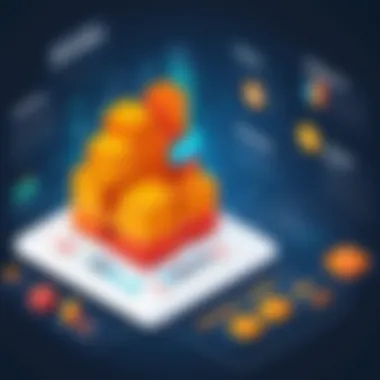
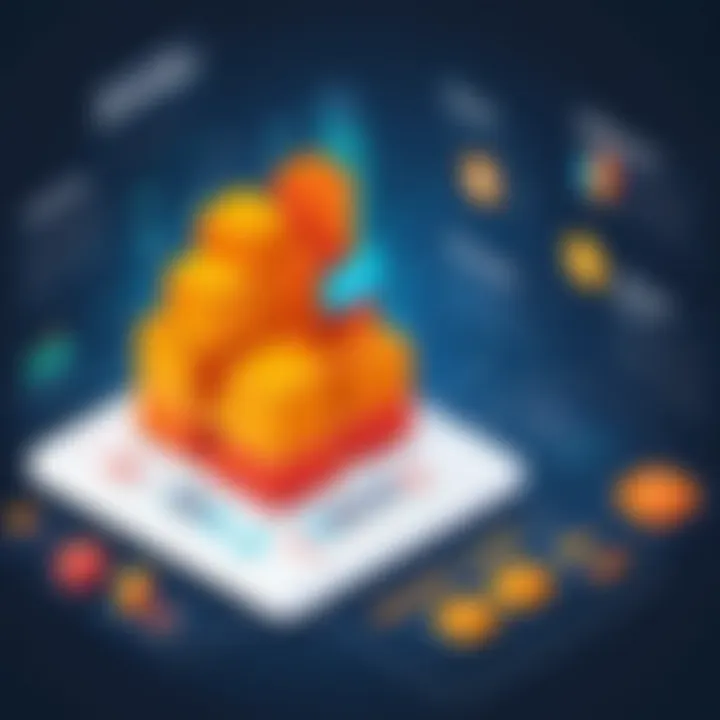
- Manual vs. Automatic updates: Depending on your QuickBooks setup, sales can either automatically adjust inventory levels or require manual input. Automatic updates tend to reduce errors while providing real-time insights into stock levels.
- Promotions and Discounts: It's essential to consider how promotions may affect your inventory. If you're offering a sale on a specific item, understanding how these sales affect your stock is critical for upcoming needs.
This aspect emphasizes the importance of cross-functional communication. Sales must communicate effectively with inventory to avoid situations where stocks are depleted unexpectedly.
Handling Returns and Damaged Goods
Returns and damaged goods present unique challenges in inventory management. When a customer returns a product, it’s essential to handle the return process efficiently to avoid gaps in stock accountability.
- Document returns in QuickBooks: This means ensuring that the product is checked back into inventory promptly, adjusting stock levels to reflect the return.
- Evaluate damage: If a product is damaged, you must assess whether it can be restocked or if it should be written off completely. Each scenario requires distinct handling in QuickBooks to maintain accurate records.
Keeping tabs on returns helps prevent repetitive mistakes and ensures that inventory records are reliable. You can often avoid a pile-up of returns by keeping quality assurance high.
In summary, Managing Inventory Transactions using QuickBooks is a multi-faceted task that demands attention to detail and efficiency. With accurate receiving, thoughtful sales adjustments, and careful handling of returns, organizations can maintain a streamlined inventory. This lays the foundation for informed decision-making, ultimately leading to business growth.
Advanced Inventory Management Features
Advanced inventory management features play a crucial role in the optimization of inventory processes, especially for businesses that are scaling operations or managing complex inventories. It’s vital not to overlook what these capabilities can bring to the table in terms of efficiency and accuracy. QuickBooks offers various tools that can significantly simplify the intricate aspects of inventory management, which could otherwise become quite burdensome.
Utilizing QuickBooks' Multi-Location Inventory
Managing stock across multiple locations can quickly turn into a tangled web if not handled properly. QuickBooks’ multi-location inventory feature allows businesses to keep track of their products in different warehouses or storefronts effectively. This way, decision-makers can pinpoint where the stock is sitting at any given moment.
- Real-time Updates: The system provides real-time data on stock levels, which aids significantly when fulfilling orders or restocking items. No longer do businesses have to rely on guesswork; they access accurate information instead.
- Centralized Management: It centralizes control, making it easier to evaluate performance across locations. This ensures a smooth flow of products between sites, reducing the risk of overstocking or stockouts.
By keeping an eye on distribution and storage, businesses can improve turnover rates and reduce holding costs. In this fast-paced competitive landscape, having that edge can mean the difference between thriving and merely surviving.
Integrating Barcode Scanning
Imagine the time saved if you could eliminate lengthy data entry processes, especially during inventory counts. QuickBooks supports barcode scanning, which streamlines inventory management significantly. Here’s what this feature entails:
- Efficiency Boost: Scanning barcodes allows for quicker data entry. Instead of typing out item codes, employees can scan a label and update stock levels or sales data in a flash. This efficiency leaves more time for actual management tasks rather than being bogged down in paperwork.
- Minimized Errors: When it comes to inventory, any error in data entry can lead to costly mistakes. By integrating barcode scanning, the chance for human error diminishes drastically. Scans are instantaneous and accurate, helping to maintain correct stock levels.
This aspect of QuickBooks harmonizes with the overall goal of improving workplace operations. Less time spent on manual entries means faster completions and smoother workflow.
Using Inventory Costing Methods
Understanding how much your stock is costing you is paramount in making informed business decisions. QuickBooks offers various methods for inventory costing, including FIFO (First In, First Out), LIFO (Last In, First Out), and average cost methods. Each approach has its unique advantages:
- FIFO: This method can be beneficial in a scenario of rising costs, where older inventory is sold first, potentially leading to lower recorded expenses.
- LIFO: Conversely, using the LIFO method can be advantageous for businesses dealing with fluctuating prices, as it requests that the latest inventory costs be recognized first.
- Average Cost: This method smooths out price fluctuations over time, providing a predictable approach to inventory valuation and cost control.
The choice of costing method affects not only the company’s financial reporting but also tax liabilities and cash flow management. Therefore, having a systematic way to track these costs supports effective strategic planning.
"Choosing the right inventory costing method not only helps in maintaining accurate records but also influences how a business presents its financial health to stakeholders."
By understanding these costs in detail, decision-makers can align their strategies to ensure profitability while managing their stock more effectively.
Best Practices for Inventory Management with QuickBooks
Efficient inventory management is not just a task; it's an art that can drive your business forward. When it comes to using QuickBooks, having a grip on best practices can make all the difference. These practices help streamline operations, improve accuracy, and ultimately contribute to better profitability. Establishing these routines allows businesses to make informed decisions based on reliable data. Let's explore some indispensable best practices that will elevate your inventory management game.
Regularly Updating Inventory Levels
Keeping your inventory levels up to date is crucial. When stock counts are incorrect, it can lead to chaos—overstocking items that don't sell and running out of fast-movers. QuickBooks simplifies the process; with its real-time updates, you can easily track what’s on hand. Regular updates help manage cash flow by preventing unnecessary purchases.
- Set a schedule for updates: Consider updating inventory levels daily, or even weekly depending on your sales volume.
- Use templates for ease: QuickBooks offers a variety of templates to streamline data input, saving time and reducing errors.
- Leverage user access rights: Grant specific team members the ability to update inventory levels to maintain accuracy.
"Consistency in updating inventory turns a potential headache into a smooth operation."
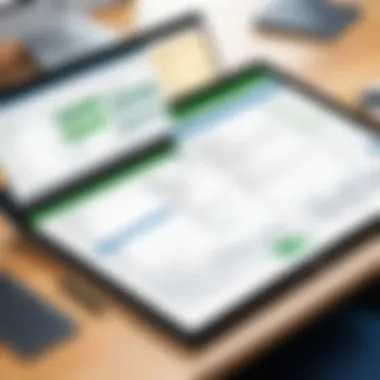
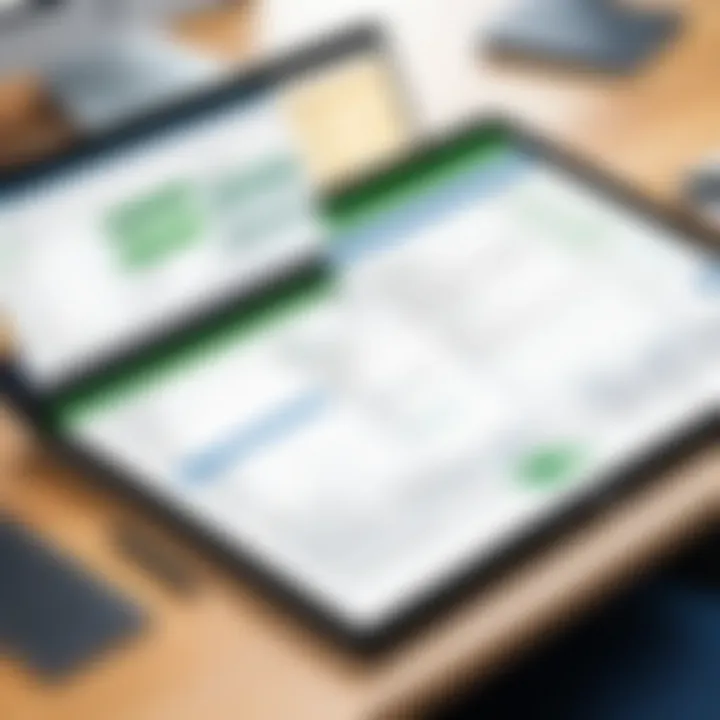
By being diligent about these regular updates, you reduce the chance of discrepancies that can lead to financial loss.
Conducting Cycle Counts
Cycle counts involve regularly scheduled counts of a portion of your inventory, rather than an all-encompassing count once or twice a year. This approach helps maintain order and accuracy, while reducing the anxiety that comes with massive year-end inventories. QuickBooks can help track these counts effectively and allow you to adjust figures on the fly.
- Choose a counting method: You can opt for full, partial, or blind counts. Each has its merits—think about what suits your business best.
- Use QuickBooks for record keeping: The software’s features include automated reminders and logging for counts, which enhances consistency.
- Analyze discrepancies: When you find mismatched data, investigate promptly to rectify underlying issues—this could prevent future errors.
By integrating cycle counts, you're placing yourself in a better position to manage your inventory's accuracy.
Analyzing Inventory Data for Decisions
The wealth of data within QuickBooks provides invaluable insights. However, collecting data is just the start; the real magic comes from analysis. Understanding trends in sales, costs, and inventory turnover is essential for making informed business decisions. Data-driven choices tend to be more effective and can lead to impressive results.
- Set KPIs: Determine key performance indicators relevant to inventory—such as turnover rates and average stock levels.
- Utilize QuickBooks’ reports: Use built-in reporting tools to track these KPIs and identify patterns or anomalies in your inventory behavior.
- Adjust strategies accordingly: If certain items aren’t moving, consider promotional tactics or discontinuing them to free up capital.
In essence, good analysis directly ties to decision-making. The more insights you observe, the more proactive your business can be.
Establishing these practices is about much more than keeping tabs on inventory; it's about cultivating an organizational mindset that prioritizes accuracy, efficiency, and informed decision-making. When you start applying these strategies with QuickBooks at your side, your efforts will almost certainly yield dividends.
Common Challenges and Solutions in QuickBooks Inventory Management
Inventory management is often seen as a black hole of complexities in business. While QuickBooks offers a lifeline with its features, users still confront challenges that can cloud the effectiveness of their inventory processes. Recognizing these common hurdles is crucial for ensuring smoother operations and better decision-making.
Identifying issues in data management, such as entry errors and stock discrepancies, is paramount. These challenges can lead to misinformed decisions that can hurt the bottom line. Furthermore, enhancing workflow efficiency is not just a goal, but a necessity. Let’s explore these challenges in detail, and more importantly, the practical solutions that accompany them.
Addressing Data Entry Errors
Data entry errors can be a real thorn in the side of any inventory management system. Even a small typo can snowball into significant problems. For instance, if someone accidentally enters the wrong quantity received for a product, it throws off all downstream processes.
- Consequences of Errors: The most glaring issue is increased costs due to inaccurately knowing your stock levels. This can lead to overordering or running out of critical items during peak times. Poor data can also lower customer satisfaction if orders are delayed due to stockouts.
- Solutions: Implementing double-check procedures in data entry can significantly help. Consider using templates or checklists to standardize data entry practices. Training staff on the importance of accuracy, as well as leveraging quick input tools like barcode scanners, can minimize these errors.
Resolving Discrepancies in Stock Levels
Discrepancies in stock levels come up as another common plague. When there’s a mismatch between actual stock and what QuickBooks shows, it creates confusion. For instance, frequent stockouts could signal an invisibility cloak over a critical item—no one knows where it went!
- Best Practices to Avoid Discrepancies: The first line of defense should be thorough tracking and regular audits. Scheduled cycle counts ensure that the physical stock aligns with the records in QuickBooks, revealing discrepancies before they breed bigger problems. Employing techniques like First-In-First-Out (FIFO) or Last-In-First-Out (LIFO) for moving stock can also help in maintaining accurate records.
- Resolution Steps: Set clear procedures to reconcile discrepancies. If an error is found, a step-by-step approach to trace back the transactions leading to the discrepancy can unearth root causes. Keeping communication channels open within your team promotes awareness and accountability.
Improving Workflow Efficiency
Workflow inefficiencies can often feel like running on a hamster wheel—you’re active but not productive. If processes in QuickBooks take too long or require countless manual adjustments, it can sap valuable time and resources. Small businesses, in particular, can't afford wasted effort.
- Identifying Bottlenecks: Monitoring daily operations can shine a light on where bottlenecks happen. Are staff members spending too long on data input? Is inventory turnover slow due to poor tracking?
- Streamlining Practices: Apply automation where possible. QuickBooks can automate tasks like order creation based on stock levels, which reduces manual entry. Utilizing integrations—like linking your eCommerce platform with QuickBooks—can also cut down data input time radically.
Remember, every minute saved adds up to a more productive workday.
By addressing these common challenges and their solutions—data entry errors, discrepancies in stock levels, and inefficiencies—users can significantly improve their experience with QuickBooks for inventory management. A proactive approach ensures that the pitfalls of inventory management don't drag down performance, but instead elevate it to a higher standard.
End
When assessing the multitude of benefits presented, one cannot overlook how efficient inventory management can directly contribute to a company's bottom line. The ability to track stock levels accurately, adjust to fluctuating demand, and make data-driven decisions is an invaluable advantage in a fast-paced market.
Summarizing Key Takeaways
- Simplification of Complex Processes: QuickBooks transforms cumbersome inventory management tasks into manageable processes. From tracking stock movements to producing insightful reports, the software empowers businesses to maintain optimal inventory levels.
- Cost Reduction: By accurately monitoring inventory, businesses can avoid overstocking and stockouts. This management leads to reduced holding costs and, consequently, enhances profitability.
- Data Accuracy: Addressing data entry errors or discrepancies becomes seamless with QuickBooks. This improves inventory visibility, ensuring that business decisions are based on reliable information.
- Automation and Efficiency: The automated features save time and labor costs. QuickBooks efficiently handles recurring tasks, allowing staff to focus on more strategic activities.
"Efficiency is doing better what is already being done." – Peter Drucker
Encouraging Continuous Improvement
To fully leverage the strengths of QuickBooks, businesses should adopt a mindset of continuous improvement. This is not just about perfecting current practices but also about staying responsive to changing business environments and customer needs.
Here are several strategies to foster this culture:
- Feedback Loops: Regularly seek feedback from team members regarding the inventory management processes. Their hands-on insights can be a treasure trove of improvement opportunities.
- Training and Development: Invest in training sessions on the latest QuickBooks features and best practices. Keeping the team updated ensures they master every tool you have at your disposal.
- Scenario Planning: Engage in periodic reviews of your inventory data. Conduct simulations for various market conditions, allowing the business to be nimble and prepare for anything that comes its way.













