Mastering Google Forms: Your Ultimate Guide
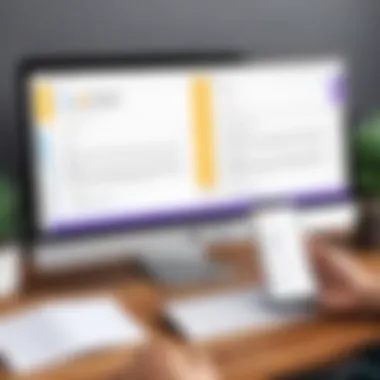
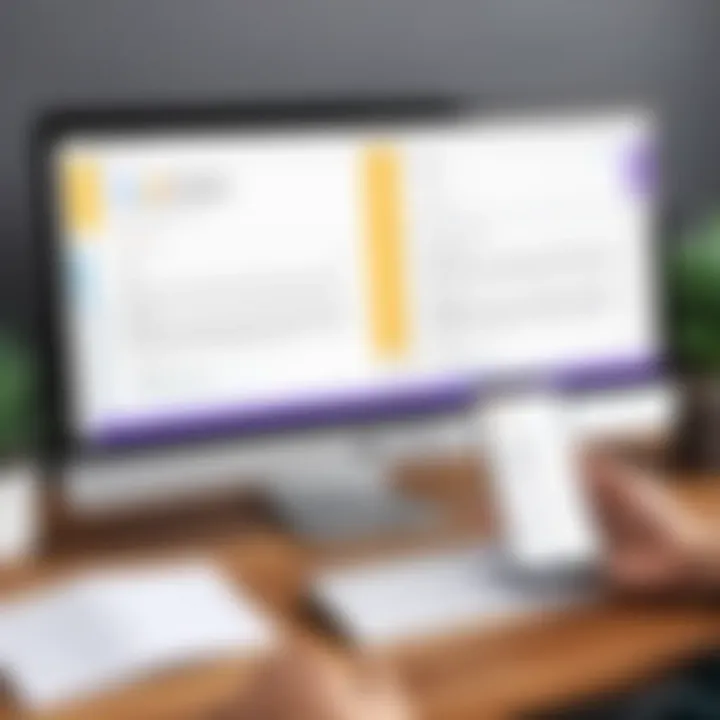
Intro
Google Forms has emerged as a significant tool for individuals and organizations seeking to gather data efficiently. It allows users to create online surveys, polls, and quizzes with ease. The simplicity and accessibility of Google Forms make it an attractive choice for various types of users, from casual event organizers to professional researchers.
In a digital age where data is crucial, mastering Google Forms can lead both to better insights and more effective responses from your audience. This guide aims to provide a comprehensive overview, catering to both novice and experienced users.
Throughout this guide, we will explore key features, best practices, and some customization tips to enhance your data collection efforts.
Key Features and Functionalities
Comprehensive Overview
Google Forms offers a multitude of features that streamline the process of creating and distributing surveys. Some of the key functionalities include:
- User-Friendly Interface: The intuitive drag-and-drop functionality simplifies form creation.
- Customization Options: Users can modify themes, include images, and adjust color schemes to match their brand or preferences.
- Question Variety: Various question types are available, including multiple choice, checkboxes, and linear scales.
- Response Validation: Users can set rules that ensure valid answers, reducing unwanted survey submissions.
- Integration with Google Suite: Forms are easily integrated with Google Sheets and other Google applications for seamless data management.
These features enable users to create tailored forms that meet specific needs, increasing the quality of the data collected.
Target Users
The versatility of Google Forms appeals to a broad audience:
- Educators: Teachers and administrators can use it for quizzes and feedback.
- Market Researchers: Collect data on consumer preferences and conduct market analysis.
- Event Planners: Streamline RSVPs and gather information about attendees.
- Nonprofits: Use forms for surveys, donations, and volunteer applications.
Each group can benefit from the platform’s ease of use and robust functionality, making it an essential tool in various contexts.
Pricing Models and Cost Analysis
Breakdown of Pricing Tiers
Google Forms is part of Google Workspace, which offers both free and paid tiers. The free version provides sufficient features for most users:
- Free Version: Basic features, suitable for individual users or small organizations.
- Google Workspace Starter: Introduces more storage and support features for teams.
- Business and Enterprise Plans: Include additional functionalities, security features, and integrations suited for large organizations.
These tiers enable users to select the level that best fits their needs without overspending.
Additional Costs to Consider
While Google Forms itself is free, other costs may arise, including:
- Upgrading Your Google Workspace Subscription: For additional storage or features.
- Third-Party Integrations: Certain tools that enhance Google Forms might have separate fees.
It's essential to review these aspects to avoid any financial surprises in the long term.
"Effective data collection is not just about asking questions; it’s about asking the right questions in the right way."
By understanding the capabilities of Google Forms and evaluating the costs involved, users can make informed decisions that streamline their data collection processes.
Intro to Google Forms
Google Forms serves as a sophisticated tool for online data collection. Its user-friendly interface allows individuals and organizations to create forms with relative ease. As technology continues to evolve, the need for seamless data gathering methods becomes clear. Google Forms is relevant to this very necessity.
In this section, we will explore both fundamental concepts and the invaluable benefits associated with using Google Forms. Understanding these essentials will equip readers with the knowledge needed to effectively utilize the platform and enhance their data collection efforts.
Understanding the Basics
Google Forms is part of the Google Workspace suite. It allows users to design forms that can include various types of questions, ranging from simple multiple-choice to more complex short answer formats. The creation process is straightforward, involving drag-and-drop features that facilitate layout customization. Each form can be personalized with themes and colors to match the branding requirements of any organization or purpose.
The forms created can be easily shared, either via direct email or through a link. This makes it simple for respondents to access and fill out surveys, feedback forms, and other data collection instruments. Additionally, Google Forms automatically collects the responses in a structured format, ready for analysis.
Importance of Online Forms
The significance of online forms in today's digital landscape cannot be overstated. They streamline the process of data collection, saving time and resources.
- Accessibility: Respondents can fill out forms from any device with internet access. This increases the response rate and reaches a wider audience.
- Efficiency: Data collection becomes almost instantaneous. Responses are captured in real-time, reducing the administrative burden associated with manual data entry.
- Customization: Online forms can be tailored for specific projects or audiences. This flexibility allows for targeted data gathering tailored to the needs of different stakeholders.
- Cost-Effectiveness: With tools like Google Forms being free for basic use, it presents a cost-effective solution compared to traditional methods of data collection.
"Utilizing online forms optimizes data collection efforts while enhancing the overall user experience." - Ensuring that both form creators and respondents have positive experiences is crucial for maximizing engagement and data quality.
In summary, Google Forms combines accessibility and efficiency, making it an essential tool for any organization. Through understanding its basic functionality and recognizing the importance of online forms, users can effectively master this platform to enhance their data collection initiatives.
Getting Started with Google Forms
Getting started with Google Forms is an essential step for those looking to efficiently collect and analyze data. This platform offers a user-friendly interface that makes form creation accessible, even for those with minimal technical skills. With a variety of features that cater to both beginners and experts, mastering Google Forms can streamline data collection processes in diverse fields such as education, business, and event planning.
To appreciate the benefits of using Google Forms, it's important to recognize its flexibility and ease of use. The ability to design forms quickly allows professionals to gather feedback, conduct surveys, and collect information with minimal effort. Furthermore, integration with other Google services enhances its utility for data management. This ease of access encourages more frequent use, ultimately leading to better data-driven decisions.
Creating Your First Form
Creating your first form on Google Forms is a straightforward process that requires only a few steps. Start by navigating to the Google Forms website. Once there, you can choose to begin with a blank form or select from a template. Templates provide a quick start and can save you time, especially if you need to create a common type of survey or feedback form.
After selecting your desired format, the user interface allows you to add questions by clicking on the text box that prompts for "Untitled Question." You have various question formats available: multiple choice, short answer, and checkboxes, among others. Each format serves a unique purpose and makes gathering information easier for respondents.
Moreover, as you add questions, it's vital to think about the clarity of your inquiries. Clear, concise questions will yield more accurate responses. You can also add images or videos to enhance your questions, providing additional context to respondents if necessary.
Navigating the User Interface
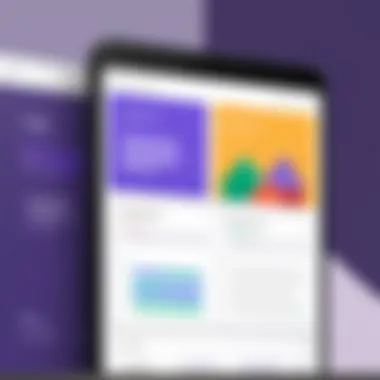
Understanding how to navigate the user interface of Google Forms is crucial for creating effective surveys. The layout consists of several key components that support your form-building experience. At the top, you'll see the title area, where you can name your form to reflect its content or purpose. Below this, the question section is where all your inquiries will go.
On the right-hand side of the screen, you will find a menu with different question types. You can easily switch between formats, making it easy to customize your survey according to your needs. Furthermore, the toolbar at the top provides options to preview your form, send it out for responses, and access settings for managing responses securely.
In addition, the left sidebar gives you access to your forms and previously created content. Familiarizing yourself with this layout can significantly enhance your efficiency in creating and managing forms. The intuitive design reduces the steep learning curve often associated with digital tools and makes Google Forms an accessible choice for professionals.
Form Types and Options
Understanding the various form types and options is crucial when creating Google Forms. Each type serves distinct purposes and can significantly affect how respondents engage with your survey. By carefully selecting the form type, you can enhance clarity and improve the quality of the data collected. Moreover, the right choices can minimize respondent fatigue and ensure that responses are insightful and useful.
Multiple Choice vs. Checkbox
When deciding between multiple choice and checkbox questions, consider how you want to gather information.
- Multiple Choice: This option allows respondents to select one answer from a predetermined list. It is beneficial for questions requiring a singular choice, providing clear, quantifiable data. This format facilitates easier analysis because each respondent gives a definitive answer.
- Checkbox: In contrast, checkbox questions permit the selection of multiple options. This type allows for more nuanced responses. However, it may complicate data analysis slightly, as the responses can vary significantly. It's ideal for gathering data where multiple answers are valid, such as preferences or interests.
Choosing the correct option will depend on the specific information you seek from your respondents. Always consider how you plan to analyze the data later.
Short Answer and Paragraph Questions
Short answer and paragraph questions serve different needs depending on the depth of response you desire.
- Short Answer: This format provides a single-line text response. It is suitable for collecting concise data, like names or email addresses. These types require less effort from the respondent, making them good for straightforward queries.
- Paragraph Questions: This option is more extensive, allowing for longer text responses. It's perfect for open-ended questions where detailed feedback is valuable. While this format can yield richer insights, it requires more time for both respondents and analysts, leading to potential variability in how thoroughly participants answer.
Consider the trade-off between response simplicity and the richness of the data when choosing between short answer and paragraph formats.
Dropdowns and Linear Scale
Dropdowns and linear scales can be useful for specific kinds of responses.
- Dropdowns: This format is similar to multiple choice but allows for a cleaner interface. When you have many options, a dropdown can save space, making it easier for respondents to focus. However, it can lead to decision fatigue if there are too many available choices.
- Linear Scale: This type typically ranges from one to five or one to ten to measure attitudes or perceptions. It effectively captures subtle variations in opinion, which can be important for understanding a respondent's sentiment. However, it requires careful phrasing of questions to ensure respondents understand the scale's implication clearly.
Customization Features
Customization is a crucial aspect of creating effective online surveys using Google Forms. It allows users to tailor their forms to suit their specific branding, audience preferences, and the overall messaging they want to convey. By focusing on customization features, users can enhance both the aesthetic and functional elements of their forms. The right customization can lead to increased engagement and higher response rates.
Themes and Color Schemes
Choosing the right themes and color schemes in Google Forms can significantly impact the visual appeal of the survey. A well-designed form can create a professional impression and help in building trust with respondents. Google Forms offers various themes that cater to different purposes.
- Accessibility: Themes should be chosen considering the audience. Ensure that the colors used are readable and satisfying.
- Brand Alignment: It is valuable to match the color scheme of the form with your brand’s identity. This can include logo colors or other design elements. Consistency reinforces brand recognition.
- Emotional Impact: Different colors can evoke different feelings. For instance, blue often conveys trust and professionalism, while red may stimulate attention but can also feel aggressive. Understand how color affects response behavior to choose wisely.
- Simplicity: While customization is important, simplicity should remain a guiding principle. Overly busy designs can detract from the main purpose of the form. Clear and concise designs help respondents focus on the questions rather than being distracted by excessive flair.
Incorporating Images and Videos
Integrating images and videos into Google Forms enriches the user experience. This option can be particularly effective in surveys where visual elements can clarify questions or provide context. However, the inclusion of media should be done thoughtfully.
- Contextual Relevance: Ensure that every image or video used serves a purpose. It should relate directly to the survey content and contribute to the respondent's understanding.
- Loading Time: Adding heavy media can slow down the loading time of your form. Optimize images for web usage and consider the file size before uploading.
- Emotional Engagement: Visuals can grab attention more effectively than text. They can encourage respondents to engage with the form, especially in topics requiring emotional responses or personal involvement.
- Instructions and Guidance: Videos can be particularly useful for explaining complex concepts or providing guidance on how to fill out the form correctly. This can reduce confusion and lead to better quality responses.
Form Logic and Flow
Understanding the flow of your Google Forms is crucial. This allows you to guide respondents through a logical path and ensures that their experience is seamless. Form logic helps in creating personalized journeys for the users based on their previous answers, making your data collection more relevant and effective. With thoughtful use of form logic, you can eliminate unnecessary questions for some users, thus enhancing clarity and reducing fatigue.
Utilizing Conditional Logic
Conditional logic in Google Forms allows certain questions to appear based on previous responses. It essentially creates a dynamic question stream. For example, if a user selects "Yes" to a question about attending a webinar, they may be directed to follow-up questions about their preferences for the session time. This method tailors the survey to the respondent, which can lead to higher engagement and completion rates.
To set up conditional logic, simply go to the question settings and choose the option that allows you to add logic after the question. You can then select which questions will appear based on various responses. This keeps the survey relevant and focused. The clear benefit of this approach is demonstrating a keen understanding of user needs, which can improve the overall quality of the essay.
Creating Sections for Better Organization
Creating sections within your Google Form can aid in better organization. Sections allow you to break your form down into manageable parts, which can help respondents better understand what information is being requested. Each section can contain a different topic or group of related questions, making it easier for the user to process information.
When you add a section, it's recommended to provide a brief introduction or instructions about what is covered in that segment. This setup not only organizes the questions but also prepares the respondent for what to expect. Additionally, separating forms into distinct sections reduces the cognitive load on the user, which could result in more accurate responses.
"A well-organized form leads to clearer data."
Using these methods can increase both user satisfaction and data quality. You can evaluate the logic flow and section organization through initial testing with a select group of users. Based on feedback, you may revise the questions or restructure the sections to optimize clarity and engagement.
Collecting Responses
Collecting responses is a crucial aspect of utilizing Google Forms effectively. This part of the process is where the intended data collection takes place, allowing users to gather valuable insights. When creating any survey or form, the quality and format of the responses can significantly affect the analysis and outcomes. Therefore, it is essential to carefully consider how responses are collected.
One important element to focus on is response settings. Google Forms offers various options that dictate how participants submit their answers, which can include settings for anonymous responses or the collection of email addresses. Understanding these settings helps in tailoring the form to suit the needs of the specific project or audience. For instance, if feedback on a sensitive topic is required, making responses anonymous may encourage more honesty. Conversely, if follow-up is needed, collecting emails could be beneficial.
Additionally, there are benefits associated with how responses are collected. Efficient organization of data enables better analysis and the identification of trends. Choosing appropriate settings can simplify the data management post-collection. In turn, this leads to quicker and more effective decision-making.
Choosing Response Settings
When configuring the response settings within Google Forms, several options warrant consideration. First, users can choose whether to limit responses to one per individual. This feature is particularly useful to ensure that data is not skewed by multiple submissions from the same participant. In cases where broad feedback is essential, allowing multiple responses might be more suitable.
Further, response validation can also be applied to specific fields. This function ensures that answers meet certain criteria before being submitted, preventing incomplete or irrelevant data from being collected. For example, for an email field, you might want to ensure the entry is in a valid format. This can significantly enhance the quality of the information gathered.
Users should also think about the visual aspect of response configurations. Certain question types may be more engaging or intuitive for respondents. Using engaging formats like multiple choice questions or sliders can lead to higher completion rates, as responses are often easier and quicker to provide.
Managing Respondent Privacy
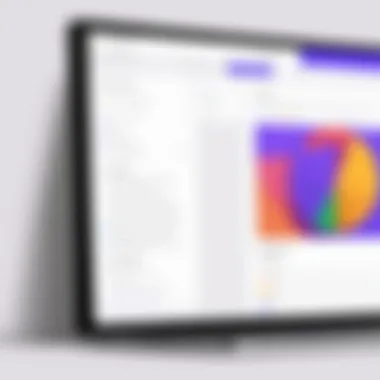
Managing respondent privacy is another critical factor while collecting data through Google Forms. Users should be aware that privacy can influence the willingness of participants to provide honest and comprehensive feedback. Transparent communication about how the collected data will be used is important. This builds trust and encourages respondents to be open in their answers.
One essential aspect to incorporate is the option to make responses anonymous. Google Forms allows you to collect answers with or without identifying information. When forms do not collect identifying data, participants may feel more secure and likely to express their opinions freely. This is particularly relevant for topics that may be sensitive.
Furthermore, compliance with data protection regulations, such as GDPR, can’t be disregarded. Setting up a form that respects privacy laws is both an ethical obligation and a best practice. Consider informing respondents about their rights related to their data. This involves providing details on how long their responses will be stored and how they can request deletion if desired.
In summary, collecting responses involves not only choosing how data is gathered but also ensuring that privacy is upheld. By focusing on these elements, one can easily optimize the impact and effectiveness of Google Forms as a data collection tool.
Analyzing and Exporting Data
Analyzing and exporting data is vital when it comes to making informed decisions based on the information collected through Google Forms. This section provides a closer look at how users can effectively assess their responses and utilize those insights for various applications. When working with data, it is essential to focus on clarity and visibility. A systematic approach to analysis ensures that valuable patterns are identified, which can lead to actionable outcomes.
Viewing Responses within Google Forms
Google Forms offers a user-friendly interface to review responses directly within the platform. Once a form is filled out by respondents, you can easily access the responses tab located in the main menu. This section is intuitive, displaying responses in real time.
Key features of viewing responses include:
- Summary View: Automatically generated graphs and charts present the data visually, highlighting trends and distributions.
- Question-by-Question Breakdown: Users can click on individual questions to see detailed responses. This allows for a deeper understanding of participant opinions and experiences.
- Individual Responses: The ability to view each submitted form helps in identifying unique feedback or issues that need addressing.
Consider checking for any outliers or unusual patterns. These can provide insights that might not be apparent in aggregate data. Overall, the built-in analytics tools in Google Forms can save time, enabling users to focus on interpreting results rather than organizing data.
Exporting to Google Sheets
For more advanced analysis, exporting responses to Google Sheets is highly beneficial. It allows for complex calculations, creating additional formulas, and conducting further data manipulation. This step is crucial for when the data starts to grow or when specialized analysis is needed, which isn't feasible solely within Google Forms.
The export process can be initiated by clicking on the Google Sheets icon in the responses section. It generates a new spreadsheet linked to your form, ensuring that any new data submissions are reflected in real-time.
Benefits of Exporting to Google Sheets:
- Enhanced Data Management: Google Sheets provides various functions and features for sorting, filtering, and analyzing responses deeply.
- Collaboration: Strengthened collaboration opportunities arise as multiple users can work on the same sheet, providing feedback directly within the document.
- Visualization Tools: Utilizing charts and graphs in Google Sheets can further enhance the presentation of your data, making it more compelling and easier to interpret.
Lastly, it is important to always double-check for data integrity when exporting and communicating any key findings derived from your analysis. Both viewing responses in Google Forms and exporting them to Google Sheets complement each other, allowing for comprehensive data analysis strategies that can drive positive decision-making.
Integration with Other Google Tools
Integrating Google Forms with other Google tools significantly enhances functionality and efficiency. This integration allows users to streamline data collection and management processes. When Google Forms work in tandem with Google Sheets and Google Drive, users can harness the full potential of their data. This section explores these integrations and their advantages.
Linking with Google Sheets
Linking Google Forms with Google Sheets is one of the most powerful features of the platform. Automatically transferring responses to a spreadsheet enhances data manipulation and analysis. Once a Google Form is linked to a Google Sheet, each response creates a new row in the sheet. This structure is ideal for organizing data, allowing users to easily filter, sort, and visualize information.
The benefits of this linkage include:
- Up-to-date data: Responses update in real-time, ensuring users have access to the latest information.
- Advanced analysis: Google Sheets offers various functions and tools, such as pivot tables and charts, to analyze data effectively.
- Sharing capabilities: Users can share the linked Google Sheet with collaborators, making it simpler to work together on analyzing the data.
To link a Google Form with Google Sheets, simply click on the green Sheets icon in the responses tab of the Form. Users can choose to create a new spreadsheet or select an existing one. This process ensures a seamless flow of information.
Using Google Drive for Storage
Google Drive serves as a central hub for storing and organizing Google Forms and their responses. Storing forms in Drive provides several advantages for efficient data management. Users can categorize forms within folders and share them with specific individuals or teams, thus facilitating better collaboration.
Consider the following benefits of using Google Drive for storage:
- Easy access: Google Drive's cloud-based storage allows users to access forms from any location with internet connectivity.
- Centralized organization: By using folders, users can maintain an organized structure for all forms, making retrieval simple and straightforward.
- Enhanced sharing: Users can manage permissions and share access to their forms easily, which is beneficial for collaborative projects.
To utilize Google Drive effectively, it’s vital to create a well-structured folder system tailored to your needs. Consider factors such as project themes and team access when organizing your forms within Drive.
Integrating Google Forms with Google Sheets and Google Drive elevates the data collection experience by enabling real-time data updates and efficient storage solutions.
In summary, the integration of Google Forms with other Google tools not only enhances the collection and management of data but also simplifies collaboration and data analysis. By leveraging these tools, users can maximize their efficiency and effectiveness in various data-related tasks.
Best Practices for Form Design
Designing effective forms is crucial for data collection and user engagement. Well-crafted forms not only improve response rates but also enhance the quality of the information collected. In this section, we will explore the best practices that facilitate clear communication and streamline the user experience during form completion. Implementing these practices ensures that respondents understand what is being asked while minimizing the chances of confusion or frustration that can lead to incomplete submissions.
Ensuring Clarity and Brevity
When creating forms, clarity is paramount. It is vital for each question to be straightforward and concise. This approach helps users grasp what is being asked without ambiguity.
Key elements to consider include:
- Simple Language: Avoid using jargon or complex terms. Use simple vocabulary that everyone can understand.
- Direct Questions: Formulate questions in a manner that is easy to follow. For example, instead of asking, "What is your preferred method of communication?" you might ask, "Do you prefer email, phone, or text?"
- Logical Flow: Arrange questions in a logical order. This allows respondents to follow along without misunderstanding what is required at each step.
Brevity also plays a significant role. Long-winded questions can lead to frustration and drop-offs. Strive to limit the number of words used without sacrificing the essence of the question. Aim for a balance where every word serves a purpose.
"Well-designed forms are those that users can fill out with minimal distraction and maximum ease."
Making forms concise can encourage more responses and reduce the likelihood of incomplete answers. Additionally, consider using multiple-choice or checkbox options where applicable. This simplifies the choice for respondents and enhances speed in submitting information.
Testing and Revising Your Form
Another essential aspect of form design is testing and revising. This practice is critical in ensuring that the final product is effective and functional. Here are steps to take in this process:
- User Testing: Before final deployment, have real users complete the form. Observing their interactions can reveal potential pain points or areas for improvement.
- Gather Feedback: After testing, interview participants about their experience. Ask what they found confusing or difficult. Their insights can guide necessary adjustments.
- Revise Accordingly: Implement changes based on the feedback received. Maintain a cycle of testing and revising until the form works optimally.
- Continuous Improvement: Even after the launch, monitor submissions regularly. Be open to making further changes as you receive user feedback over time.
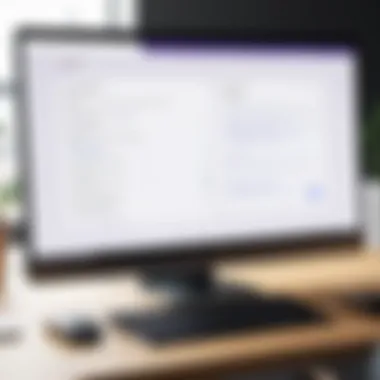
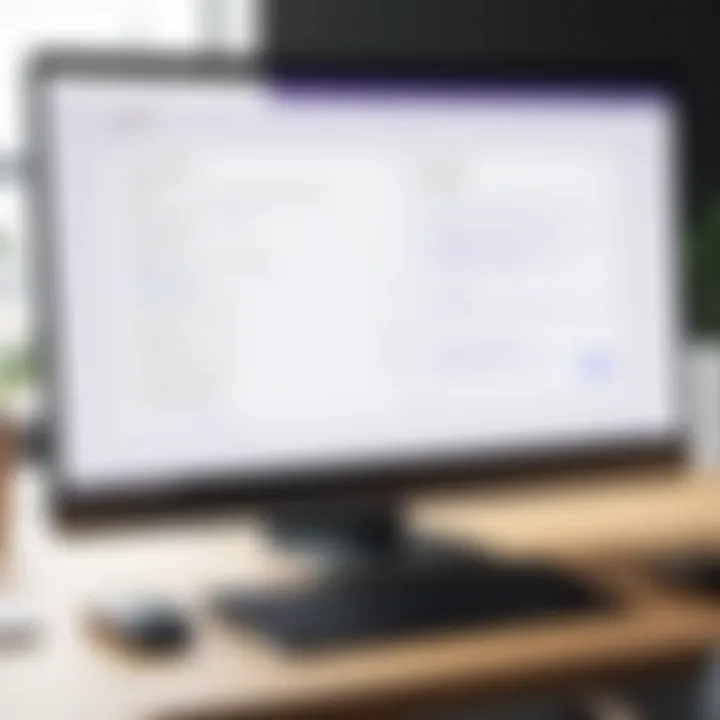
The aim is to create a form that not only collects data effectively but also provides a pleasant experience for the user. Consideration of both clarity and the testing process ensures that the form serves its purpose without unnecessary complications.
Case Studies of Effective Google Forms Use
Case studies provide real-world examples that demonstrate how Google Forms can be utilized effectively. They illustrate not only the practicality of the tool but also its versatile applications across various industries. Understanding these cases enriches the discussion on Google Forms, giving readers tangible instances that emphasize key benefits, such as data collection efficiency and user experience.
Surveys for Market Research
Surveys are vital for gathering market insights. Companies utilize Google Forms to create surveys that capture customer preferences, behaviors, and opinions. This platform offers features that make survey creation straightforward, allowing businesses to focus on questions that matter.
The analytical capabilities within Google Forms enable immediate access to gathered data. Here’s how some companies have leveraged this tool:
- Targeted Questions: Businesses often use multiple-choice and rating scales to delve deep into consumer satisfaction. This information helps refine products and services.
- Quick Distribution: Sending forms via email or sharing links on social media can reach a broader audience swiftly.
- Instant Analysis: By linking responses to Google Sheets, teams can visualize data trends accurately and swiftly, facilitating quick decision-making.
According to a case cited in a Reddit discussion, a retail company significantly improved its product line after implementing a series of targeted surveys through Google Forms. The insights collected led to a notable increase in customer satisfaction ratings.
Collecting Feedback from Events
Events are critical touchpoints for businesses and organizations. These gatherings provide an opportunity for direct interaction with an audience. Using Google Forms for feedback collection post-event has become a standard practice, helping organizers gain valuable insights.
To maximize the utility of feedback surveys, organizations should consider the following:
- Simplicity and Clarity: Forms should be straightforward, allowing attendees to share their thoughts easily. Avoid convoluted language.
- Open-ended Questions: Including these encourages detailed responses that can guide future events.
- Follow-up Communication: Participants appreciate knowing their feedback is valued. Sending summaries or follow-up questions can keep engagement high.
A case highlighted on Facebook mentions how a tech conference utilized Google Forms for post-event surveys. The analysis revealed key preferences in session topics for future events, allowing organizers to tailor content to audience desires.
Limitations of Google Forms
Google Forms is an efficient tool with many functionalities for creating online surveys and facilitating data collection. However, it also has its limitations that users must acknowledge. Understanding these constraints is vital for maximizing the platform’s potential and making informed decisions on its use. This section reviews significant limitations that can affect usability and output.
Understanding Data Limits
Google Forms provides a user-friendly interface for data collection, but it imposes certain data limits that users should be aware of. Each form can accept up to 200,000 responses. While this number may seem substantial, large-scale data collection can quickly approach this cap.
Additionally, the total response size per form is restricted to 1 million cells of data when linked with Google Sheets. This means, if your surveys yield extensive qualitative or quantitative data, you may hit the ceiling sooner than expected.
These limitations can hinder comprehensive analysis and data management in larger projects. You must plan your data strategy accordingly, considering the capacity and scale of your survey efforts.
Challenges with Complex Logic
While Google Forms does offer some advanced features, it struggles with complex conditional logic. Many users expect to design forms with intricate branching or allow for more personalized respondent paths based on previous answers. Yet, Google Forms has limitations in the depth of logic it supports. For example, it does not allow for logic that links different forms to each other or advanced integrations.
This can lead to dissatisfaction if users require highly specific data collection paths. Complex forms may instead require manual preprocessing of responses for analyses, increasing workload and the potential for human error. Hence, consider whether Google Forms truly fits your needs or if a more advanced tool may be necessary.
"Understanding the limitations of Google Forms is crucial to avoid pitfalls in your data collection efforts."
When navigating form creation and data management, being cognizant of these limitations is not just helpful but essential. Familiarizing yourself with potential drawbacks allows for strategic planning, ensuring that the tool aligns with your objectives.
Future Developments in Google Forms
The topic of future developments in Google Forms is essential to understanding its trajectory and potential. As a tool, Google Forms has revolutionized how individuals and organizations collect data. Continuous enhancements can lead to more streamlined processes, increase productivity, and improve user experience. For professionals, keeping abreast of these developments is crucial when planning for tools that can enhance operations and data management.
Expected Features and Improvements
Technological advancement has fueled expectations for Google Forms. Here, we can anticipate several features designed to enhance functionality:
- More Diverse Question Types: An increase in options such as image-based choices or enhanced rating scales may be on the horizon. These can help in capturing data with more nuance.
- Improved Collaboration Tools: Google Forms may incorporate better real-time collaboration features that allow teams to work together smoothly on form creation and data analysis.
- Advanced Analytics: The integration of more sophisticated analytical tools will likely enable users to dissect data deeply and gain real insights.
- Customization Capabilities: Enhanced options for branding and design choices could allow organizations to create forms that reflect their identity more closely.
- Mobile Optimization: As mobile usage rises, Google Forms is likely to improve its mobile interface, making it easier to respond on the go.
The future of Google Forms can shape how we gather, interpret, and act on data efficiently, leading to more informed decisions.
Adapting to User Needs
The importance of user feedback cannot be overstated when it comes to the evolution of Google Forms. Users span various demographics, from educators to business leaders, and their needs vary significantly. As such, Google may respond to trends and suggestions that emerge:
- Usability Enhancements: Focusing on UI/UX optimization to make it intuitive for all skill levels.
- Support for More Languages: As Google seeks to become a global tool, offering support for varied languages will be essential.
- Accessibility Features: It might implement features that cater to users with disabilities, ensuring that everyone can utilize the platform fully.
- Integration with Emerging Technologies: Integrations with AI tools and machine learning could bring new capabilities to data collection and analysis.
Staying informed on these potential changes can give users a competitive edge in utilizing Google Forms effectively. The developments will not only reflect technological advancements but also demonstrate a commitment to enhancing user satisfaction as needs evolve.
Epilogue
The conclusion is a vital section of this article, consolidating the insights provided throughout. It serves to reinforce the understanding of Google Forms' capabilities while providing a final perspective on its practical applications. This summary allows the reader to reflect on the learned concepts and consider how to apply them in real-world scenarios.
Summarizing Key Insights
In reviewing the key points of this guide, it is clear that Google Forms is a powerful tool for online surveys and data collection. Key insights include:
- User-Friendly Interface: The simplicity of the Google Forms interface makes it accessible for individuals with varying levels of technical skills.
- Customization Options: Various customization options allow users to tailor forms according to specific needs, thereby enhancing user engagement.
- Data Management: The ability to analyze and export responses directly to Google Sheets facilitates efficient data management and analysis processes.
- Integration with Google Tools: Integrating Google Forms with other tools like Google Sheets and Drive enhances functionality and provides seamless data handling.
These attributes position Google Forms as not just a form creation tool, but as a comprehensive data management solution suitable for a range of applications.
Encouragement for Further Exploration
As you conclude this exploration of Google Forms, it is encouraged to delve deeper into its features and functionalities. Consider experimenting with advanced features such as conditional logic and form branching to enhance the user experience.
Additionally, explore case studies of successful implementations. Evaluate how others use Google Forms to gather data effectively. This exploration may lead to innovative use cases tailored to your specific context.
In summary, the landscape of online surveys and data collection is evolving. By mastering Google Forms, you can ensure that your organization remains at the forefront of efficient data gathering and analysis. For further insights, resources such as Wikipedia and Britannica offer valuable knowledge on related tools and techniques.
"The best way to predict the future is to create it." - Peter Drucker
Embrace the capabilities of Google Forms and transform how you collect and analyze information.















