Comprehensive Insights into Microsoft Outlook for Professionals


Intro
Microsoft Outlook stands as a pillar in the realm of email and productivity tools. Although often seen merely as an email client, its functionalities extend far beyond simple communication. This comprehensive outlook on Microsoft Outlook provides a deep dive into its numerous features and capabilities tailored for industry professionals. It aims to equip decision-makers, IT specialists, and entrepreneurs with insight yet can facilitate informed decisions about utilizing this tool effectively within their organizations.
Understanding Outlook's multifaceted role can significantly enhance productivity in professional settings. The capacity to integrate with various software solutions, manage scheduling, and maintain communication channels seamlessly positions it as an invaluable asset. This article intends to break down the intricacies of Microsoft Outlook while examining the practical applications that can drive efficiency.
Key Features and Functionalities
Comprehensive Overview
Microsoft Outlook is more than an email application. Its key features include:
- Email Management: Users can send, receive, and organize emails efficiently, with robust filtering and categorization options.
- Calendar Integration: The calendar feature allows scheduling meetings, setting reminders, and accessing shared calendars.
- Task Management: Users can create and assign tasks, monitor progress, and set priorities to manage responsibilities better.
- Contact Management: The contact feature helps maintain a comprehensive address book for easy communication.
- Integration Capabilities: Outlook seamlessly integrates with other Microsoft products like Teams and OneNote, as well as third-party applications such as Trello and Slack.
Target Users
Microsoft Outlook is designed for a wide array of users in professional environments. Key target groups include:
- IT Professionals: Those managing company email systems can benefit from Outlook’s administration tools and settings.
- Entrepreneurs: Business owners needing effective communication and scheduling tools will find Outlook indispensable.
- Corporate Teams: Teams collaborating on projects can use Outlook’s features to enhance their workflow.
Pricing Models and Cost Analysis
Breakdown of Pricing Tiers
Microsoft offers various pricing models accommodating different user needs. The most common options are:
- Microsoft 365 Personal: Ideal for individuals, this subscription provides access to Outlook and other Office apps.
- Microsoft 365 Business Standard: Primarily targeting SMEs, this package offers collaboration tools such as Exchange, Teams, and SharePoint.
- Microsoft 365 Enterprise E3: Aimed at large corporations, this tier includes advanced security and compliance features.
Additional Costs to Consider
When budgeting for Microsoft Outlook, consider any additional costs:
- Add-ons: Certain integrations may require additional fees.
- Training: Costs for training employees to maximize Outlook functionalities may be needed.
Understanding the pricing structure is crucial for effective budgeting and resource allocation.
Prolusion to Microsoft Outlook
Microsoft Outlook stands as a pivotal tool in the toolkit of industry professionals. Its reach extends beyond mere email communication, embracing functionality that integrates tasks, calendars, and contacts. Understanding Outlook is essential for decision-makers and IT professionals as it not only facilitates daily operations but also enhances productivity across various organizational contexts. The depth of its features allows professionals to streamline workflow, thereby reducing inefficiencies. This section will delve into the historical context and core functionality of Microsoft Outlook, offering insights valuable to users seeking to maximize their experience and use case.
Historical Context
Microsoft Outlook launched initially in 1997 as part of Microsoft Office 97. It replaced Microsoft Schedule+, an earlier calendar program. Over the years, Outlook evolved significantly. By integrating email with calendaring, task management, and contact management, Outlook emerged as a staple for businesses and individual users alike. The introduction of the Exchange server allowed Outlook to support team collaboration and centralized mail management. Today, Outlook is used by millions worldwide, demonstrating the enduring demand for an adaptive, integrated productivity tool. Its growth is a testament to its ability to meet the changing needs of users and organizations.
Core Purpose and Functionality
At its core, Microsoft Outlook serves several primary purposes. It primarily functions as an email client, offering users a reliable platform for sending, receiving, and organizing emails. However, Outlook's utility extends far beyond emails.
- Email Management: Outlook allows users to categorize, filter, and manage emails effectively. Custom folders and search functions streamline management, ensuring important messages are easy to locate.
- Calendar Integration: Users can schedule meetings and events, ensuring that they remain organized. The calendar feature supports sharing, providing visibility across teams which enhances collaboration.
- Task and Contact Management: Outlook helps users track tasks using the inbuilt task manager. This allows for effective prioritization and completion of tasks.
- Integration with Other Microsoft Tools: Outlook works seamlessly with applications like Word, Excel, and PowerPoint, simplifying workflows and fostering deeper collaboration.
- Accessibility and Synchronization: With its mobile and desktop applications, Outlook maintains synchronization across devices, ensuring users have access to their information no matter where they are.
Key Features of Microsoft Outlook
Understanding the key features of Microsoft Outlook is critical for industry professionals who rely on this tool for effective communication and productivity. Each feature serves a specific purpose, contributing to enhanced organizational efficiency. The following sections dive into three primary categories: email management, calendar integration, and task and contact management. These are essential capabilities that can transform how professionals interact with their tasks and information.
Email Management
Email management is a cornerstone of Microsoft Outlook. It enables users to streamline their communication flow, prioritize tasks, and maintain organization. This functionality is vital for managing large volumes of emails, ensuring no critical message is overlooked. Outlook's email management system incorporates a range of strategies that significantly impacts work processes.
Custom Folders and Filters
Custom folders and filters in Outlook allow users to categorize emails according to specific criteria. This manages inbox clutter effectively. By segregating emails into designated folders, users can quickly find important messages without sifting through irrelevant content. This features appeals due to its flexibility. Users can create a structure that feels intuitive.
Unique here is the ability to apply filters based on various parameters like sender, subject, or keywords. However, it can be advantageous or challenging to set up many folders. Too many can overwhelm and complicate navigation, leading to the opposite outcome of what is intended.
Organizing Emails with Categories
Organizing emails with categories offers another level of email management efficiency. Users can assign color-coded categories to their emails, enabling a visual overview of tasks and priorities. This visual representation helps to quickly distinguish between types of correspondence, which is beneficial for busy professionals.
This functionality aids significantly in prioritization. Assigning categories can enhance one's workflow tremendously, as urgent matters can stand out at a glance. However, over-categorization can create confusion, potentially undermining the intended benefits.
Attachment Management Techniques
Attachment management techniques are crucial when handling emails with large files. Outlook simplifies this by allowing attachments to be stored in OneDrive, which helps to save inbox space. This feature is greatly appreciated by professionals who frequently send and receive large documents.
One unique aspect is the ability to share links to attachments rather than attaching files directly, which can prevent issues related to file size limits. Nevertheless, relying too heavily on cloud storage for attachments may cause concerns over accessibility without internet connectivity.
Calendar Integration
Calendar integration is a vital aspect of Microsoft Outlook, facilitating organizational scheduling and time management. Sharing schedules and effectively planning meetings is essential in professional environments, making this feature increasingly relevant for workplace collaboration.
Scheduling Meetings with Ease
Outlook's scheduling capabilities streamline the process of arranging meetings. Users can check the availability of colleagues before sending invites, reducing the back-and-forth often associated with scheduling. This characteristic saves time and minimizes confusion among team members.
The ability to create meetings directly from emails adds to its user-friendliness and ensures that important discussions are not neglected. However, the initial learning curve can be steep for new users unfamiliar with the software's more advanced scheduling tools.
Sharing Calendar Functions
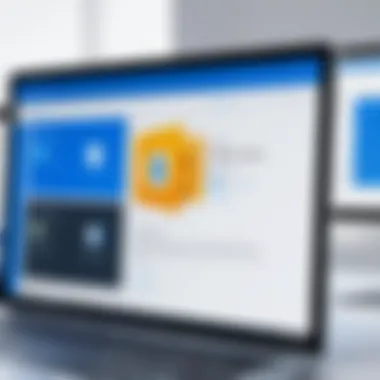
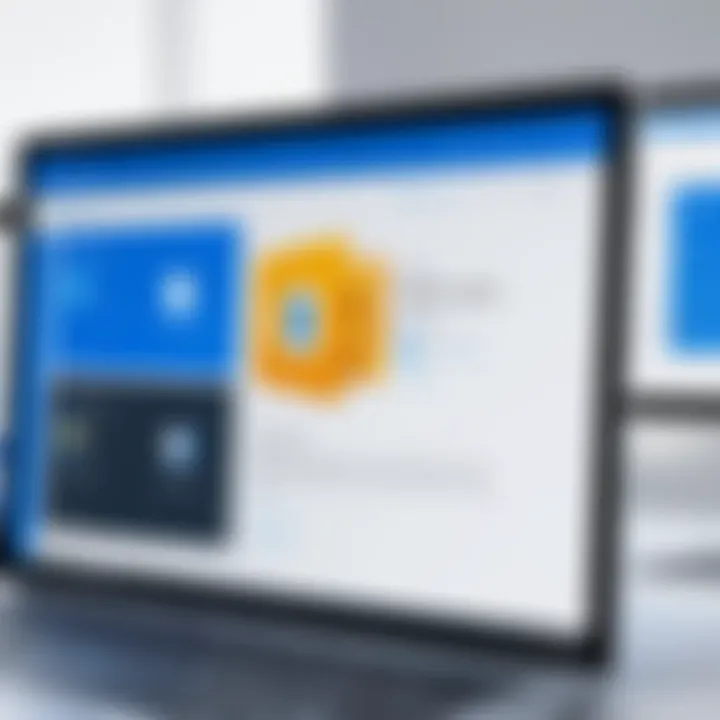
Sharing calendar functions promotes enhanced teamwork and collaboration. Team members can view each other's calendars, making it easier to propose meeting times or collaborate on projects. This visibility fosters transparency and coordination, improving overall team dynamics.
However, privacy concerns may arise when too much information is shared. Users should weigh the benefits of transparency against the need for confidentiality in certain scenarios.
Event Reminders and Notifications
Event reminders and notifications serve as important tools for time management. They help ensure that meetings and deadlines are not overlooked. This feature is particularly beneficial for professionals juggling multiple commitments.
The flexibility in setting up varied reminder types enables users to choose how and when they are alerted. Yet, excessive notifications can lead to desensitization, where important reminders get lost in the noise of constant pings.
Task and Contact Management
Task and contact management features in Microsoft Outlook promote efficiency in handling responsibilities and maintaining professional relationships. Understanding how these components function can greatly enhance one's ability to execute tasks effectively.
Creating and Managing Tasks
Outlook allows users to create and manage tasks effectively, providing a structure for keeping track of personal and team objectives. The task feature enables users to set deadlines, prioritize items, and even categorize tasks. This characteristic can enhance accountability within teams.
A notable aspect is the direct link between tasks and calendar events, ensuring that deadlines can seamlessly integrate into scheduling workflows. However, it can be easy to overlook tasks if not regularly monitored, especially with a heavy workload.
Contact Group Features
Contact group features allow for efficient email communication with multiple individuals. Users can create groups, making it simpler to send updates or information to entire teams without needing to enter each address individually. This feature is a time-saver and enhances communication efficiency.
However, users must be mindful of maintaining updated group lists. Outdated email lists can lead to sending information to wrong recipients, which can be detrimental to communication clarity.
Integration of Contact Information
The integration of contact information connects various platforms within Outlook, consolidating contacts in one accessible place. Users can import contacts from various sources, ensuring that all relevant information is retained. This integration reduces silos and allows professionals to maintain seamless communication.
However, diligent management is essential here as incorrect or outdated contact information can disrupt seamless connection and collaboration.
Each aspect of these key features plays a critical role in maximizing the potential of Microsoft Outlook as a reliable tool for professionals in various industries. Understanding and effectively utilizing these functions allows for improved organization, communication, and productivity.
Microsoft Outlook Across Devices
In today’s fast-paced business environment, an effective email client must operate smoothly across multiple devices. This is crucial for professionals who require constant access to their communications, calendars, and tasks while on the go. Microsoft Outlook excels in this area by providing a seamless experience from desktop to mobile platforms. Whether a user is in the office or traveling, the ability to access Outlook from different devices ensures that important information is always at hand. This section will explore the advantages of using Microsoft Outlook across various devices, emphasizing its functionality in professional settings.
Desktop Version Advantages
User Interface and Experience
The desktop version of Microsoft Outlook presents a well-organized and intuitive user interface. This layout promotes efficiency and allows users to navigate their emails, calendars, and tasks with ease. Key characteristics, such as customizable toolbars and a unified view of essential information, enhance the overall experience.
One unique feature is the Ribbon interface, which groups related commands, making functions easier to access. This design reduces the learning curve for new users and appeals to long-term users who appreciate the familiarity of the layout. The robust desktop experience offers a comprehensive representation of email, tasks, and calendar functions in one central hub.
Offline Capabilities
One of the standout aspects of the desktop application is its offline capabilities. Users can access emails and calendar events without needing an internet connection. This feature is particularly beneficial for professionals who travel frequently or work in areas with unreliable internet access. Offline access ensures that important information is available even in challenging connectivity situations.
When connected back to the internet, the application will automatically synchronize any changes made while offline, ensuring that users are always up to date. This functionality significantly enhances productivity, as users can continue working without interruptions.
Data Storage and Backup Options
Data storage and backup options in the desktop version of Outlook are robust. Users can save important emails and attachments in various formats, ensuring that critical information is not lost. A notable characteristic is the ability to set up local data files (PST files) for archiving emails, enabling users to manage space effectively.
Moreover, Outlook facilitates automated backups through Microsoft OneDrive, ensuring that important data is secure and retrievable. However, users must be diligent in managing their storage space, as large PST files can lead to performance issues.
Mobile Application Features
Accessibility and Synchronization
The mobile version of Microsoft Outlook provides easy accessibility. The application is available on both Android and iOS devices, ensuring that users can stay connected regardless of their mobile platform. One key aspect is synchronization. Emails, calendar events, and tasks are synced in real time across devices, supporting productivity in both personal and professional settings.
A unique aspect of mobile accessibility is the Focused Inbox feature. This allows users to prioritize important emails, making it easier to manage communications on the go. While the mobile interface offers convenience, users may experience some limitations compared to the desktop in terms of features and screen size.
Mobile-Specific Functionalities
Microsoft Outlook's mobile application also includes functionalities tailored to mobile use. Features such as swipe gestures for quick actions (like archiving or deleting emails) streamline the user experience. This aspect enhances the efficiency of handling emails, making actions simple and direct.
However, customization options might be limited compared to the desktop version. Users may find that certain advanced features are not available in the mobile app, which could affect workflow for some professionals.
User Interface Adaptations
The user interface of the Outlook mobile application has been specifically adapted to fit smaller screens. This adaptation means that while some desktop functionalities are retained, they are presented in a way that is conducive to mobile use. Bold buttons, streamlined menus, and accessible icons contribute to an engaging user experience.
Despite the optimized layout, it is essential to note that certain complex tasks may require navigation through multiple screens. This can sometimes hinder efficiency for users accustomed to the more expansive desktop layout.
In summary, Microsoft Outlook’s capacity to function across various devices enhances its utility for industry professionals. Its offline capabilities, efficient mobile functions, as well as user-friendly interfaces, contribute to an overall effective digital communication management tool.
Whether utilizing the desktop version or the mobile application, Outlook provides essential features that cater to the needs of professionals, ensuring that they remain productive and organized in their workflows.
Integration with Other Microsoft Tools
In the modern workplace, the ability to seamlessly integrate various software tools can enhance productivity and streamline operations. Microsoft Outlook does not exist in isolation; its integration with other Microsoft tools significantly multiplies its value for industry professionals. This interconnectedness ensures that data flows smoothly from one application to another, allowing users to focus on their tasks rather than managing multiple platforms. Key features include collaboration capabilities, data sharing, and security measures, all of which contribute to an efficient workflow.
Office Suite Integration
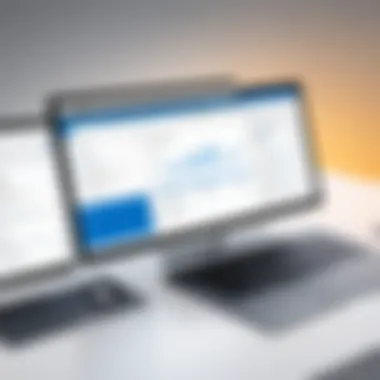
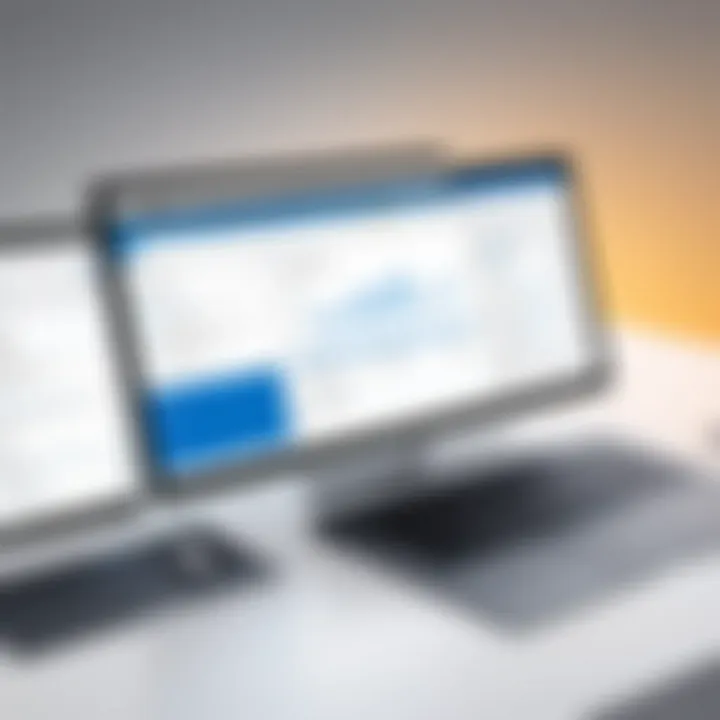
Collaboration Features with Word and Excel
Collaboration between Outlook and other applications like Word and Excel is vital for professional environments. This integration allows users to share documents directly via email, thus simplifying communication. One of the notable aspects is the ability to work on shared documents in real-time. Users can send a Word or Excel file as an email attachment or provide a direct link to a cloud-stored file. This method promotes teamwork and reduces the chances of version conflicts, ensuring everyone is on the same page.
The unique feature of this collaboration is that Outlook enables users to embed linked documents directly within emails. This ensures that the recipients access the latest version of the document without cluttering their inbox with outdated files. However, one downside could be that the reliance on cloud storage may limit accessibility for those without a reliable internet connection.
Data Sharing Among Applications
Outlook excels in data sharing among Microsoft applications. Users can easily attach files from OneDrive or SharePoint without leaving the Outlook interface. This integration allows for a smoother experience when sending essential documents. Sharing data across platforms simplifies task management and reduces the potential for errors in communication.
A key characteristic of this sharing process is its speed. Users can access their recent files in a matter of clicks. However, a unique feature to consider is that data sharing may sometimes depend on users having the appropriate permission levels in SharePoint or OneDrive. Misconfigured settings might lead to access issues, which can hinder workflow.
PowerPoint Integration for Presentations
Integrating PowerPoint with Outlook enhances the process of preparing and sending presentation materials. Users can email slides directly from PowerPoint as attachments or links, making it easy to share with stakeholders. This integration is particularly beneficial during project updates and client meetings.
One significant advantage of this feature is that it saves time by allowing users to bypass the traditional route of saving and then uploading files. In addition, the ability to preview PowerPoint presentations within Outlook increases efficiency. One downside may be the limited formatting options when sending presentations, which could lead to misinterpretations of content if not closely monitored.
OneDrive and SharePoint Connectivity
File Sharing and Storage Options
OneDrive and SharePoint storage options create a robust file-sharing environment within Microsoft Outlook. Users can synchronize files and ensure that all team members have access to the most current versions. This capability is critical in professional settings where timely access to information can directly impact decision-making.
A strong characteristic of this integration is its organizational benefits. Users can structure their files effectively in shared folders, making it easy to locate necessary documents. However, the complexity of setting permissions correctly can sometimes deter users from fully utilizing this integration, resulting in potential sharing limitations.
Collaborative Workspaces
Collaborative workspaces provided by OneDrive and SharePoint offer an environment for team collaboration. Users can co-author documents in real time, a feature that drastically streamlines projects. This collaborative approach enhances communication among team members, promoting productivity.
The key characteristic here is the ability to create shared spaces that all team members can access. This unique aspect fosters innovation as team members can build on each other's ideas seamlessly. However, one disadvantage is that users must adapt to these tools, which can take time for those unfamiliar with them.
Data Security Measures
Safety is a paramount concern for many professionals, making data security measures crucial within Microsoft Outlook. Integrations with OneDrive and SharePoint offer various security protocols to protect sensitive information. Features such as file encryption, user authentication, and data loss prevention are essential for maintaining security in shared environments.
A critical characteristic of this integration is the robust security it offers. Microsoft ensures that files stored both in the cloud and on devices meet high security standards. However, while these measures provide a solid layer of security, they can sometimes complicate access for team members who lack sufficient training or knowledge about permissions and security settings.
Productivity Enhancements
In the realm of productivity tools, Microsoft Outlook stands out due to its wide array of functions designed to enhance efficiency in professional environments. The significance of productivity enhancements lies in their ability to streamline workflows, making tasks simpler and more manageable. With Outlook, users can optimize time management, improve organization, and ultimately increase productivity. It allows professionals to focus on the most critical aspects of their roles, rather than getting lost in the minutiae of daily operations.
Smart Features and AI Integration
Focused Inbox Capabilities
Focused Inbox is a standout feature that helps users handle email overload. It separates important emails from less significant ones. This means that professionals can quickly find and respond to urgent messages without wasting time scrolling through a crowded inbox. The automatic sorting of emails into two tabs, Focused and Other, allows users to maintain their attention on high-priority tasks. One major advantage of this feature is that it utilizes algorithms to learn which types of emails users prioritize. However, some may find that important emails occasionally end up in the Other tab, necessitating a review of both sections regularly.
Intelligent Calendar Suggestions
The Intelligent Calendar Suggestions feature is designed to assist professionals in optimizing their scheduling. By analyzing past behavior and patterns, this feature offers intelligent suggestions for ideal meeting times. The ease with which meetings can be arranged leads to more streamlined communication and helps prevent scheduling conflicts. This can save valuable time and reduce frustration. The downside may include over-reliance on technology to choose meeting times, which sometimes may not account for the nuances of individual workflows or preferences.
Automated Task Management
Automated Task Management is a critical functionality that enables users to set, track, and manage tasks more effectively. It simplifies the process of creating tasks directly from emails or calendar events. This integration encourages better follow-up on important assignments and deadlines. One key characteristic of this feature is its reminder capabilities, which can significantly reduce the chances of overlooking critical tasks. Conversely, users must ensure that the automated task system aligns with their preferred workflows to avoid potential conflicts.
Keyboard Shortcuts and Efficiency Tools
Utilizing Shortcuts to Boost Productivity
Using keyboard shortcuts is a straightforward yet powerful way to enhance efficiency in Outlook. Shortcuts enable users to execute tasks without navigating through numerous menus. This not only saves time but also keeps the focus intact while working. For example, pressing Ctrl + N allows users to create a new email instantly. Yet, some users may struggle to memorize a long list of shortcuts, which can deter their adoption.
Customization Options for Enhanced Workflow
The customization options available in Outlook allow professionals to tailor their experience according to their unique needs. This includes personalizing toolbars, creating custom views, and rearranging features to suit specific workflows. Such flexibility enables increased productivity as users can work more intuitively. However, improper customization may lead to confusion or inefficiencies for users who are not accustomed to the altered layouts and settings.
Third-Party Tools for Automation
Integrating third-party tools for automation with Outlook can significantly extend the software's capabilities. Tools like Zapier or IFTTT enable users to automate repetitive tasks across different applications. For instance, automatically saving email attachments to cloud storage can streamline document management. While these tools offer great enhancements, users must evaluate the security and functionality of these integrations to ensure they align with organizational policies.
"Microsoft Outlook’s advanced features and integration options make it a vital tool for professionals aiming to maximize productivity."
Security and Compliance Aspects
In the realm of digital communication, security and compliance are fundamental elements that determine the effectiveness and reliability of any email and productivity tool. For Microsoft Outlook users, the importance of these aspects cannot be overstated. The application is not just about sending emails or managing calendars; it involves the responsibility of protecting sensitive information and adhering to regulatory standards. This section addresses the key components of security and compliance within Outlook, focusing on mechanisms in place that help professionals safeguard their data and meet industry requirements.
Data Encryption and Protection Mechanisms
Email Encryption Protocols
Email encryption protocols act as the first line of defense against unauthorized access. They ensure that messages are scrambled before transmission, becoming unreadable to anyone who intercepts them. Outlook employs protocols such as TLS (Transport Layer Security) which is a widely adopted security measure. This characteristic makes it a preferred choice for organizations that prioritize secure communications. The unique aspect of these protocols lies in their ability to automatically encrypt emails when both the sender and recipient use secure connections.
This method has advantages, mostly around maintaining confidentiality. However, it poses challenges when communicating with external parties who may not have compatible encryption settings.
Two-Factor Authentication Benefits
Two-Factor Authentication (2FA) adds another layer of security by requiring not just a password but also a verification method, such as a text message or authentication app. This characteristic is beneficial in the fight against account compromise. Users are less likely to fall victim to phishing attacks when 2FA is in use. One unique feature of 2FA in Outlook is the option to set up recovery codes, which can be used in case the primary verification method fails.
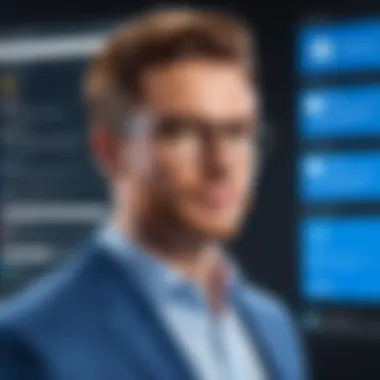
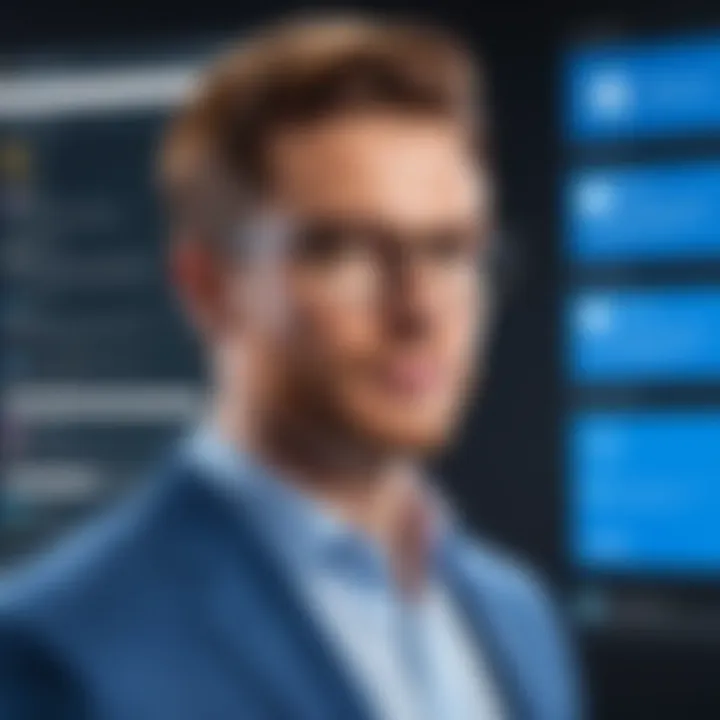
While the added security is evident, some users find the extra step cumbersome, especially in situations requiring quick access.
Spam and Malware Protection Strategies
Spam and malware are primary concerns for any user of email services. Outlook implements sophisticated filters to detect and divert potentially harmful messages into a separate folder. Its characteristic of using machine learning helps improve accuracy over time by analyzing user behavior and preferences. This makes it a locally favorable choice to protect against phishing and unwanted emails.
The unique feature of customized spam settings allows users to adjust sensitivity levels to minimize disruptions. However, such systems are not foolproof and may sometimes allow harmful content to slip through, necessitating ongoing vigilance from users.
Regulatory Compliance Support
GDPR Compliance Features
The General Data Protection Regulation (GDPR) sets stringent standards for data protection and privacy. Outlook’s built-in compliance features assist organizations in adhering to these regulations, ensuring that personal data handling aligns with legal requirements. A key characteristic is the ability to control data access permissions directly within the application, which is vital for data protection.
The unique aspect of GDPR compliance within Outlook is the user’s ability to manage consent forms effortlessly. This feature simplifies the complex nature of regulatory compliance, although it requires users to remain continuously informed about updates and changes in regulations.
Data Retention Policies
Data retention policies in Outlook are essential for ensuring that organizations keep information only as long as necessary. This characteristic not only supports compliance but also aids in minimizing potential risks associated with data breaches. Organizations can configure retention settings that automatically delete or archive emails after a set period.
A unique feature of this system is the ability to customize settings for different departments within the organization, catering to specific compliance requirements. However, navigating these settings may be complex for users untrained in compliance matters, leading to potential misunderstandings regarding data management.
Audit and Reporting Capabilities
Having robust audit and reporting capabilities is crucial for maintaining compliance and understanding organizational data flow. Microsoft Outlook provides detailed logs that track actions taken within the application, including emails sent and received, and access attempts. This characteristic is beneficial for accountability in organizations where transparency is a priority.
The unique feature here is the ability to generate customizable reports to meet specific regulatory requirements. However, the detail and complexity of these reports may overwhelm some users, making it challenging to extract actionable insights from the data provided.
This section showcases the integral role that security and compliance play for Microsoft Outlook users. From robust encryption mechanisms to compliance with GDPR standards, understanding these aspects can greatly enhance the usage of the tool for industry professionals.
Challenges and Limitations
Understanding the challenges and limitations of Microsoft Outlook is essential for industry professionals. These issues can impact user experience and overall productivity significantly. Awareness of these drawbacks helps organizations make informed decisions regarding software adoption and usage patterns. While Outlook offers a plethora of features, it is not without its problems. This section will detail common user complaints and cost-related concerns that can influence perceptions of Outlook as a reliable tool in a business setting.
Common User Complaints
Limited Customization Options
Limited customization options present a notable limitation for users. Outlook has basic settings, but its ability to tailor the interface fully is restricted. This limitation can hinder users who prefer a personalized user interface. Despite its strict layout, some features, like color coding of emails or categories, offer a degree of individualization.
One key characteristic of these limited options is the pre-defined templates for emails, which lack flexibility. Users may find themselves constrained by the rigid structure when trying to convey brand-specific messages. This can hinder creativity and lead to uniformity across communications, which may not resonate well with recipients. Therefore, while the limited customization might appeal to certain users who favor simplicity, it may also frustrate those with more intricate needs.
Performance Issues on Older Systems
Performance issues on older systems can significantly affect Outlook users. As a high-demand application, Outlook may struggle to function optimally on outdated software or hardware. This aspect can lead to sluggish response times and dysfunctional features, which frustrates users trying to manage time effectively.
The key characteristic here is the resource intensity of Outlook compared to lighter alternatives. For organizations using older systems, this can become a critical consideration. Users often report increased loading times for emails and trouble syncing calendars effectively. While there are ways to improve performance through system upgrades, the need for constant updates and maintenance can complicate the user experience for some.
Synchronization Problems Across Devices
Synchronization problems across devices involve challenges users face when trying to access Outlook on different platforms. For professionals using both desktop and mobile versions, ensuring data consistency becomes crucial. When synchronization fails, it can lead to missed appointments, miscommunication with colleagues, and ultimately, loss of productivity.
The characteristic of this issue is its impact on everyday workflows. Users may find important emails appear on one device but not on another, causing confusion. While the integration capabilities of Outlook are commendable, inconsistencies in syncing can undermine trust in the software's effectiveness. Organizations should assess the extent of synchronization problems they may encounter when transitioning to or maintaining Outlook.
Cost and Licensing Concerns
Cost and licensing concerns are important for decision-makers considering Microsoft Outlook for their organizations. While Outlook is often praised for its robust features, the financial implications cannot be overlooked. Understanding these costs can help organizations budget and plan for their software needs more effectively.
Subscription Model Analysis
The subscription model for Outlook presents both advantages and challenges. On one hand, this approach allows organizations to access updates and new features without additional financial burdens. It promotes a more stable financial plan when compared to one-time purchases that may require hefty outlays.
However, the key characteristic of the subscription model lies in its recurring costs. Organizations might find themselves paying over a longer period, which can exceed traditional software licenses. Consequently, there needs to be a comprehensive evaluation of the long-term financial commitment associated with Outlook's subscription model.
Comparison with Alternative Software
Comparison with alternative software is crucial for organizations weighing their options. Outlook ensures a breadth of features that other email platforms lack. However, alternatives like Gmail or Slack offer unique functionalities that might better suit specific business models.
The characteristic of this comparison centers on feature sets versus user experience. Alternatives may not encompass all Outlook features but can excel in integration with modern workflow tools which many users value. Hence, users must weigh the benefits obtained through Outlook against what is available from competing software.
Evaluation of Total Cost of Ownership
The evaluation of total cost of ownership should encompass not only the purchasing price but also maintenance, user training, and customer support. Outlook generally requires a more significant investment upfront due to its comprehensive features, raising the total cost over time compared to other email solutions.
A thorough examination of ownership costs reveals the hidden expenses related to software upgrades and potential infrastructure improvements that might be necessary for optimal performance. This holistic approach can aid decision-makers in aligning their investment with their organizational goals.
Understanding both the challenges and the limitations of Microsoft Outlook helps in aligning organizational resources effectively, thereby optimizing productivity.
Finale and Final Thoughts
In today's fast-paced digital landscape, Microsoft Outlook is more than just an email client. It serves as a central hub for communication and organization, making it vital for industry professionals. By exploring its multi-faceted functionalities, we can appreciate how it enhances productivity across various sectors. A key aspect of Outlook's value lies in its robust integration capabilities with other Microsoft tools, which facilitates seamless workflow and collaboration.
Understanding features like email management, calendar integration, and task organization helps users harness the full potential of Outlook. Moreover, security measures such as data encryption and compliance support add essential layers of trust and reliability. In a world where data breaches are common, Outlook's commitment to security can be a decisive factor in its adoption.
Key Takeaways
- Comprehensive Tool: Outlook is essential for managing emails, calendars, and tasks, streamlining daily professional activities.
- Integration Power: Close ties with other Microsoft software enhance overall productivity.
- Security Overview: Emphasis on data protection and compliance adds confidence in using the platform.
- User Complaints: Recognizing limitations such as customization issues or performance on legacy systems can improve future experiences.
Future Outlook for Microsoft Outlook Users
As Microsoft continues to advance its productivity suite, the future of Outlook looks promising. Regular updates and improvements in features cater to new demands from its user base. Key areas of potential enhancement include more intuitive artificial intelligence applications, improved mobile functionalities, and a greater focus on seamless collaboration tools.
Industry trends suggest that as remote work continues to thrive, Outlook will likely evolve to address these needs. Expect advancements like stronger integration with cloud storage solutions, refined collaboration features, and enhanced security protocols to emerge.
By staying informed about these developments, professionals can leverage Outlook’s evolving features to stay ahead in their respective fields.















