Understanding Power BI Gauge: A Comprehensive Guide
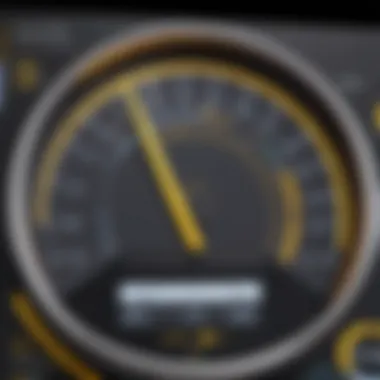
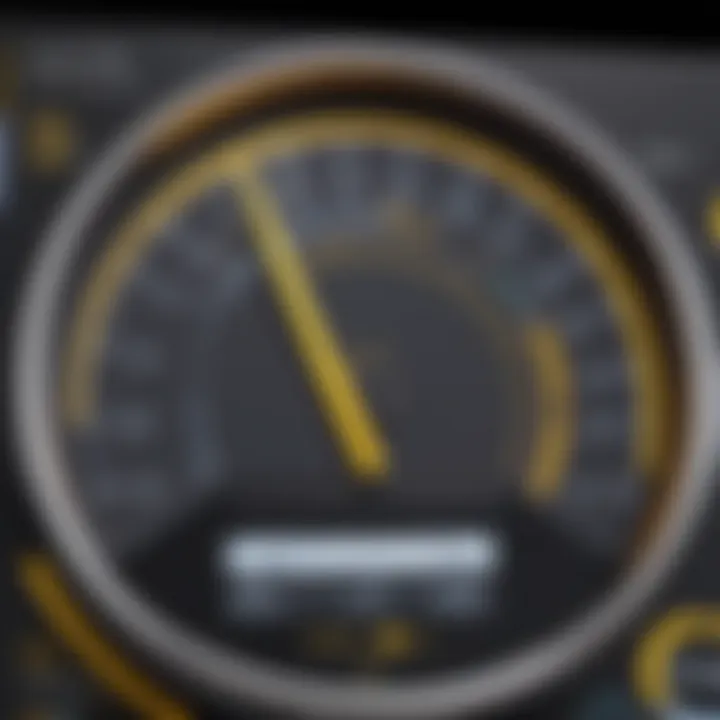
Intro
In today's data-driven world, effective data visualization is paramount. Power BI Gauge has emerged as a significant tool for professionals aiming to present data in a lucid and impactful way. Gauges offer a clear representation of performance measures, allowing users to quickly grasp insights that inform decision-making. Understanding how to utilize this feature can enhance reporting strategies and improve business intelligence.
Key Features and Functionalities
Comprehensive Overview
Power BI Gauges are specialized visualizations designed to display a single value within a defined range. They often resemble speedometers or dials, providing an intuitive way to assess performance against set targets. The gauge features can be broken down as follows:
- Single Value Display: This allows users to highlight a specific metric.
- Target Marker: Users can set a target value, typically indicated by a contrasting color.
- Range Markers: These visual indicators can denote low, medium, and high performances.
The usability of Power BI Gauge is evident in its versatility across industries. From monitoring KPI metrics in business performance to tracking project progress, the gauge serves various practical applications.
Target Users
The Power BI Gauge visual is beneficial for diverse professionals:
- IT Professionals: They can leverage gauges for system performance monitoring.
- Business Analysts: Analysts utilize gauges for KPI reporting.
- Entrepreneurs and Executives: These users benefit from a quick overview of performance against strategic goals.
- Data Scientists: They implement gauges for model output interpretation.
Truly, the gauge visual democratizes data insights, allowing users of various technical backgrounds to interpret metrics without extensive training.
Pricing Models and Cost Analysis
Breakdown of Pricing Tiers
Power BI itself has a structured pricing model. As of now, the models can be categorized into:
- Power BI Free: Basic reporting and dashboard capabilities suitable for individuals.
- Power BI Pro: Allows collaboration and sharing features for a monthly fee, essential for teams.
- Power BI Premium: Targets larger organizations needing extensive features like dedicated cloud resources, advanced data modeling, and larger datasets.
Gauges, being a built-in visual feature, require no additional costs beyond the overall licensing of Power BI.
Additional Costs to Consider
While the gauges themselves do not incur extra charges, organizations should consider:
- Training Costs: Investing in staff training to maximize the utilization of Power BI.
- Data Storage: Depending on the plan chosen, there may be costs related to data storage requirements.
Gauges can significantly augment data presentations, but understanding the total cost of ownership is essential for effective budgeting.
In summary, leveraging the Power BI Gauge can elevate metrics display, enabling streamlined data understanding across various business functions.
Foreword to Power BI Gauge Visuals
The Power BI gauge visuals play a crucial role in representing data in a clear and concise manner. These visuals allow users to view key performance indicators and metrics at a glance. Understanding how to effectively use gauge visuals is essential for decision-makers, IT professionals, and entrepreneurs who seek to derive insights from data quickly.
Definition and Purpose of Gauge Visuals
A Power BI gauge visual is a type of data visualization that shows a single value within a defined range. It typically consists of a dial or a speedometer-style display that highlights how close the current value is to a goal or target. The primary purpose of a gauge is to provide a quick snapshot of performance concerning expectations.
Gauge visuals can fulfill various roles in data reporting. For example, they can illustrate sales targets achieved or customer satisfaction scores compared to set benchmarks. Their design should be intentionally simple, aiming to reduce cognitive load so users can focus on the most critical aspects of the data.
Importance of Data Visualization
Data visualization is vital in today’s data-driven environment. Effective visualization transforms complex data into easily understandable formats, allowing stakeholders to make informed decisions swiftly. The use of gauge visuals is particularly important because:
- Immediate Insight: They facilitate immediate recognition of performance levels relative to goals. This is essential in fast-paced business environments where time is of the essence.
- Enhanced Communication: Gauge visuals communicate data clearly to an audience that might not have in-depth statistical or analytical training. It ensures everyone is on the same page regarding performance metrics.
- Focus on Key Metrics: By using gauges, users can highlight what truly matters, filtering out less relevant data and concentrating on the indicators that drive performance.
In summary, gauge visuals serve as a bridge between complex data and actionable insights. They encourage users to engage with data thoughtfully, highlighting significant trends and performance indicators. Mastery of Power BI gauge visuals is therefore a powerful tool for effectively managing data and driving business success.
Key Components of Power BI Gauges
Understanding the key components of Power BI gauges is essential for effective data visualization. Gauges are tools that present data values in a more intuitive manner. By focusing on their major elements, professionals can make better decisions based on visual insights. These components not only enhance the gauge's functionality but also its overall visual appeal.
Data Inputs and Metrics
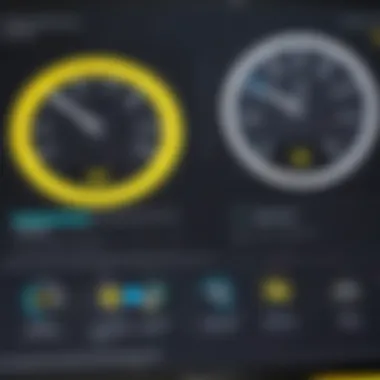
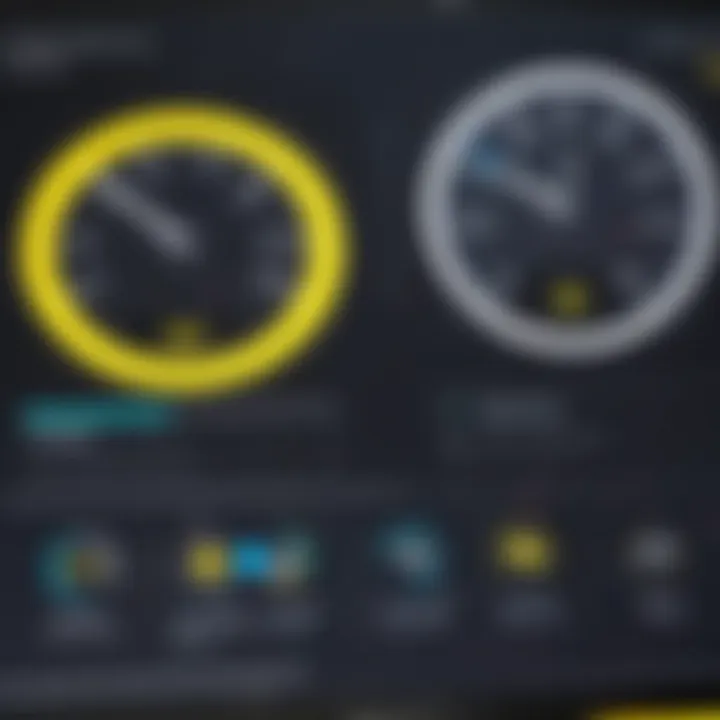
Data inputs and metrics form the foundation of any gauge in Power BI. These inputs determine what the gauge will display. Choosing the right metrics is crucial for accurate representation. Metrics should align with the business objectives and relevancy to performance indicators.
For example, if a company is tracking sales performance, metrics such as current sales, sales target, and previous sales can be indicators in the gauge. Accurate data inputs ensure that stakeholders understand the current situation clearly. Inaccurate inputs can lead to misinterpretation, hence the selection of right data sources is a key practice.
Design Elements
Design elements greatly influence how well a gauge communicates its message. Each design aspect has its role in making data visually comprehensible. The primary components include the pointer, color schemes, and labels.
Pointer
The pointer is a critical element in Power BI gauges. It indicates the current value in relation to the target. A well-designed pointer is easy to read and can capture attention quickly. The primary characteristic of pointers in gauges is their effectiveness in showing trends and current performance at a glance.
For instance, a sharp and distinctly colored pointer enhances visibility. However, over-complicating the pointer design might lead to confusion, thus simplicity is often more effective. This characteristic makes pointer design a popular choice among users who want their data to be quickly readable.
Color Schemes
Color schemes play a significant role in enhancing data perception. They not only add a visual appeal but also provide clarity. The right colors can help indicate performance status. For example, green might indicate favorable performance, while red signifies underperformance. The important feature of color schemes is their ability to evoke emotional responses and create urgency.
One unique feature of color schemes in gauges is the ability to customize them based on branding guidelines. This customization can be an advantage for businesses looking to maintain consistent branding across their reports. At the same time, selecting the wrong color can lead to readability issues, which poses a challenge for effective visualization.
Labels
Labels provide necessary context and detail, ensuring users understand what they are viewing. A clear labeling system clarifies the metrics represented and the significance of values. Labels should be concise yet informative.
One key characteristic of labels is their role in reducing ambiguity in data interpretation. Properly formatted labels make the gauge more functional. They should display target values, current values, and units of measurement. For example, showing a label with "Sales Target: $50,000" next to the gauge indicates clear performance expectations.
However, excessive labeling can lead to clutter and distract users. Thus, careful consideration of the amount of information displayed through labels is crucial for an optimal viewing experience.
Types of Gauges in Power BI
Understanding the type of gauges in Power BI is critical for effective data visualization. Each gauge type serves different functions and addresses various needs when displaying metrics. By knowing the options available, professionals can make better decisions for data reporting and enhance overall analysis.
Standard Gauges
Standard gauges in Power BI present a single value in a visual format along a radial scale. These are useful for displaying key performance indicators (KPIs) such as sales targets or customer satisfaction rates. The simplicity of the standard gauge makes it compelling for quick insights. Users can easily see where a particular metric stands concerning its target.
Key Benefits of Standard Gauges:
- Simplicity: Easy to interpret at a glance.
- Focus: Highlights one specific metric effectively.
- Customizable: Can alter colors and scales to fit branding or emphasis on performance.
However, one must be cautious in avoiding over-reliance on standard gauges alone for complex data, since they only depict one data point at a time.
Multi-Value Gauges
Multi-value gauges expand upon the functionality of standard ones by merging different metrics into one visual representation. This is efficient for comparing multiple KPIs side by side. For example, an organization might want to track sales, returns, and customer satisfaction in a single view. The multi-value gauge can accommodate this by separating visual segments for each metric.
Considerations for Multi-Value Gauges:
- Clarity: Important to clearly differentiate between values to avoid confusion.
- Balance: Overloading a gauge with too many metrics can overwhelm users. This requires a thoughtful approach in design.
Bullet Charts
Bullet charts are regarded as an advanced way to display metrics in Power BI. They offer a richer context as they can show progress against a goal while also offering comparative benchmarks with a more sophisticated layout. A bullet chart typically consists of a bar for the target value, additional markers for comparisons, and a range that indicates performance levels.
Advantages of Bullet Charts:
- Contextual Insight: Offers more data range for deeper understanding.
- Comparison: Easily overlays target and performance values on the same visual.
- Space-Efficient: Utilizes limited space effectively by encoding multiple metrics without clutter.
While bullet charts can provide comprehensive insights, their complexity may be a barrier for some audiences. Educating users on how to read these visuals effectively is crucial for maximizing their potential.
In summary, understanding the nuances of gauge types in Power BI allows for more informed selections in data visualization strategies. This not only optimizes reporting but also enhances the decision-making capability within businesses.
Creating a Gauge in Power BI
Creating a gauge in Power BI is essential for visualizing key performance metrics in a concise manner. A well-designed gauge can provide quick insights into a metric's performance against a predefined target. This is particularly useful in business environments where time-sensitive decisions rely on real-time data. The gauge visual helps stakeholders grasp the data's state at a glance, thus facilitating informed decisions.
Step-by-Step Guide
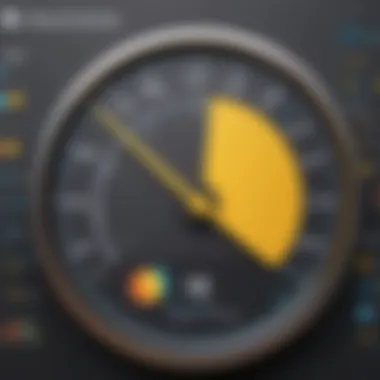
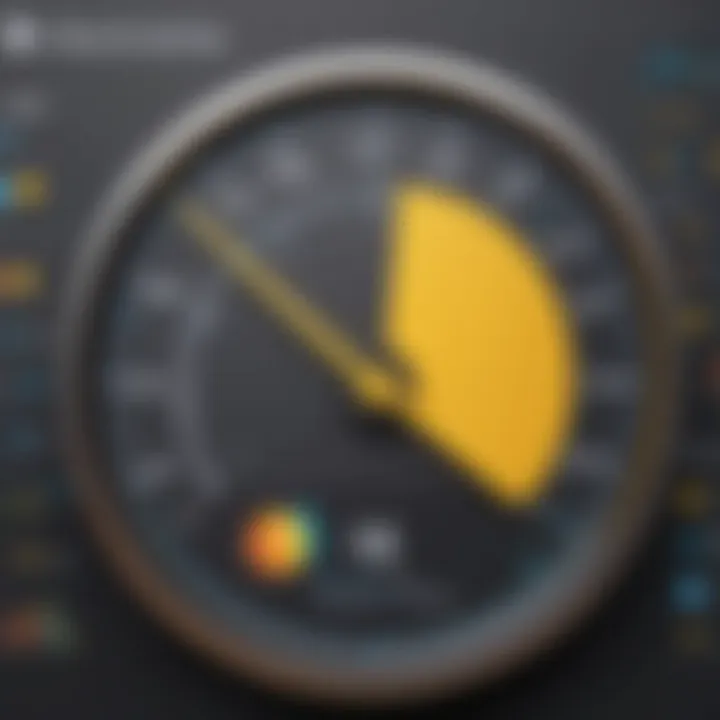
To create a gauge in Power BI, follow these steps:
- Open Power BI Desktop and navigate to the report view.
- Select the Gauge visual from the Visualizations panel.
- Drag and drop the field you wish to measure into the "Values" section of the gauge.
- Assign a target value or range to compare against by dragging a field into the "Target Value" area.
- Format your gauge using the Format pane to ensure clarity in presentation.
This process allows users to present their metrics visually and allows adaptability in layout per reporting requirements.
Configuration Options
Proper configuration of the gauge is vital for effective data presentation. This section discusses several configurations:
Setting Target Values
Setting target values in a gauge is crucial for context. It defines what success or failure looks like for a particular metric. By including a target, users can quickly assess performance. A prominent feature of setting target values is the ability to define clear objectives that may shift over time. This adaptability makes it a popular choice for dynamic business environments. However, users should be cautious as unrealistic target values can lead to misinterpretation of the data.
Adjusting Display Units
Adjusting display units ensures that the gauge's metrics are presented in a comprehensible format. For instance, monetary values might be shown in thousands or millions to improve clarity. The key characteristic of adjusting display units lies in enhancing the readability of data. A well-adjusted unit can prevent confusion and provide a comfortable overview of the metrics. However, overly complex units might confuse the audience and should be avoided.
Formatting the Gauge
The formatting of the gauge plays a significant role in user interpretation. The format includes aspects like color schemes and labeling, which can make the gauge more informative. Proper formatting highlights critical data points and improves user experience. A beneficial aspect of formatting is it can tailor the visual to match corporate branding or reporting standards. Yet, excess formatting might lead to clutter, so a balance is needed.
"Effective formatting can transform a basic gauge into a powerful tool for data interpretation."
Clearly understanding and implementing these configurations will enhance the overall effectiveness of your Power BI gauge, leading to better insights and informed decision-making.
Best Practices for Using Power BI Gauges
Utilizing Power BI gauges effectively requires adherence to certain best practices. These practices maximize the potential of gauges, ensuring that they serve their purpose without causing confusion or misinterpretation. Adopting a structured approach not only enhances the overall user experience but also aids in deriving meaningful insights from the data.
Choosing the Right Metrics
Selecting appropriate metrics is crucial when utilizing gauges in Power BI. This choice speaks to the essence of the data you want to visualize. When deciding on metrics, consider the following:
- Relevance: Metrics should align with your defined objectives. Irrelevant metrics may lead to misinterpretation of data.
- Simplicity: Choose metrics that are easily understood by your target audience. Complex metrics can confuse viewers and detract from the message.
- Actionability: Opt for metrics that trigger action or decision-making. For instance, performance metrics can indicate areas needing improvement.
Each of these considerations plays a crucial role in ensuring that the metrics used in your gauges are impactful and informative.
Optimal Use Cases
Gauges prove valuable in various scenarios. Identifying specific use cases where they can offer insight is essential for effective data visualization. Here are optimal situations for employing gauges:
- Performance Tracking: Gauges are ideal for displaying progress towards targets, making them useful in sales performance, project management, or operational metrics.
- KPI Monitoring: Use gauges for key performance indicators that need quick and easy understanding. This can include metrics like customer satisfaction scores or product quality.
- Status Indication: For real-time status updates, such as server uptime or website performance, gauges provide immediate visualization of data states.
Engaging with these use cases means your gauges become pertinent tools rather than mere decorative elements in your presentations.
Avoiding Over-Complexity
Simplicity is key in data visualization. Overly complex gauges can result in clutter and reduce the clarity of information conveyed. Here are some critical points to consider to avoid needless complexity:
- Limit Data Points: Focus on a few key metrics rather than loading the gauge with excessive data. This concentrates attention on what is most important.
- Use Clear Labels: Ensure that labels are concise and directly related to the metric being displayed. This makes interpretation easier.
- Simplified Design: Opt for a clean design that emphasizes readability. Choose simple color schemes that do not distract from the data.
By following these practices, one can create gauges that are clear, effective, and communicative without overwhelming the audience.
Integrating Gauges with Other Power BI Visuals
Integrating gauges with other Power BI visuals is crucial for enhancing data storytelling. Gauges serve as effective indicators of performance but often require context. When combined with complementary visuals, they provide deeper insights into data trends and overall metrics. This synergy enables viewers to understand complex datasets in more meaningful ways, allowing decision-makers to draw robust conclusions.
Complementary Visuals
To maximize the utility of gauges in Power BI, it is essential to pair them with complementary visuals. Various types of visuals can add significant value to your dashboard. Here are some recommended options:
- Bar Charts: They can present comparative data effectively. While the gauge shows performance against a target, bar charts can provide a broader context, illustrating how various categories perform relative to each other.
- Line Charts: These are great for demonstrating trends over time. A gauge may indicate a present value, but a line chart offers insight into how that value has changed, allowing users to assess growth or decline.
- Pie Charts: Useful for displaying parts of a whole. When paired with a gauge, pie charts can depict the composition of the data point the gauge represents, giving a more complete picture of performance metrics.
Combining these visuals with gauges presents a multi-faceted view of the data that can lead to informed decision-making. Each visual plays its role, creating a narrative that guides the viewer.
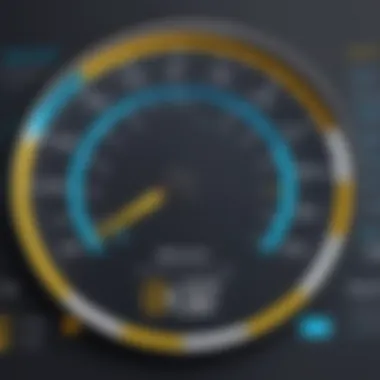

Creating Dashboards
Creating dashboards that effectively integrate gauges requires careful planning and design. A well-organized dashboard enhances the user experience by presenting data logically and coherently. Here are steps to consider:
- Define the Purpose: Clearly identify what you want to achieve with your dashboard. Understanding the goals will guide what metrics to include and how to integrate the visuals.
- Select Key Metrics: Choose the most relevant metrics that align with your business goals. The gauge should reflect a critical performance indicator, while complementary visuals display supporting data for context.
- Design for Clarity: The layout of the dashboard should promote easy reading. Place the gauge prominently, ensuring it captures immediate attention. Complementary visuals can be positioned strategically to reduce clutter and enhance readability.
- Use Color Wisely: Colors should convey information effectively. For instance, a gauge might use red, yellow, and green to indicate performance levels, while complementary visuals can utilize contrasting colors to differentiate data points.
- Iterate Based on Feedback: After the initial setup, gather user feedback to identify areas for improvement. Refining the dashboard based on this input can greatly enhance its effectiveness and usability.
Integrating gauges with other visuals and creating structured dashboards is critical in making Power BI an invaluable tool. By focusing on complementary elements and thoughtful design, users can create highly functional dashboards that promote better understanding and communication of data insights.
"Effective data visualization combines various representations to create a cohesive narrative that drives action."
Ultimately, the integration of gauges with complementary visuals paves the way for enhanced data analysis, ensuring that stakeholders have the information they need at their fingertips for making informed decisions.
Common Challenges with Power BI Gauges
Understanding the common challenges associated with Power BI gauges is crucial for effective data visualization. These challenges can significantly influence the accuracy of insights derived from gauge visuals. Recognizing these issues will allow users to not only anticipate problems but also devise effective solutions.
Data Interpretation Issues
One of the prominent challenges faced with Power BI gauges relates to data interpretation. Users may misinterpret the value that a gauge visual presents, particularly if the design lacks clarity. The gauge alone does not provide comprehensive context.
For instance, if a gauge indicates a performance metric, users must understand what the metric signifies in a broader context. Without adequate labels or supplementary information, decisions based on these visuals could lead to strategic misalignments. It is essential to use descriptive labels and to provide tooltips or additional details where necessary. This ensures that stakeholders grasp the full nuance of what is represented.
Moreover, the division of gauge ranges into critical, warning, and normal zones must be clear. If these segments are not distinct, the viewer may not fully understand which performance categories are being met or surpassed. A well-designed gauge enhances understanding and minimizes potential misinterpretations.
Performance Considerations
Performance considerations also present challenges for Power BI gauge users. Larger datasets can lead to slow loading times or lags in real-time reporting. Performance can degrade especially if many gauges are used on a single dashboard. It is advisable to limit the number of gauges displayed simultaneously to maintain system responsiveness.
Another critical aspect is the accuracy of updates shown on gauge visuals. If the underlying data is not refreshed regularly, the gauge can display outdated information. This scenario can mislead decision-makers into thinking they have up-to-date insights when in fact they do not.
Power BI designers should consider optimizing the performance of gauge visuals by considering data modeling techniques. Simplifying data sources or aggregating data can help improve load times. Regularly scheduling data refreshes is equally important to ensure that the visuals reflect current scenarios.
"Proper understanding of both data interpretation and performance issues can lead to making more informed decisions that better align with business objectives."
In summary, being aware of the challenges tied to data interpretation and performance in Power BI gauges is essential. Addressing these issues enables users to craft more effective dashboards that deliver precise insights and ultimately assist in strategic decision-making.
Future Trends in Data Visualization with Power BI
Data visualization continues to evolve, driven by increasing data volumes and the need for more sophisticated analytical capabilities. Within this context, Power BI remains at the forefront, continually adapting to new technologies and user demands. Understanding future trends in data visualization is crucial for decision-makers and IT professionals who aim to leverage data effectively in their organizations.
Technological advancements are providing new opportunities for data presentation, influencing how analytics are consumed. By focusing on these trends, users can better understand the potential of tools like Power BI, ensuring they remain competitive and informed.
Emerging Technologies
The integration of emerging technologies into Power BI is reshaping the data visualization landscape. These technologies enhance the way data is processed, analyzed, and displayed.
- Artificial Intelligence: AI algorithms now power advanced analytics within Power BI, enabling features like natural language queries. Users can ask questions in plain language, simplifying the data extraction process.
- Real-time Data Processing: The ability to process data in real time permits businesses to make quicker, data-driven decisions. This trend is vital in industries where timely insights are crucial, such as finance or logistics.
- Cloud Computing: As organizations increasingly move to cloud-based infrastructures, Power BI leverages cloud technologies to offer scalable solutions. This allows for broad data sharing across teams and devices, enhancing collaboration.
"Emerging technologies are not just trends; they are foundational shifts that redefine how we interact with data."
Incorporating these technologies into Power BI setup will not only enhance user experience but also increase overall efficiency in data management.
User Experience Enhancements
User experience (UX) is a significant focus for Power BI. Enhancements in this area are making it more user-friendly and accessible to a wider audience.
- Intuitive Design: The emphasis on intuitive interfaces simplifies the learning curve for new users. More accessible design means that non-technical stakeholders can navigate and utilize Power BI without extensive training.
- Customizability: Power BI allows users to customize dashboards and reports tailored to individual preferences and use cases. This personalization fosters better engagement with the data.
- Interactive Visuals: Increasingly sophisticated interactive visuals promote deeper insights. Users can explore data through drill-down options or selection filters, making data exploration a more engaging process.
These user experience enhancements make Power BI not only a tool for data analysts but a platform for any user seeking insights through data. Overall, these trends in emerging technologies and user experience will play a pivotal role in shaping the future of data visualization with Power BI, ensuring it remains relevant and effective in meeting the needs of its users.
Ending
In the realm of data visualization, Power BI gauges hold a significant position. Their role extends beyond mere representation of metrics; they provide vital insights that support decision-making processes. This article highlighted key aspects regarding the functionality and implementation of these visuals, emphasizing their strengths and practical uses.
Summary of Key Points
- Importance of Clarity: Gauges excel in presenting a clear snapshot of data, highlighting performance against targets effectively.
- Customization Options: Users can tailor gauges to their specific needs, adapting colors, indicators, and metrics to reflect the narrative of the data accurately.
- Integration with Other Visuals: Combining gauges with other Power BI visuals enhances the overall dashboard experience, allowing for more comprehensive data analysis.
- Common Challenges: Understanding potential pitfalls such as data interpretation issues and performance-related factors is essential. Being aware of these can improve the usability and effectiveness of gauges.
Final Thoughts on Power BI Gauges
Power BI gauges serve as a powerful tool for professionals aiming to visualize performance metrics efficiently. They cater to the need for quick assessments and clear indicators within complex datasets. As the landscape of data visualization evolves, the adaptability of gauges will continue to prove invaluable.
Harnessing the capabilities of Power BI gauges can lead to more informed decision-making and strategic insights. It is crucial to embrace their features while remaining mindful of best practices and potential challenges. This dual focus will ensure that users derive maximum value from their data visualizations.











