Running QuickBooks on a Mac: A Comprehensive Guide
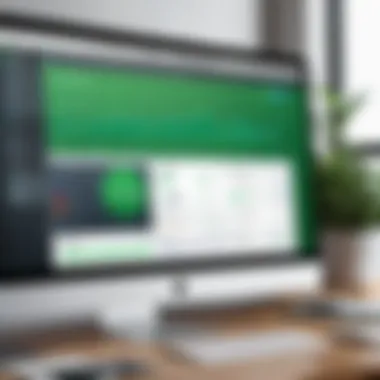
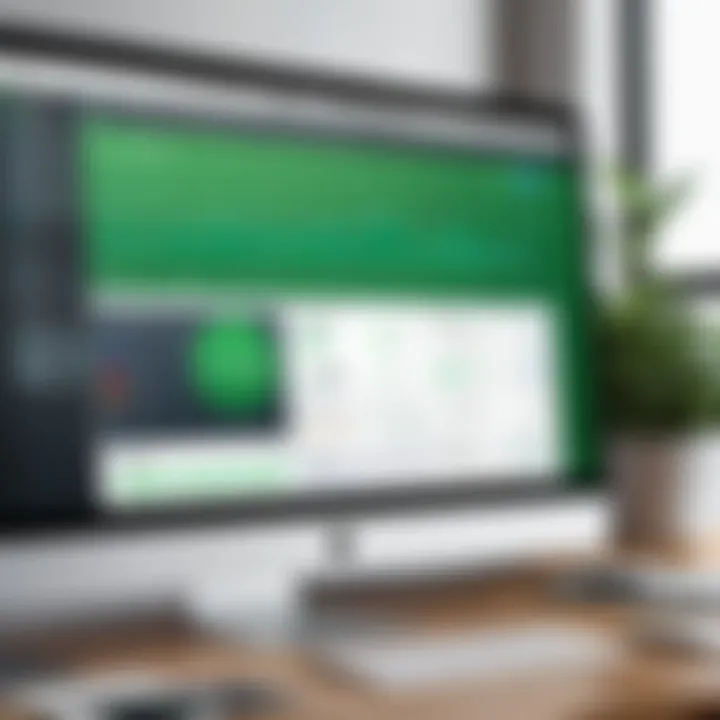
Intro
QuickBooks is a prominent choice for accounting software among businesses. While it is frequently associated with Windows, there is also a need for Mac users to access its functionalities. Understanding how to run QuickBooks on a Mac is essential for various professionals, including decision-makers, IT experts, and entrepreneurs. This guide will clarify the intricacies of installing and using QuickBooks on Mac operating systems, helping such users make informed choices regarding their accounting needs.
Key Features and Functionalities
Comprehensive Overview
QuickBooks offers a number of features that cater specifically to the needs of businesses. For Mac users, it is crucial to comprehend how those features translate when using a different operating system. The software provides essential tools such as:
- Invoicing and billing management
- Tax calculations and filing
- Income and expense tracking
- Financial reporting and analytics
These functionalities make QuickBooks a powerful ally for users managing finances. With the software now offering both desktop and cloud versions for Mac, users can choose the option that aligns with their operating preferences.
Target Users
The target audience for QuickBooks on Mac includes:
- Small to medium-sized business owners
- Accountants and financial advisors
- Freelancers and self-employed professionals
Each of these groups has unique needs. Thus, understanding how to leverage QuickBooks effectively enhances their accounting processes.
"The right software can simplify and streamline financial management, especially for businesses looking to optimize operations."
Performance and Optimization
Understanding performance can greatly influence the user experience. Optimal performance requires a compatible Mac that meets the specifications for QuickBooks. Some considerations include:
- Ensuring sufficient RAM and storage space
- Regular software updates
- Using compatible browser for web-based applications
Adhering to these factors can lead to increased efficiency and responsiveness of the software.
Pricing Models and Cost Analysis
Breakdown of Pricing Tiers
QuickBooks provides various pricing models to cater to different business needs. The main pricing tiers consist of:
- Simple Start: Great for single users; focuses on basic features.
- Essentials: Allows multiple users and includes features such as bill management.
- Plus: Offers robust features, including inventory tracking and project tracking.
Additional Costs to Consider
While pricing tiers offer clear options, there can be additional costs involved. These may include:
- Subscription fees for cloud features
- Costs for payroll add-ons
- Potential fees for data recovery or extended support
Understanding these costs can help users budget more accurately.
Finale
Understanding QuickBooks Compatibility
When considering QuickBooks for use on a Mac, understanding compatibility is crucial. This aspect helps users clarify which version of QuickBooks will function properly on their system. Given that QuickBooks was originally designed with Windows in mind, several factors should be assessed.
QuickBooks for Mac vs. Windows
QuickBooks offers separate versions tailored for Mac and Windows. Generally, the Mac version has fewer features than its Windows counterpart. Users of QuickBooks for Mac may find limited functionalities, particularly regarding industry-specific options and advanced reporting tools. It is important to note that while the Mac version covers basic accounting needs, some users might struggle with integrations common in the Windows version.
Users should be aware of the differences:
- Feature Availability: Certain features in QuickBooks for Windows may not be present in the Mac version.
- Reporting Tools: The Windows version typically has advanced reporting capabilities that the Mac version lacks.
- Updates and Support: QuickBooks for Windows tends to receive updates more frequently, adding to its functionalities faster than QuickBooks for Mac.
Understanding these differences is vital for users to manage their expectations. Evaluating the specific needs of your business can help determine which version suits best.
Cloud-Based Options vs. Desktop Versions
The choice between cloud-based QuickBooks and desktop versions has implications for compatibility. Cloud-based versions, such as QuickBooks Online, allow access from different operating systems, including Macs. This versatility ensures that users do not face the same limitations as they might with desktop solutions.
Consider the following when choosing between these two:
- Accessibility: Cloud-based options provide access from anywhere, offering flexibility for businesses that operate across multiple locations.
- Automatic Updates: With cloud-based software, updates happen automatically, reducing the need for manual installations common in desktop versions.
- Data Security: Desktop versions require users to maintain their own backups and security measures. In contrast, cloud solutions often have integrated security protocols.
Ultimately, evaluating these considerations assists users in aligning their software choice with business requirements. Understanding the differences in compatibility prepares users for seamless transitions between systems, fostering efficiency in their accounting processes.
System Requirements for Running QuickBooks on a Mac
Understanding the system requirements is crucial for any software, and QuickBooks is no exception. This section outlines what is necessary to ensure QuickBooks runs smoothly on your Mac. A proper setup can prevent a range of issues, from installation errors to performance slowdowns. Users should pay attention to both hardware and operating system requirements.
Hardware Requirements
To effectively run QuickBooks on a Mac, specific hardware requirements must be met. The performance of the software often directly correlates with the hardware capabilities of your machine. Here are the key hardware specifications:
- Processor: A minimum of Intel Core i3 is recommended. QuickBooks can be resource-intensive, making a powerful processor necessary for optimal performance.
- RAM: At least 8GB of RAM is crucial. More RAM allows for better multitasking and smooth operation, especially when running multiple programs.
- Hard Disk Space: Users need at least 2.5GB of free disk space. Ideally, more space is better to allow for updates and additional files.
- Screen Resolution: It is best to have a screen with a resolution of 1280 x 800 or higher for a comfortable user experience.
Investing in good hardware can significantly improve the QuickBooks experience on a Mac, leading to enhanced productivity and reduced frustration.
Operating System Requirements
Operating system requirements play a critical role in QuickBooks functionality. The compatibility of the Mac operating system ensures that users can access the various features the software offers. Here are the pertinent details:
- MacOS Version: QuickBooks for Mac is specifically designed to work with the latest versions of the Mac operating system. Users should ideally run macOS Mojave (10.14) or later. Keeping the system updated is crucial to preventing compatibility issues with the software.
- Internet Connection: A stable internet connection is necessary to utilize certain features of QuickBooks, including downloading updates and syncing data with cloud services.
- Additional Software: Some features in QuickBooks may require additional software, like SSL certificates or security software, to protect user data during transactions.
Ensuring that the operating system satisfies these requirements is vital. By meeting these specifications, users will experience fewer interruptions and optimize the overall performance of QuickBooks.
Installation Process of QuickBooks on a Mac
The installation process of QuickBooks on a Mac serves as a crucial pillar in ensuring that the software runs efficiently. Understanding this process is not only important for first-time users but also for those who may be upgrading or troubleshooting existing installations. In this section, we will delve into the importance of correctly installing QuickBooks, focusing on several specific elements, benefits, and considerations that can significantly impact overall user experience.
First, a proper installation lays the groundwork for the effective use of the software. It minimizes potential issues related to system compatibility and performance. A common misconception among users is that any installation method will suffice, but this can lead to problems down the line. Additionally, understanding each step of the process can help users avoid pitfalls that may arise from mistakes during installation.
Moreover, installing QuickBooks correctly helps integrate it smoothly with the Mac operating system, enabling better performance and improved user experience. This is particularly crucial for users who rely heavily on QuickBooks for their daily accounting tasks. Failing to adhere to the prescribed installation protocol could result in inefficiencies or the software not functioning as intended. This, in turn, can impact business operations, leading to time wasted on fixing issues rather than focusing on core responsibilities.
Downloading the Software
The first step in the installation of QuickBooks on a Mac involves downloading the software. This process needs to be executed carefully to ensure that the version being downloaded is compatible with the user's Mac system.
- Visit the QuickBooks website to access the official download page.
- Choose the specific version of QuickBooks you require. Users need to select between QuickBooks Desktop or QuickBooks Online based on their preferences.
- Users must ensure they meet the system requirements outlined on the page before proceeding with the download. This includes checking hardware and operating system compatibility, which were earlier discussed.
- Click on the Download button. The download process should start immediately and may take several minutes depending on internet speed.
- Once the download completes, locate the downloaded file in Finder.
Step-by-Step Installation Guide

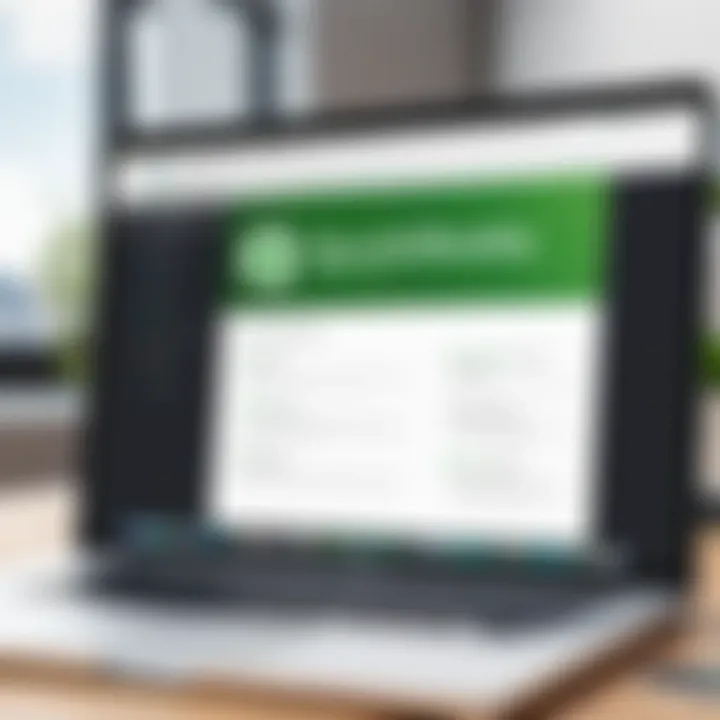
After successfully downloading the software, the next phase is the installation process. It is essential to follow each step methodically to avoid errors.
- Locate the Installer: Open the Folder where the downloaded file is located. The installer file often has a extension.
- Initiate Installation: Double-click the installer file to open it. A window will appear, displaying the QuickBooks logo. It may prompt you to drag the application into the Applications folder.
- Move to Applications Folder: Drag the QuickBooks icon into the Applications folder. This is standard for installing most applications on a Mac.
- Open QuickBooks: Navigate to the Applications folder and find QuickBooks. Double-click to open the application. A prompt may ask for confirmation to open an application from the internet. Click Open to proceed.
- Activation: If this is your first time running the application, it may require activation. Enter the license and product numbers provided during purchase.
- Finalize Installation: Follow the on-screen instructions for completing the installation. This may include customizing preferences for usage.
It is crucial to verify that the installation is successful by launching QuickBooks and ensuring it operates smoothly.
For further references, check the official QuickBooks website.
Setting Up QuickBooks After Installation
After installing QuickBooks on a Mac, the next critical step is setting it up properly. This process involves configuring the software to suit your business needs. It can significantly impact how you manage your financial data and use the software effectively over time. Proper setup can save time and enhance productivity.
Creating Your Company File
Creating your company file in QuickBooks is essential. This file serves as the central database for storing all financial transactions, reports, and payroll information. The process starts with selecting the right type of company file that aligns with your business structure, such as sole proprietorship or corporation.
- Launch QuickBooks and select "Create a new company".
- Follow the on-screen prompts. You'll need to enter your business name, industry type, and other relevant details.
- Choose the location to save your company file; ensure it is easily accessible and backed up to avoid data loss.
- Review and confirm all information before finalizing the setup.
By creating the company file correctly, you can streamline your financial management tasks and easily access important reports when needed.
Customizing Preferences
Customizing preferences in QuickBooks is another crucial step post-installation. Every business has unique accounting needs, and QuickBooks offers numerous options to tailor the software to fit those requirements. Customization can enhance usability and ensure that the software aligns with your workflow.
To customize preferences:
- Go to the Preferences menu and explore the various options available.
- Adjust settings for notifications, invoices, and sales tax, among others.
- Set up features such as billable hours and payment methods according to your operational styles.
- Save your preferences and ensure they are active for your ongoing transactions.
Customizing QuickBooks can lead to a more efficient experience, making it easier to track expenses and revenues specific to your business model.
"Proper configuration of QuickBooks after installation is crucial for maximizing efficiency and effectiveness in managing one's finances."
Advantages of Using QuickBooks on a Mac
Running QuickBooks on a Mac has several advantages that appeal to users in various contexts, whether they are small business owners, freelancers, or finance professionals. The overall user experience is enhanced due to Apple's design philosophy, which prioritizes intuitiveness and usability. This advantage extends to how QuickBooks integrates with the Mac environment, allowing users to efficiently manage their accounting needs without unnecessary complications.
User Experience and Interface
The interface of QuickBooks for Mac is designed with the typical Mac aesthetic in mind. This creates a familiar environment for users who regularly work on macOS. The software utilizes clean lines and a minimalist approach, making navigation intuitive. Users report that they can quickly access the features they need without feeling overwhelmed. This efficiency is essential for business users who want to focus on accounting tasks rather than struggling with complicated software.
Moreover, the Mac version supports various gestures and touchpad features native to Apple devices, which contributes to a more fluid user experience. Menus and icons are consistent with what users expect from other Mac applications, minimizing the learning curve. This design choice can lead to increased productivity as users can work more effectively right from the start, maximizing their time.
Integration with Other Mac Applications
QuickBooks on Mac provides seamless integration with other applications within the Mac ecosystem. This is a crucial benefit for users who rely on a suite of tools to run their businesses. For instance, users can easily export data from QuickBooks to programs like Numbers or Excel for further manipulation or to create reports.
Additionally, applications such as Apple Mail can enhance communications by linking contacts directly from QuickBooks. Many users appreciate the ability to sync data across different platforms, streamlining workflows and reducing redundancy.
There are also options to integrate with popular third-party applications. Programs like Shopify or Square can be connected with QuickBooks, enabling users to manage their sales, inventory, and accounting from a single interface. This connectivity is vital for users who prioritize efficiency and data coherence, making QuickBooks a robust choice for Mac users.
"The combination of QuickBooks' user-friendly interface and its integration capabilities makes it a solid choice for Mac users aiming to optimize their accounting processes."
Challenges of Running QuickBooks on a Mac
Running QuickBooks on a Mac presents a unique set of challenges that every user should be aware of. Understanding these challenges is crucial for effective problem-solving and ensuring a seamless user experience. As QuickBooks is primarily designed for Windows, Mac users can face certain hurdles that affect compatibility and performance. By examining these specific issues, users can take proactive steps to mitigate them and enhance their overall experience with the software.
Compatibility Issues
One of the most significant challenges is compatibility. QuickBooks for Mac is not exactly the same as its Windows counterpart. While Intuit provides a version for Mac users, many features available on Windows may not be present. This discrepancy can create confusion among users migrating from Windows to Mac.
Furthermore, file compatibility can also pose a problem. If a company file is created on QuickBooks for Windows, it cannot be directly opened on the Mac version. Users must convert their files, which can lead to data loss or file corruption if not done correctly. This process can be cumbersome, requiring additional steps that Mac users must consider before making the switch.
"Compatibility not only frames the user experience but also dictates the kind of features one can access across systems."
Performance Concerns
Performance is another critical area of concern. Although QuickBooks for Mac has improved over time, some users report slower performance compared to the Windows version. This slowdown can be attributed to several factors, including less efficient software optimization for Mac systems.
Additionally, Mac users need to consider system resources, such as RAM and CPU. Running QuickBooks alongside other demanding applications can lead to lag. It is advisable for users to routinely monitor their system performance and close unnecessary applications to free up resources.
Aside from general performance slowing, updates can also trigger temporary disturbances. After installing updates, users may need to restart their system or experience delays while the software stabilizes. Keeping the software updated is vital for maintaining security but balancing this with performance is a tightrope act that many users navigate.
Understanding these challenges allows QuickBooks users on a Mac to prepare and adapt their usage strategies accordingly. Through careful management of compatibility issues and performance adjustments, they can optimize their experience with QuickBooks, ensuring that it serves their accounting needs effectively.
Troubleshooting Common Issues
Troubleshooting common issues is a vital aspect of utilizing QuickBooks on a Mac. Users often encounter various technical problems that can impede their workflow. Addressing these issues efficiently ensures that the software remains a reliable resource for accounting tasks. By understanding common errors and their solutions, users can save time and frustration. The following sections will delve into specific issues, such as installation errors and performance slowdowns, outlining best practices for resolution.
Installation Errors
Installation errors can occur due to a variety of reasons. These may include incompatibility with the operating system, insufficient storage space, or even corrupted installation files. It is important to note that addressing these errors promptly can prevent significant disruptions in accounting operations.
Here are some common installation errors and ways to resolve them:
- Incompatible Operating System: Ensure that the Mac runs a version supported by the latest version of QuickBooks. Updates to macOS or QuickBooks may change compatibility.
- Storage Space: Before installation, check that there is enough free space on your Mac. Typically, a minimum of 2 to 4 GB is recommended.
- Corrupted Files: If errors persist, consider downloading a fresh copy of the QuickBooks installer. The original file may have been corrupted during the download.
- Permissions Issue: Ensure your user account has administrative privileges to install software. If not, log in with an admin account and restart the installation process.
Performance Slowdown
Performance slowdowns can significantly affect the usability and efficiency of QuickBooks. This issue can arise due to various factors, including insufficient system resources, outdated software, or background processes consuming too much CPU power. Identifying the root cause is essential for improving performance. Here are several potential solutions:
- Check System Resources: Use the Activity Monitor to see which applications are using the most memory and CPU resources. Close any unnecessary applications to free up resources for QuickBooks.
- Software Update: Ensure that both QuickBooks and the Mac operating system are up-to-date. Updates often include performance enhancements and bug fixes that can improve overall functionality.
- Database Maintenance: Regularly perform updates to the QuickBooks file itself. This includes trying tools like "Verify Data" and "Rebuild Data" to maintain the health of the company file.
- Optimize QuickBooks Settings: Reduce the number of active users in the program, limit background processes, and consider simplifying any complex transactions that may be slowing down operations.
"Identifying performance issues early can save time and ensure the software operates smoothly."
These strategies are fundamental for ensuring that QuickBooks runs effectively on a Mac. Monitoring these issues and applying the recommended fixes can lead not only to efficient accounting practices but also to a smoother overall experience.
Optimization Tips for QuickBooks on a Mac
Optimization is essential when running QuickBooks on a Mac. This software is robust, but its performance can vary based on several factors. Optimizing QuickBooks helps ensure that the application operates smoothly, improving productivity and reducing frustration for the user. This section will provide practical tips to enhance QuickBooks performance and usage for Mac users.
Enhancing Software Performance
Several strategies can significantly boost the performance of QuickBooks on a Mac. Regular updates are crucial; they not only add new features but also fix bugs that may hinder performance. To check for updates:
- Open QuickBooks.
- Click on the Apple menu.
- Select 'Check for Updates'.
Clearing cache and temporary files is another important step. These files can accumulate and slow down the software. Consider performing this regularly or whenever you notice a slowdown. Additionally, increasing RAM can drastically improve performance. If your Mac allows, upgrading the memory will allow QuickBooks to run more efficiently, especially when handling larger files or databases.
Lastly, using the Disk Cleanup utility can help in freeing up space. A full disk can cause applications to lag, so keeping a portion of the disk free is advisable.
"Optimization can turn a good experience into an excellent one, especially with resource-intensive applications like QuickBooks."
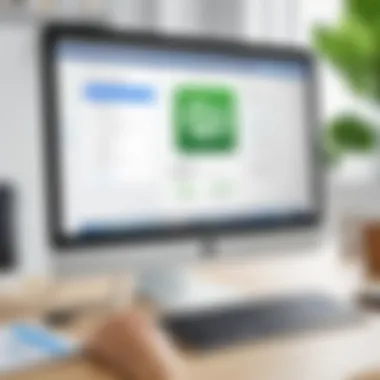
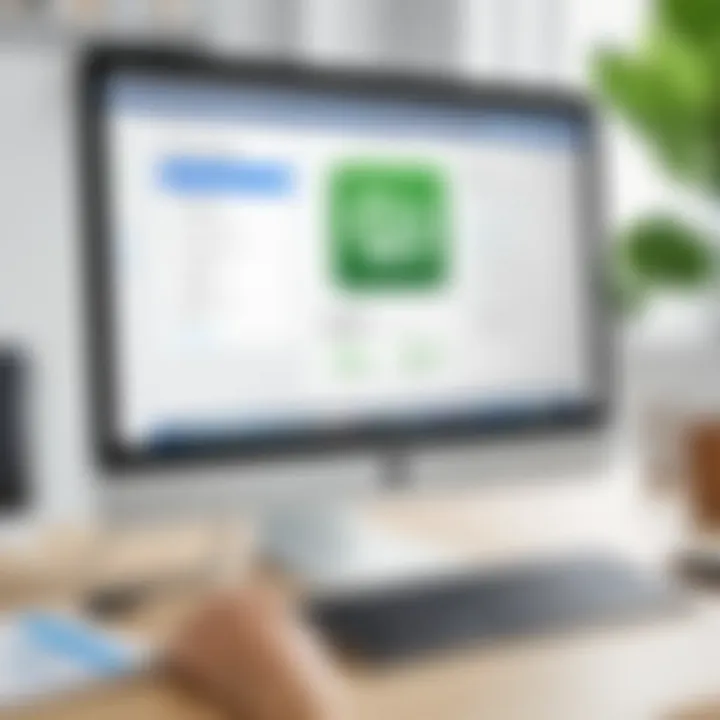
Best Practices for Efficient Use
Efficiency with QuickBooks on a Mac depends not just on hardware, but also on how a user approaches the tasks within the software. Creating backup copies of data regularly cannot be overstressed. This ensures that you do not lose crucial information, should there be a system failure. Use the built-in backup feature in QuickBooks to automate this process.
Another best practice is to organize your files and folders logically. Having an organized chart of accounts, for example, allows quick access and reduces the time spent searching for information.
Using keyboard shortcuts can also enhance efficiency. Familiarizing yourself with common shortcuts can save a significant amount of time, especially during busy accounting periods.
Regularly reviewing and downsizing unused lists (like customers, vendors, or inventory items) contributes to a cleaner interface and faster processing within QuickBooks.
Implementing these recommendations will yield benefits in both performance and usability.
Alternatives for Mac Users
When discussing alternatives for Mac users looking to utilize accounting software, it is essential to delve into not just the various options available, but also the nuanced benefits specific to the Mac ecosystem. The increasing diversity in software options means users are no longer limited to just QuickBooks for their accounting needs. Understanding these alternatives can empower those pursuing effective financial management tailored to their business model.
The significance of exploring alternatives lies in the unique requirements of different users. Specific industries have their preferences and needs, be it for ease of use, integration capabilities, or cost-effectiveness. Therefore, it becomes necessary to assess the available options that can seamlessly integrate with Mac systems while providing robust functionality.
Choosing an alternative often means weighing features against pricing models, as well as evaluating user support and community feedback. Each alternative offers various pricing tiers, which may include subscriptions or one-time purchases, and understanding these commercial dynamics is critical for decision-making. Knowing features that align with business goals can drastically improve operational efficiency.
Those looking for alternatives may consider several distinct advantages:
- Ease of Use: Some alternatives provide a more intuitive user interface adapted to Mac users.
- Enhanced Compatibility: Many alternatives integrate better with other Mac applications, which can streamline workflows.
- Cost-Effectiveness: Depending on the needs of a business, some alternatives may offer more favorable pricing structures.
- Support for Specific Industries: Certain software options cater to niche markets with specialized features.
As the landscape of accounting software continues to evolve, users should remain informed about their choices by researching and testing alternatives that may fit their needs more adequately than QuickBooks alone.
Other Accounting Software Options
For Mac users seeking alternatives to QuickBooks, numerous accounting software options are available. Each product comes with its own set of features and characteristics that may align more closely with specific business needs. Notable contenders include:
- FreshBooks: This user-friendly platform is particularly popular among freelancers and small business owners. It offers features like invoicing and expense tracking while being compatible with Mac.
- Xero: With strong inventory management features and extensive third-party integrations, Xero serves a wider range of business types and scales efficiently.
- Sage Intacct: A well-respected player in the field, Sage Intacct handles complex accounting needs and provides industry-specific financial management solutions.
- Zoho Books: This software is known for its affordability and is tailored for small businesses. It provides robust reporting features and seamless integration with other Zoho business apps.
When considering an alternate software, it is wise to take advantage of free trials or demos. This allows users to explore the user interface and functionalities before making a financial commitment.
Cloud-Based Alternatives
Cloud-based accounting solutions have emerged as viable alternatives for QuickBooks users on Mac systems. These applications not only offer flexibility but also the advantage of remote access and data storage. Notably, some cloud-based options to consider are:
- QuickBooks Online: While it is still a QuickBooks product, the online version works seamlessly on Mac and offers similar features to the desktop variant without needing installation.
- Wave Accounting: This is a free service offering essential accounting features like invoicing and expense tracking, perfect for small businesses or startups.
- Kashoo: With a focus on simplicity and usability, Kashoo is designed for small businesses and freelancers seeking efficient bookkeeping solutions.
The rise of cloud computing means that Mac users can access their accounting data from anywhere, as long as there is an internet connection. This accessibility is increasingly important in a world where remote work is becoming the norm. Yet, when using any cloud-based software, it is vital to consider data security and ensure the platform has sufficient protection measures in place.
"When selecting an alternative accounting software solution, ensure that it meets your specific business needs, including required integrations and support features."
User Feedback on QuickBooks for Mac
User feedback plays a crucial role in understanding software experiences. In this context, it provides insights into the practicality and effectiveness of QuickBooks on Mac. By reviewing feedback, potential users can gauge the reliability and functionalities of QuickBooks, helping them make informed decisions. Positive and negative opinions highlight usability, performance, and any compatibility challenges. Thus, it’s essential to cover this topic thoroughly to give a comprehensive overview.
Positive User Experiences
Many users share favorable experiences using QuickBooks on Mac, particularly emphasizing its user-friendly interface. Mac users often appreciate how the software integrates seamlessly with the Mac operating system. This compatibility enhances the overall workflow, allowing for efficient data handling and reporting. Users mention the intuitive design making navigation simple for newcomers. Additionally, features like bank reconciliation and invoicing are often praised for streamlining accounting processes.
Another point of positive feedback revolves around customer support. Many find QuickBooks to be responsive and helpful when issues arise. Users highlight the availability of resources and tutorials that facilitate learning and troubleshooting. This accessibility offers peace of mind to both small businesses and larger firms, ensuring they have support throughout their use of the software.
User Concerns and Critiques
Despite the positives, some users express concerns about QuickBooks on Mac. One recurring issue involves compatibility with third-party applications. Users have reported that certain integrations do not work as well as they do on Windows versions, creating workflow hurdles. Some note that this can hinder productivity, especially for businesses that rely on specific tools.
Performance is also a topic of concern. Users have reported occasional lags when processing large volumes of data. This can be frustrating when quick access to information is required. Furthermore, some users have experienced software crashes, particularly during updates, leading to data loss.
Another critique involves pricing. While many find value in its features, others believe that the costs can become prohibitive, especially for smaller enterprises. Users argue that alternatives may offer more competitive pricing without sacrificing quality.
Future Updates and Considerations
Keeping an eye on future updates and considerations is essential for users who intend to rely on QuickBooks for their accounting needs on a Mac. As software technology evolves, improvements in compatibility, performance, and security are frequently incorporated into releases. Such updates can dramatically affect how users interact with the software, impacting efficiency and usability. Moreover, understanding these developments can serve as a guide for decision-makers looking to invest time and resources into QuickBooks.
What to Expect from Future Releases
Future releases of QuickBooks for Mac are likely to focus on several key areas, enhancing user experience significantly. Here are some expectations:
- Enhanced Integration: As businesses increasingly operate across multiple platforms, new updates are expected to improve integration with third-party applications such as Customer Relationship Management (CRM) systems or inventory management tools.
- Performance Improvements: Anticipated updates will look to optimize speed and responsiveness, especially when handling large datasets. This could involve better resource management that minimizes slowdowns during peak usage times.
- User Interface Upgrades: A more intuitive user interface can be expected in upcoming releases, potentially simplifying navigation and access to various features. This makes accounting tasks more efficient and less intimidating for users.
- Expanded Functionality: Users may anticipate new features that enhance traditional accounting capabilities. This might include reports that are more customizable, or tools that facilitate remote collaboration among team members.
Understanding these potential changes allows businesses to prepare and maximize their usage of the software. Staying informed about software updates can lead to better performance and maintain operational continuity.
Long-term Viability of QuickBooks on Mac
The long-term viability of QuickBooks on Mac is a crucial consideration for any organization planning its accounting infrastructure. The consistent updates and commitment from Intuit to enhance its software support indicate a strong future for QuickBooks users.
- Ongoing Support from Intuit: Intuit's history of supporting QuickBooks suggests it will continue to refine its Mac version. This ongoing investment is crucial for ensuring that customers' needs are met.
- Adaptability to Market Trends: As businesses adapt to changing market dynamics, QuickBooks is likely to follow suit. The software can evolve alongside user requirements and technological advancements, ensuring it stays relevant.
- User Community and Feedback: Engaging with the active user community can provide valuable insights into emerging needs and challenges. Intuit often considers this feedback in its development roadmap, improving long-term satisfaction.
"Investing in software that evolves with your business is key to ensuring its longevity and effectiveness over time."
In summary, understanding the future updates and long-term viability of QuickBooks on Mac is paramount. Staying updated on releases and aligning expectations with company's growth plans can improve financial management strategies.
Comparing QuickBooks Mac with Other Platforms
When evaluating accounting software, especially QuickBooks, it is vital to understand how the Mac version stacks up against its counterparts on other platforms, primarily Windows. Each operating system has its nuances, which can significantly influence a user’s experience. This comparison provides clarity on specific functionality, allowing stakeholders to make informed decisions based on performance, compatibility, and features.
Performance Metrics
Generally, the performance of QuickBooks on Mac may vary distinctly from that on Windows. Users have reported noticeable differences in speed and functionality, especially under heavy workloads. Some users claim that Windows offers smoother navigation and faster processing times, while the Mac version excels in simpler tasks. However, this is not a universal truth; it could also depend on individual system configurations.
Key metrics to assess include:
- Processing Speed: QuickBooks on Windows may handle larger databases more efficiently due to optimized processing. Users needing to manage extensive financial data may note delays on the Mac side.
- System Resource Usage: QuickBooks tends to consume more RAM on Mac systems compared to Windows. High resource usage can lead to slowdowns in multitasking scenarios.
- Stability: Although both versions have occasional bugs, Mac users often experience fewer crashes. This aspect may appeal to users prioritizing reliability over raw speed.
Feature Set Comparison
Feature-wise, QuickBooks for Mac and Windows have similarities, but key differences exist, making this comparison essential for potential users. Windows versions often receive new features first, while the Mac version may lag. This discrepancy can influence its attractiveness to users needing cutting-edge functions. A few notable differences include:
- Multi-User Support: The Windows version allows more robust multi-user capabilities. For small businesses intending to scale, availability for multiple users might be necessary. In contrast, the Mac version sometimes limits functionally for added users.
- Integration Options: QuickBooks on Windows tends to offer better integrations with other applications, particularly industry-specific software. This can enhance productivity for businesses relying on comprehensive tools.
- Customization Features: While both platforms offer customization options, the Windows version often allows a deeper level of personalization, which can be advantageous for specific business needs.
While both versions serve the fundamental accounting tasks well, potential users should evaluate their specific requirements against these performance metrics and feature sets. As with any software, understanding the differences can help in making the right choice suitable for operational demands.
"Understanding software strengths and weaknesses provides a competitive edge in the accounting domain."
Ultimately, the choice between QuickBooks on Mac and other platforms should align with budget constraints, business scale, and specific accounting needs. Make sure to carefully analyze what your business requires most in an accounting system.
Cost Considerations for Mac Users
Understanding the financial implications of using QuickBooks on a Mac is crucial for businesses and individual users alike. It is not only about the initial purchase price but also encompasses various ongoing expenses and potential savings. Pricing is one part of the equation, but the overall value derived from the software must also be assessed thoughtfully.
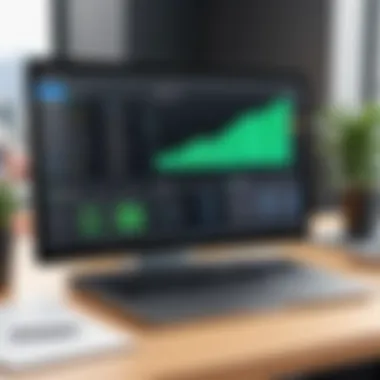
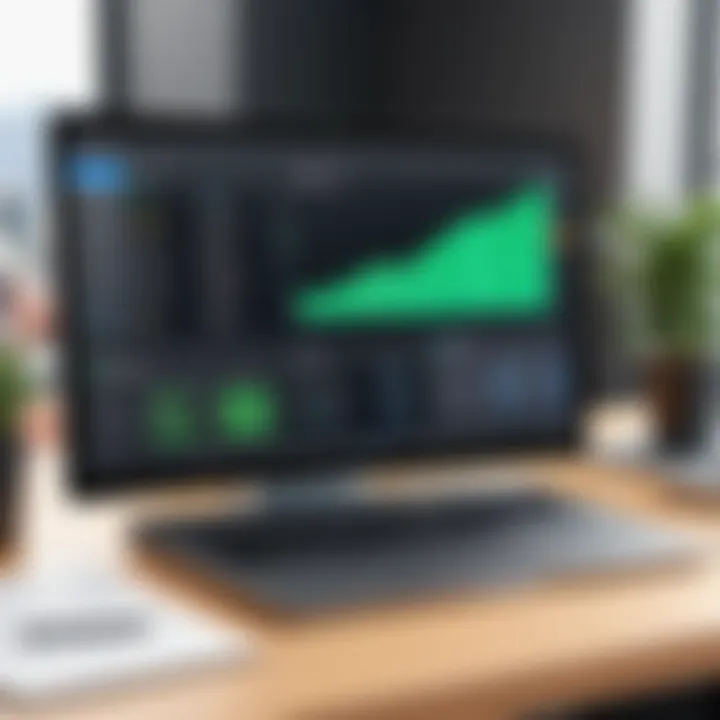
When selecting QuickBooks for Mac, users often encounter several pricing models. The model chosen can greatly influence the total cost of ownership over time. There are primarily three models available:
- One-time Purchase: This is a traditional software model where users pay a single fee for a perpetual license. It's a good choice for those who prefer ownership over subscription.
- Subscription Plans: QuickBooks now offers various subscription options. This allows users to pay a recurring fee and, in return, receive continuous updates and technical support. This model may appeal to businesses that want to stay current with software updates.
- Cloud-Based Plans: Various cloud-based options are available, which might include hosting fees. These plans commonly include enhanced features and easy access but may lead to higher long-term costs due to subscription renewals.
Evaluating these models closely can help users choose the one that aligns with their budget and needs.
Pricing Models Available
When engaging with QuickBooks, understanding its pricing models is essential. Each model caters to different user preferences and needs. For instance:
- Desktop Versions: Users can purchase standalone versions starting at a certain price point, often providing basic functionality. As features increase, so does the cost.
- Online Versions: QuickBooks Online pricing usually varies based on the number of users and feature sets included. This can lead to a monthly fee which is often considered reasonable compared to desktop counterparts when viewed over a longer horizon.
- Premium Options: Higher-tier packages come with advanced features such as dedicated customer support, customizable options, and reporting tools. While these options are costlier, they offer more value for larger businesses.
Assessing Value in Features
It’s not enough to just consider pricing; understanding what features come with each pricing model will help assess their value. Some users may prioritize certain functionalities that align with their operational needs, thus justifying a higher price.
- Time Tracking: Essential for service-industry businesses, it often comes at an additional cost in entry-level versions.
- Advanced Reporting: More robust reporting tools may be available only in premium plans, which are vital for data-driven decision-making.
- Multi-user Access: Pricing structures for additional users can escalate quickly, particularly for teams, putting financial strain on smaller companies.
"The choice of software should always balance cost against value, ensuring long-term viability.
Security Features of QuickBooks on Mac
When it comes to accounting software, security is paramount. This is particularly true for QuickBooks running on Mac. As businesses increasingly move towards digital solutions, protecting sensitive financial data becomes a major consideration. Without robust security features, organizations risk facing data breaches, loss of customer trust, and potential legal repercussions. Here, we will explore some of the key elements of QuickBooks' security measures, along with their benefits and necessary considerations.
Data Protection Measures
QuickBooks implements a variety of data protection measures designed to safeguard information. One of the most notable features is encryption. Data encryption transforms readable data into a coded format, making it unreadable without the correct key or password. This means even if data is intercepted during transmission, it remains protected. QuickBooks uses industry-standard encryption protocols to ensure that sensitive financial information is secure during both data storage and transfers.
Another critical aspect is the use of user authentication methods. QuickBooks allows administrators to create individual user accounts with specific permissions. This ensures that only authorized personnel can access sensitive financial data. Such controls limit exposure to risks associated with unauthorized access, significantly enhancing security. Additionally, automatic backups are a necessary measure in QuickBooks. Data loss due to hardware failures or cyber-attacks can be detrimental for businesses. Regular backups ensure that financial data remains intact and recoverable.
Compliance with Regulations
Adhering to regulatory standards is essential for any financial management software, and QuickBooks for Mac takes this seriously. It complies with various regulations and frameworks that dictate the handling of financial data. For example, General Data Protection Regulation (GDPR) and Payment Card Industry Data Security Standard (PCI DSS) outline specific guidelines for data security.
QuickBooks provides tools to help users stay compliant, such as audit trails and transaction logs. Audit trails document any changes made to financial records, providing traceability and accountability. This is beneficial both for internal reviews and when facing audits from external regulatory bodies. Furthermore, QuickBooks also integrates with many systems that facilitate secure payments, ensuring that transaction data is handled in compliance with the law, which adds an additional layer of protection.
Overall, understanding security features is indispensable for any organization using QuickBooks on a Mac. Protecting sensitive data and complying with regulations are two sides of the same coin in today's digital world.
Integration with Other Tools
Integrating QuickBooks with other tools is an essential consideration for optimal functionality and enhanced business efficiency on Mac systems. As businesses increasingly rely on various applications to streamline workflows, the ability to synchronize QuickBooks with other platforms can lead to significant productivity improvements. This section highlights two crucial aspects of integration: CRM systems and project management tools, explaining their relevance and the advantages they bring.
CRM Integration
Customer Relationship Management (CRM) integration is vital for businesses aiming to maintain strong customer relationships. By integrating QuickBooks with popular CRM solutions like Salesforce or HubSpot, users can benefit from centralized customer data. This streamlines the sales and accounting processes, reducing data entry errors and improving accuracy.
Benefits of CRM integration include:
- Unified Customer Data: Sales teams can access real-time financial information, leading to informed decision-making.
- Automated Data Syncing: Save time with automatic data updates between QuickBooks and the CRM software.
- Enhanced Reporting Capabilities: Generate comprehensive reports that combine sales and financial data, aiding strategic planning.
However, a few considerations must be taken into account before implementing CRM integration:
- Compatibility: Ensure that the CRM software is compatible with the version of QuickBooks being used on the Mac.
- Cost: Some integrations may require additional costs for software or installation.
Integrating CRM systems is crucial for an organized sales force that understands their financial standing in real-time.
Project Management Tools
Managing projects effectively is pivotal for business success. Integrating QuickBooks with project management tools like Trello or Asana can significantly enhance project tracking and budgeting processes. The integration allows for seamless communication between project teams and accounts, ensuring that financial implications of project decisions are visible to all stakeholders.
Key benefits of using project management tools with QuickBooks include:
- Real-time Budget Tracking: Teams can monitor expenditures and budgets directly through project management tools.
- Improved Collaboration: QuickBooks data can be accessed and utilized by all project members, fostering better teamwork.
- Time Tracking: Using tools integrated with QuickBooks allows for better time management and accurate billing of project hours.
It is important to assess the following before proceeding with the integration:
- User Training: Employees may need training to smoothly transition to new systems and understand integration features.
- Setup Complexity: The initial setup process may require IT support, potentially adding to the implementation timeline.
In summary, the integration of QuickBooks with CRM and project management tools plays a critical role in enhancing both productivity and coherence within the business environment.
Setting Up User Permissions
Setting up user permissions in QuickBooks on a Mac is a critical aspect of managing your accounting software effectively. This process allows administrators to control what users can see and do within the application. With multiple users accessing sensitive data, it is essential to have a robust system in place that ensures security and data integrity. Proper user permissions help prevent unauthorized access, reducing the risk of errors and fraud.
Creating User Profiles
Creating user profiles involves defining distinct roles for each person who will access QuickBooks. Each profile should reflect the specific responsibilities and needs of the user. This setup can vary greatly depending on the size of the organization and the number of individuals interacting with the software.
When setting up a user profile, consider the following steps:
- Define Roles: Identify the roles needed within your organization. Common roles may include accounting staff, managers, and admins.
- Gather Information: Collect necessary details about each user, like names and contact information.
- Set Access Levels: Determine what each role needs access to. For example, an accountant may require access to financial reports but not to payroll settings.
- Create Profiles: Use the QuickBooks user management function to set up these profiles. Assign the defined roles and corresponding access levels accordingly.
By creating user profiles, you ensure that each employee only sees what they need, making it easier to maintain focus and achieve productivity without risking sensitive information.
Managing Access Levels
After creating user profiles, managing access levels is the next step that directly affects the flow and security of data within QuickBooks. Access levels dictate what actions each user can perform and what data they can view.
This management involves:
- Defining Specific Permissions: Assign precise permissions for actions like viewing, editing, or deleting records. Ensure that sensitive data, such as payroll, is only accessible to authorized individuals.
- Monitoring Changes: Regularly review user activities and permissions to make adjustments as roles within the organization change. This helps in identifying any anomalies or unauthorized access attempts.
- Implementing Tiered Access: Consider a hierarchical structure where higher management has broader access while lower-level users have restricted permissions. This layered approach helps maintain security without hampering efficiency.
By effectively managing access levels, you create a safer environment for financially sensitive data while ensuring that users can perform their tasks efficiently.
"User permissions are not just a security feature; they are a crucial part of ensuring operational efficiency in QuickBooks."
In summary, setting up user permissions is crucial for the security and functionality of QuickBooks on a Mac. It provides a framework through which data is protected and user actions are monitored. As businesses grow and evolve, so should the structure of user permissions to adapt to changing operational needs.
Ending and Recommendations
Running QuickBooks on a Mac can be both rewarding and challenging. The guide has covered essential aspects that every user should consider. It is crucial to understand the compatibility nuances between QuickBooks for Mac and the Windows version. This awareness can save time and effort during installation and daily use.
Benefits of a Seamless Setup: Successful installation is key to maximizing QuickBooks functionality. A deep dive into the system requirements helps users ensure that their Macs can handle the software without issues. Moreover, best practices and optimization tips further enhance user experience and streamline operations.
Considerations: Users should contemplate their accounting needs. QuickBooks offers flexibility with desktop and cloud-based options. These choices allow businesses to tailor their software solutions. Decision-makers should weigh the pros and cons of each approach.
"Choosing the right version of QuickBooks involves analyzing specific business requirements and technological compatibility."
In addition, exploring alternative accounting software can broaden perspectives. However, QuickBooks remains a powerful tool for many businesses on Mac systems. Understanding its strengths and weaknesses can guide users in making informed decisions. Finally, keeping an eye on future developments in QuickBooks is advisable. Regular updates will play a vital role in maintaining security and compatibility.
Summary of Key Points
- Compatibility Matters: Understanding the differences between QuickBooks versions is essential.
- System Requirements: Ensuring hardware and software compatibility helps prevent issues during installation.
- User Setup: Properly creating user profiles and managing access levels enhances security and usability.
- Optimization Strategies: Following best practices can significantly improve performance on Mac systems.
- Consider Alternatives: It's wise to explore other accounting solutions, especially if QuickBooks does not meet specific needs.
Final Thoughts on QuickBooks for Mac
As a decision-maker, it is prudent to evaluate both your organization’s needs and the potential challenges of deploying QuickBooks on Mac. With thorough research and an understanding of the available resources, users can effectively leverage QuickBooks to enhance their accounting processes. Staying informed about updates and community feedback further ensures a smooth, effective experience with the software.















