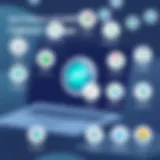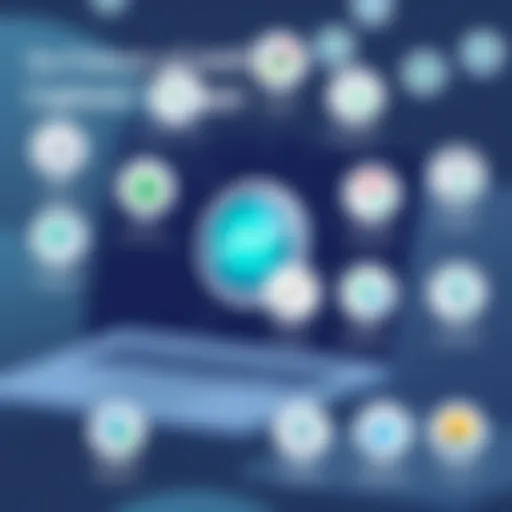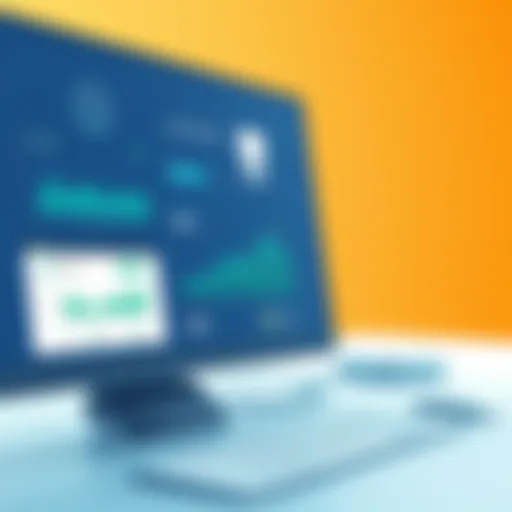Mastering Outlook 365 Signature Manager for Professionals
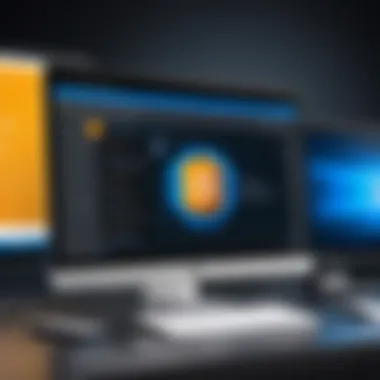
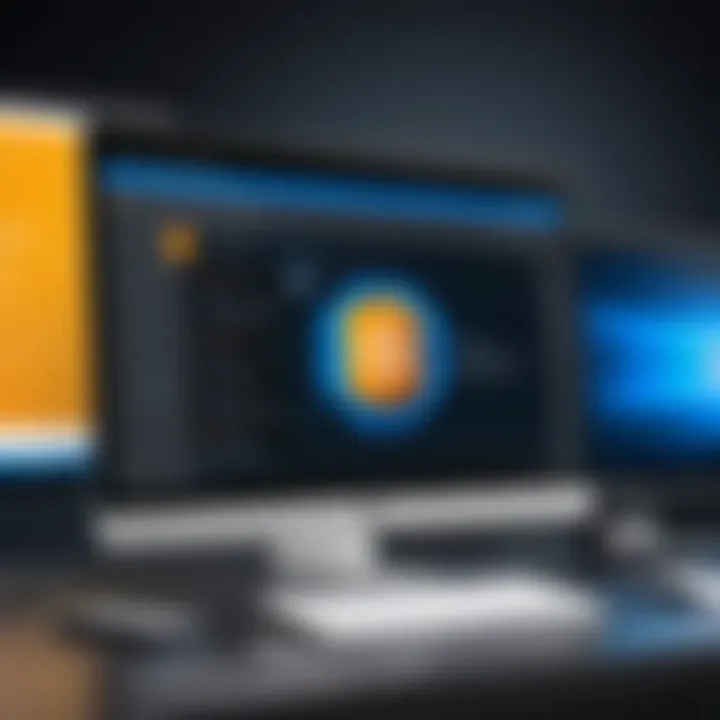
Intro
In today's digital age, email serves as a foundational element in professional communication. The issue of how messages come across—right from the sender's name to their closure—is crucial. One of those finer details that can make or break a first impression is the email signature. As organizations grow and evolve, the necessity for uniformity and professionalism in how they represent themselves in emails becomes increasingly vital. This is where Outlook 365 Signature Manager enters the picture, enhancing not only individual user experience but also broader organizational presence.
By harnessing the power of Outlook 365 Signature Manager, businesses can ensure that all their electronic correspondences resonate with consistency, branding, and professionalism. It offers a range of tools and features specifically tailored to streamline the process of creating, managing, and deploying effective signatures. As we delve deeper into this guide, we'll explore not just how to get the most out of this tool, but the reasons it stands out in a cluttered market.
We'll analyze pragmatic tips, common pitfalls to avoid, and the overall impact an effective email signature can have. Additionally, understanding the various user demographics that benefit from this tool will provide valuable context for its application. Let's embark on this journey to unravel the nuances of Outlook 365 Signature Manager and witness how it can reshape email practices today.
Key Features and Functionalities
Comprehensive Overview
At its core, the Outlook 365 Signature Manager provides a user-friendly interface that enables quick creation and modification of email signatures. It boasts several notable features that cater to a diverse range of user needs:
- Centralized Management: Admins can manage signatures across the entire organization, ensuring that everyone is on the same page, literally.
- Template Options: Users can choose from a variety of customizable templates or create their own, providing both flexibility and uniformity.
- Dynamic Content: Allowing for the inclusion of elements like social media links, images, and even banners, elevates email signatures from mere text to a powerful marketing tool.
- Integration: Seamless linking with other applications—like CRM systems or marketing tools—helps maintain professionalism across all forms of communication.
These features not only enhance individual user experience but also contribute to a cohesive corporate identity, which is essential in today's competitive landscape.
Target Users
The beauty of Outlook 365 Signature Manager is its versatility. Various demographics can benefit from its utilization:
- Small Business Owners: They can establish brand recognition without extensive resources.
- Corporate Employees: Uniform signatures create a consistent brand image across the organization, enhancing professionalism.
- IT Departments: With centralized management capabilities, IT staff can enforce signature policies across all employees, which enhances security and compliance.
- Marketing Teams: They can use email signatures as a strategic tool for promoting campaigns and driving traffic to landing pages.
Understanding these target users helps in appreciating the tailored functionalities that the Signature Manager brings to the table.
Pricing Models and Cost Analysis
Breakdown of Pricing Tiers
When it comes to software investments, pricing is paramount—not just the initial spend, but understanding ongoing costs as well. Outlook 365 Signature Manager comes with a variety of pricing plans designed to cater to different organizational needs. Typically, prices can be categorized into:
- Basic Plan: Suitable for startups or small teams, offering essential features to get started.
- Standard Plan: Designed for medium-sized businesses, it includes additional functionalities for advanced signature management.
- Enterprise Plan: A comprehensive suite tailored for larger corporations, this plan provides maximum flexibility and administration tools.
Additional Costs to Consider
While the initial investment offers a roadmap to an organized email signature strategy, there might be other costs that organizations should account for:
- Onboarding Fees: Some providers may charge for help in setting everything up correctly.
- Maintenance Costs: Regular updates or upgrades might incur additional fees.
- Training Costs: Ensuring that staff are well-versed in utilizing the Signature Manager may require dedicated training sessions.
Navigating through these financial considerations ensures an informed decision-making process, aligning the investment with expected outcomes.
Intro to Outlook Signature Manager
In today's digital age, the first impression often comes from an email. Having a well-structured email signature can make a significant impact on how one is perceived in the professional realm. This is where the Outlook 365 Signature Manager steps in, serving as a pivotal tool for managing signatures effectively across various organizational levels. The importance of this functionality cannot be overstated, as it encapsulates branding, professionalism, and clarity all in a few lines of text.
Understanding Email Signatures
Email signatures are not merely a collection of names and titles; they are a digital business card that conveys a mix of personal and corporate identity. Each signature acts as a closing note to correspondence, often leaving recipients with lasting impressions. More than just a requirement, signatures carry essential information such as contact details, logo, social media links, and legal disclaimers. Therefore, when using Outlook 365, understanding how to implement and craft these signatures becomes integral.
For instance, imagine a scenario where an employee sends a client an email festooned with an inconsistent signature that lacks contact information or essential branding elements. This can lead to confusion, a lack of professionalism, or worse—doubt about the authenticity of the sender. With the Outlook 365 Signature Manager, consistency and clarity can be maintained—not just for individual users, but across an entire organization.
Relevance to Professional Communication
When it comes to professional communication, every detail counts.(email signatures are essentially the finishing touch in the complex dynamics of business correspondence). A signature conveys more than just one's title; it communicates the values and standards of your business to your clients and partners. In a landscape saturated with information overload, having a polished and informative signature can be the difference between prompt attention and being overlooked.
"Email signatures are the unsung heroes of digital marketing and communication, silently advocating your brand with every send."
Moreover, an effective signature reflects the organization’s commitment to professionalism, thus enhancing trust. This is especially crucial if the communication revolves around high-stakes transactions or sensitive negotiations. Therefore, understanding the capabilities offered by the Outlook 365 Signature Manager becomes essential for all professionals aiming to maximize their email communication potency.
Whether it's showcasing a company logo, ensuring a uniform format, or integrating social media connections, an optimized email signature through Outlook 365 can play a vital role in reinforcing brand identity and fostering brand loyalty. This guide will further explore the intricate features, benefits, and strategies for leveraging this tool to its full potential, making it indispensable for any organization keen on presenting itself professionally in every email.
Features of Outlook Signature Manager
The landscape of professional communication continues to shift, and amidst these changes, the need for effective email signatures has never been more critical. Outlook 365 Signature Manager stands tall as a robust tool that not only simplifies but also enhances signature creation. Delving into this section reveals how specific attributes of the Signature Manager benefit users and organizations alike. Given the increasing reliance on digital communication, understanding these features aids decision-makers and IT professionals in choosing effective tools for their teams.
Centralized Signature Management
Centralized Signature Management serves as the backbone of an organized email communication strategy within Outlook 365. It allows organizations to maintain uniformity across signatures, ensuring that all employees present a cohesive image to the outside world. By managing signatures from a central point, administrators can enforce branding guidelines without needing manual updates for every employee's email. This action can prevent discrepancies that often arise when individual users alter their signatures due to personal preferences.
For instance, suppose a company decides to update its logo or slogan. Rather than sending out individual emails or announcements, the administrator can swiftly update the signature template in one go. This not only saves time but also guarantees that the new branding is reflected uniformly across the board.
- Benefits of Centralized Signature Management:
- Improves compliance with branding guidelines.
- Facilitates easier tracking of changes made to signatures.
- Reduces the potential for outdated information being included in communications.
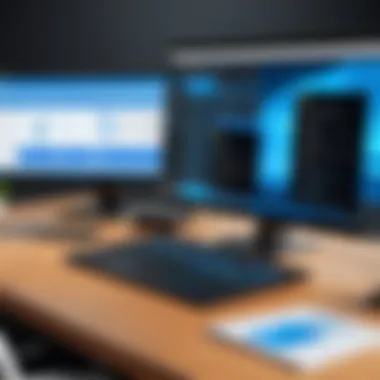
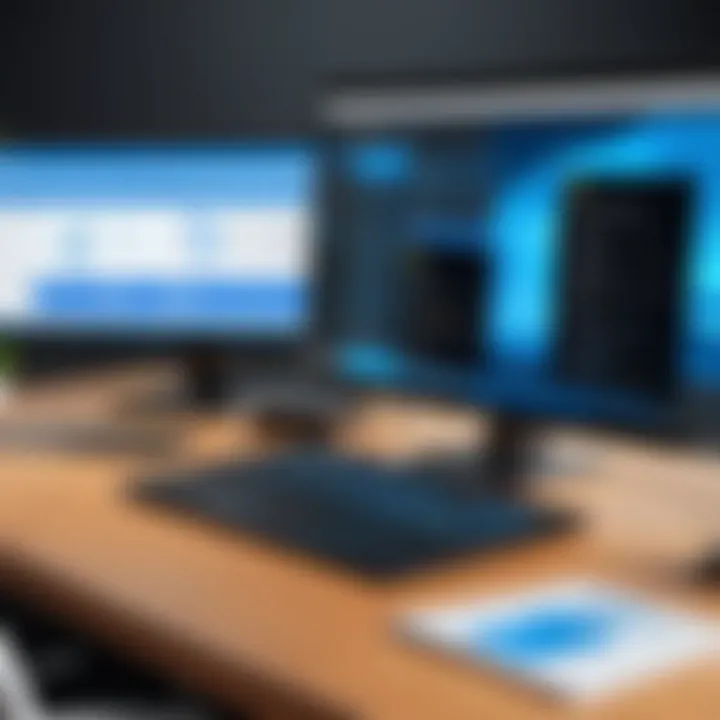
Centralized management is more than just a neat feature; it’s a critical component that ensures each team member echoes the brand’s ethos consistently.
User-Specific Customization
While uniformity is crucial, personalization is equally significant in today’s fast-paced business world. User-Specific Customization within Outlook 365 Signature Manager allows employees to tailor their signatures within designated parameters set by the organization. This flexibility helps foster individual identity while simultaneously adhering to the company’s branding guidelines.
Consider the example of an employee who wants to include personal achievements or credentials in their signature. As long as they remain within the framework provided by the Signature Manager, they can showcase their skills without stepping outside the bounds of corporate branding. This personalization can lead to enhanced rapport with clients and contacts, making emails more impactful.
- Key points in User-Specific Customization:
- Employees feel empowered by having a touch of individuality in communications.
- Supports diverse uses, such as including social media links or professional certification.
- Improves engagement by allowing a personal touch in professional settings.
In essence, User-Specific Customization brings a human touch to business correspondence, which tends to resonate better with recipients.
Integration with Azure Active Directory
The robust integration with Azure Active Directory is one of Outlook 365 Signature Manager’s standout features. This integration provides users seamless access to their signatures across multiple devices, making it effortless for remote teams and employees on the go. By leveraging Azure Active Directory, signatures are automatically updated whenever there’s a change in user information, such as job title or contact details.
Imagine a sales manager relocating to a new office. With Azure integration, their email signature reflects this change without them having to lift a finger. Employees can focus on their primary tasks, knowing that their signature remains current, which minimizes potential miscommunication with clients or partners.
- Advantages of Integration with Azure Active Directory:
- Automatic updates linked to user details require less administrative overhead.
- Ensures that all devices maintain consistent signature information.
- Simplifies onboarding for new employees by pre-loading defined signature formats.
This integration is not just a technical enhancement; it embodies a broader trend of making work life smoother and less burdened by administrative tasks.
The effective features of Outlook 365 Signature Manager transform email signatures from mere formalities into powerful tools for branding and communication.
Benefits of Using Outlook Signature Manager
One might wonder why the conversation about Outlook 365 Signature Manager is so crucial, particularly in today's business climate. The role of email in professional communication cannot be overstated. Email has become a primary channel for correspondence between clients, colleagues, and stakeholders. Therefore, ensuring that every email sent represents the brand accurately can have lasting implications. This section will explore key benefits of using Outlook 365 Signature Manager, focusing on consistency in branding, time-saving solutions, and the enhancement of the professional image.
Consistency in Branding
In the ever-competitive market, establishing a strong brand identity can make or break a company. Email signatures often serve as a digital business card. When every employee uses a signature designed to align with company branding, it reinforces the identity throughout all communications.
Consider a scenario where a company has multiple employees sending emails. Each person using their own, often varied, signature can cause confusion among clients and partners. For instance, if one employee has a vibrant, colorful signature while another opts for a plain format, it dilutes the brand’s professional image. By utilizing Outlook 365 Signature Manager, companies can create a standardized signature template that captures the essence of the brand while ensuring consistency in design.
- Key Aspects:
- Logo Display: A signature can incorporate the company logo, offering a visual reminder of the brand.
- Color Scheme Alignment: Incorporating brand colors reinforces recognition.
- Tagline Usage: Including a company tagline can subtly influence perceptions and establish familiarity.
Time-Saving Solutions
Time, as they say, is money. In busy work environments, employees often juggle numerous tasks. Creating or modifying email signatures, however, is usually not at the top of anyone's to-do list, leading to inconsistency across the board. Outlook 365 Signature Manager simplifies the process.
Imagine a new marketing strategy or a change in executive roles necessitating an update to all signatures. Instead of having each employee individually manage their email settings, the centralized system allows IT departments or managers to implement changes quickly. This not only saves time but also ensures that updates are uniform and immediate.
- Efficiency Gains:
- Centralized Updates: Changes made once apply to all users automatically.
- Template Use: Creates a framework that employees can fill in, reducing the guesswork.
- Minimized Errors: Less chance of human error when uniform templates are used.
Enhanced Professional Image
A polished professional image goes a long way in fostering trust with clients and partners. Using Outlook 365 Signature Manager enables organizations to project a disciplined and organized presence through their emails. Just like dressing appropriately for a meeting or ensuring your workspace is tidy, a well-crafted signature contributes to an overall impression of professionalism.
For example, signatures that include credentials, social media links, and other contact information provide recipients with everything they need at a glance. This attention to detail shows that the organization values its communications.
- Benefits of a Professional Image:
- Credibility with Clients: A consistent and attractive signature boosts confidence in the company.
- Facilitates Networking: Including links to LinkedIn or other platforms allows for easy connection opportunities.
- Strengthens Corporate Identity: Every email reinforces the company's professionalism and dedication.
Establishing Signatures in Outlook
The process of establishing signatures in Outlook 365 serves as the backbone of professional email communication. It isn’t just about adding your name at the end of emails; rather, it encapsulates your brand, your professionalism, and your attention to detail. In today’s digital landscape, where emails serve as a primary communication medium, having a well-crafted signature is paramount. It’s the icing on the cake that can leave a lasting impression.
The importance of signatures goes beyond aesthetics. It serves multiple purposes:
- Brand Identity: When everyone in a company uses consistent signatures, it reinforces the brand and its visual identity.
- Contact Information: Easy access to essential contact information means recipients can reach you without digging around for details.
- Legal Compliance: Certain industries require disclaimers or confidentiality notices in emails. Signatures are an effective place to add such legal information without cluttering the body of the email.
Furthermore, in this section, we'll cover two key elements related to establishing signatures. We'll first explore how to create a new one and then delve into modifying existing signatures, ensuring a comprehensive understanding of the process.
Creating a New Signature
Creating a new signature in Outlook 365 is a straightforward affair yet carries the weight of professionalism. The steps are simple, but ensuring every detail aligns with your communication goals is vital.
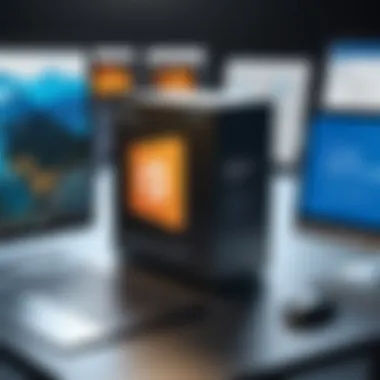
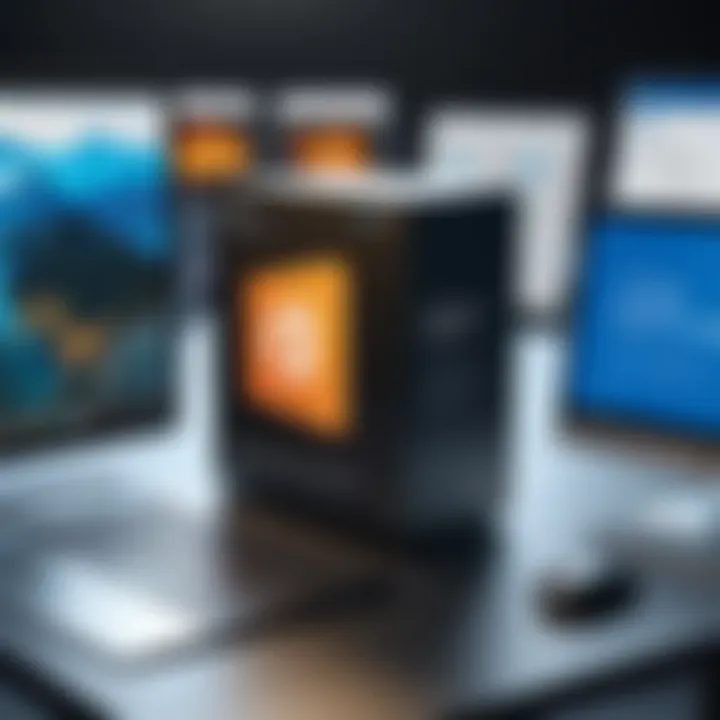
- Navigate to Settings: Start by clicking on the gear icon in the upper right corner of Outlook.
- Select Mail: Under settings, find and select 'View all Outlook settings', then click on 'Mail'.
- Signatures: Choose 'Compose and reply', and scroll to the 'Email signature' section.
- Craft Your Signature: Use the editor to type and format your signature—this is where you can add your name, position, and any other relevant info.
- Include Images or Logos: If you have a company logo, you can insert it too. This step makes your signature pop and adds professionalism.
- Set Default Signatures: Choose whether you want the signature to appear on new messages, replies, or both.
- Save: Don’t forget to hit save once done.
These steps, while simple, are foundational to maintaining effective communication. You want recipients to not just read your email, but to remember it.
Modifying Existing Signatures
Life is ever-changing, and so should your email signatures. Sometimes, it might be as simple as updating your job title or adding a new contact method. Altering existing signatures is just as essential as creating new ones.
- Go to Settings: Just like when creating a new signature, you start by navigating to the settings.
- Mail Section: Click on 'Mail' and find the 'Signatures' area once again.
- Select Signature to Edit: Here you will see all your existing signatures. Choose the one you want to modify.
- Update Information: Make necessary changes to text or images. It can be updating your phone number or changing your job role.
- Review Formatting: Ensure the formatting remains consistent. Using the same fonts and colors keeps the professional look intact.
- Save Changes: Hit save to ensure all modifications are kept.
Modifying existing signatures is crucial as it highlights your adaptability and current role within an organization. It signals to your correspondents that you are up-to-date and committed to clarity in your communications.
"A professional email signature is not just a formality; it’s a commitment to presenting yourself and your brand consistently and clearly."
In summary, establishing signatures correctly in Outlook 365 can significantly enhance your email communication. Whether crafting new signatures or updating existing ones, each action sets a tone for your professional presence.
Best Practices for Signature Design
Designing an effective email signature isn’t just about aesthetics; it’s about making a statement while communicating vital information succinctly. The right signature can elevate your email communication, reinforce your identity, and leave a lasting impression. It's crucial, especially in professional settings, to ensure every element within your signature aligns with standards of clarity and branding. Adhering to best practices in signature design can bolster your brand recognition and enhance the clarity of your communications.
Incorporating Branding Elements
Branding in email signatures is not merely a decorative touch; rather, it's a core aspect of establishing and maintaining professional identity. Including your logo, specific brand colors, and links to your company’s website can promote brand recognition. This embedding of branding elements helps recipients to connect your emails with your organization whenever they see your signature. Consider this as an extension of your business card but in a digital form.
- Logo: Use a small, clear image of your company logo.
- Brand Colors: Incorporate colors that reflect your company’s palette.
- Social Links: Add icons leading to your business’s social media pages.
By creating a unified look that matches your company’s style, you ensure that recipients associate your email with the broader organizational image, reinforcing professionalism in every correspondence.
"A strong brand not only speaks to customers but also sets the tone for conversations and relationships. Your email signature is the perfect opportunity to keep that voice consistent."
Limiting Information to Essential Details
When designing your signature, less is often more. It's tempting to showcase every possible piece of information, from phone numbers to social media handles. However, this clutter can confuse recipients. In an age where people often skim through emails, concise signatures stand out.
Your signature should typically include:
- Name and Title: Clearly state who you are and your position.
- Company Name and Website: Verify your business identity with a clear link.
- Contact Information: Include one or two methods of contact — usually a phone number or email.
Focus on what’s critical. If someone wants to know more, they can always check your website or reach out directly. A focused signature not only adds professionalism but also makes it easier for recipients to find your contact details at a glance.
Utilizing Clear and Professional Fonts
Font choice plays a surprisingly significant role in your email signatures. While it might seem trivial, the typeface can affect readability and represent professionalism. Opt for common fonts that are widely recognized across email platforms, as this avoids formatting issues that can arise from using uncommon fonts.
- Serif vs. Sans-Serif: Generally, sans-serif fonts like Arial or Helvetica are easier to read on screens. Stick to basic fonts that are clean and straightforward.
- Font Size: A font size between 10pt to 12pt ensures legibility.
- Avoid Excessive Styles: Steer clear of multiple colors, bolding, or italicizing everything. These can reduce readability and distract from the essential information.
Common Challenges in Signature Management
Effective signature management is a vital aspect of any organization’s email strategy. Yet, it comes with its own set of hurdles that can make the process more complicated than it needs to be. Understanding and addressing these challenges is crucial for maintaining professionalism and brand identity in emails.
Inconsistent Signature Formats
One of the primary issues organizations face is the inconsistent formats of email signatures across different team members. This inconsistency can lead to confusion among recipients regarding branding and professionalism. Imagine sending multiple emails from the same organization, but each displays various designs and information. It’s akin to a ship navigating without a compass; the direction becomes unclear.
The impact of inconsistent signatures could be detrimental in multiple ways:
- Brand Image: A disjointed visual identity may foster doubt about the organization’s credibility.
- Communication Clarity: If each signature presents different contact details or logos, it leaves recipients scratching their heads about whom to get in touch with.
- Legal Compliance: Organizations often have specific disclaimers or regulatory requirements tied to email communication which can be overlooked when signatures are scattered.
Centralized management can help by enforcing uniform signatures that comply with company standards. This requires investment in a system which can standardize designs based on group policies, making it easier to maintain consistency.
Compatibility Issues with Various Email Clients
Another significant challenge in signature management is the compatibility of signature design with various email clients. Different platforms like Microsoft Outlook, Gmail, or Apple Mail often render the same signature in completely different ways. An eye-catching signature can turn into a jumbled mess, depending on the recipient’s email client.
To address this:
- Testing: Organizations should rigorously test signatures across multiple email platforms before rollout. What looks sharp in Outlook may not translate well into other clients.
- Simplification: Keeping designs simple and using standard fonts can alleviate many compatibility issues. Uncommon fonts or complicated HTML may not display properly everywhere.
- Regular Updates: As clients evolve, changing support systems may introduce new issues. Regularly updating signature templates ensures that the designs remain functional across communications.
Additionally, organizations can utilize signature management solutions that can test and adapt signatures dynamically, leading to a smoother communication flow.
The right approach to managing email signatures not only enhances branding efforts but also improves communication clarity and efficiency.
In summary, addressing the common challenges in signature management can turn a potential headache into a streamlined process that upholds an organization’s professional image. It becomes vital for decision-makers and IT professionals to recognize these obstacles and seek effective solutions that promote consistency and compatibility.
Integration with Other Software Tools


The evolution of workplace communication necessitates the integration of various tools and platforms, resonating deeply in the context of Outlook 365 Signature Manager. This integration not only streamlines workflow, but it also enhances the user experience significantly. In today's fast-paced environment, where efficiency reigns supreme, having a cohesive system is invaluable. Here, we’ll break down two crucial intersections of Outlook 365 Signature Manager with other software tools: compatibility with CRM systems and collaboration with project management tools.
Compatibility with CRM Systems
Customer Relationship Management systems are pivotal for maintaining effective communication threads. When Outlook 365 Signature Manager harmonizes with CRM platforms, it creates an avenue for seamless updates and interactions.
- Information such as customer names, previous interactions, and campaigns can be directly incorporated into email signatures, allowing for a tailored approach in communication.
- Custom signatures can reflect actionable items, like links to upcoming meetings, recent deals, or customer-oriented promotions, which adds a personal touch.
- This synergy ensures not only consistency in branding but also enhances the professional image portrayed to clients and stakeholders alike.
"When CRM systems integrate with signature management, it transforms a standard email into a formidable marketing tool."
However, users must remain mindful of potential data security risks. By ensuring that access to sensitive customer data is limited, companies can mitigate concerns while maximizing the benefits of this integration.
Collaboration with Project Management Tools
The landscape of project management is constantly changing, and email remains a core part of project updates and communication. Integrating Outlook 365 Signature Manager with project management tools can offer remarkable advantages.
- Team members involved in a project can apply up-to-date signatures that reflect the current project status or goals, ensuring that every communication is aligned.
- Signature management can also signify crucial deadlines or responsibilities within email interactions, facilitating clear communication and accountability among team members.
- Moreover, links to shared documents or progress reports can be embedded into signatures, enhancing transparency and cohesion across teams.
By leveraging this integration, organizations can ensure that their signatures not only convey professionalism but also act as a dynamic tool for collaboration. This not only saves time but also boosts productivity across departments.
Security Considerations in Signature Management
In today’s digital age, the management of email signatures isn’t merely a matter of aesthetics or professionalism; it plays a critical role in safeguarding sensitive information. As organizations increasingly rely on electronic communications, understanding the security implications associated with email signatures becomes a necessity rather than an option. Proper management of these signatures can mitigate various risks, ensuring that both individual and corporate data remains protected against malicious activities.
Protecting Sensitive Information
One of the primary concerns in signature management revolves around the possible exposure of sensitive information. Email signatures often can include contact details, job titles, and even links to social media profiles. If not properly controlled, this information can be exploited by cybercriminals.
To minimize these risks, it is crucial to:
- Limit Personal Information: Signatures should contain relevant information only. Avoid including personal mobile numbers or private email addresses that could open doors for phishing attempts.
- Use Secure Links: When adding links to websites or social media, ensure they are secure (HTTPS), which adds a layer of protection against cyber threats.
- Regular Audit of Signature Content: Periodically review the signatures to eliminate any outdated or unnecessary information that could potentially leak sensitive data. This habit creates a more secure environment.
The goal is to strike a balance between providing needed contact information and protecting sensitive data. As someone once said, "Better safe than sorry" – this holds particularly true for ensuring data safety through email signatures.
Implementing Access Controls
Another fundamental aspect of security in signature management is access control. It refers to the measures taken to determine who can create, modify, or delete signatures within an organization. The implementation of strict access controls can help prevent unauthorized changes, which might compromise the integrity of email communications.
To effectively incorporate access controls, organizations should consider the following:
- Role-Based Access: Define who should have the authority to change signatures. For example, only authorized personnel (like IT or marketing departments) should have access to modify signatures for brand consistency.
- Tracking Changes: Implement a logging mechanism that tracks changes made to email signatures. This practice can help identify who made specific changes and when, providing a layer of accountability.
- Training and Awareness: An organization’s staff should be trained about the importance of keeping signature content secure. Creating awareness on the potential risks associated with unauthorized changes fosters a culture of security.
"Access is about knowing who's doing what and when; it's about keeping tabs to keep your data safe."
By establishing clear access control protocols, organizations not only protect their email signatures from tampering but also reinforce the overall security of their digital communication ecosystem. The pathways through which information travels, like email signatures, demand the same level of scrutiny and protection as other forms of sensitive data.
Future Trends in Signature Management
As organizations increasingly lean towards digital communication, the evolution of email signatures cannot be overlooked. The significance of managing these signatures efficiently is paramount, serving not only as a branding tool but also as a vital component in establishing a professional image. The following segments delve into what the future may hold for signature management, focusing on the integration of advanced technologies and the ongoing evolution of personalization features.
Integration of AI Technologies
Artificial Intelligence (AI) is shaping the landscape of different fields, and signature management is no exception. The incorporation of AI technologies can vastly improve the efficiency of managing email signatures by automating tedious processes. Imagine an AI system that analyzes the communication patterns of employees, suggesting or even generating signatures that align with the company's branding and individual preferences.
- Smart Customization: Using AI algorithms, organizations could provide automatic updates to email signatures based on changing parameters—such as job title, department, or even current projects. This minimizes manual work and ensures signatures are always up-to-date.
- Consistency through Machine Learning: By analyzing previous signature usage, AI can identify inconsistencies across an organization. This ensures a uniform approach while allowing for user-specific customization where needed. In this way, the risks of non-compliance with branding standards could significantly decrease, making a strong brand presence more achievable.
"As AI continues to permeate various aspects of business processes, its role in signature management will inescapably grow, influencing both efficiency and consistency."
- Personalization at Scale: With AI, every email signature could feel tailored to the individual without sacrificing time or effort. This capability may yield stronger connections in email interactions and contribute to enhanced engagement.
Evolution of Personalization Features
The push for personalization in email signatures reflects a broader trend in customer engagement. As businesses adapt to the modern workforce's diverse demographics, signature management tools are expected to evolve to offer even more robust personalization capabilities.
- Dynamic Elements: Future signature management tools may incorporate dynamic elements, such as rotating promotional banners or links relevant to specific email conversations. This approach can transform a simple email signature into a tool for engagement, driving traffic to webinars or product launches.
- Context-aware Signatures: Imagine an email signature that adjusts based on the recipient. Utilizing contextual information, signatures could highlight relevant achievements or resources tailored to the recipient’s interests or previous interactions. This feature would not only enhance communication but also bolster relationship-building.
- Multilingual Support: As businesses become more global, the necessity for multilingual signatures grows. Future signature management services may allow for automatic translation of signatures based on the recipient’s language preferences, enhancing accessibility and fostering inclusivity in communication.
In summary, the integration of AI and the evolution of personalization features promise a transformative future for signature management. This progression will not only streamline processes but also enhance professional communication's overall effectiveness, making it invaluable for decision-makers, IT professionals, and entrepreneurs alike.
Closure
The significance of a concise conclusion in any discourse can never be overstated, especially when wrapping up a topic as intricate as Outlook 365 Signature Manager. A well-structured conclusion brings the entire article full circle and reinforces the essential elements discussed throughout. In this case, a proper conclusion serves not only to summarize the key points but also to illuminate the importance of consistent branding and professional communication through effective email signatures.
Recap of Key Points
Before we bid farewell to this enlightening journey, let's revisit the standout points that make Outlook 365 Signature Manager a vital tool for modern correspondence:
- Centralized Management: Outlook 365 streamlines signature management across the organization, allowing for uniformity in communication materials.
- User Customization: Users can tailor their signatures to reflect individual styles while adhering to organizational standards, fostering a sense of ownership.
- Integration Potential: The capability to integrate with Azure Active Directory and other software tools enhances the user experience and security, making the management process more seamless.
- Security Measures: Understanding the security aspects is paramount for protecting sensitive information within email signatures, ensuring that no confidential details slip through the cracks.
- Future-Ready: Anticipating trends like AI integration hints at a progressive trajectory for signature management tools, encouraging users to stay ahead of the curve.
Final Thoughts on Outlook Signature Manager
Conclusively, Outlook 365 Signature Manager serves as a cornerstone for any organization keen on projecting professionalism in their email communications. The benefits of having consistent and visually appealing signatures extend far beyond aesthetics. They translate into tangible advantages, such as improved brand image, enhanced clarity in communications, and reduced administrative burdens. For decision-makers and IT professionals seeking to elevate their email strategy, embracing the full capabilities of Outlook 365 Signature Manager is not just an option—it's a necessity.
In the rapidly evolving landscape of digital communication, staying abreast of tools like Microsoft’s Signature Manager can give organizations a leg up. Remember, the way an email is signed off can leave a lasting impression, shaping perceptions and fostering relationships. Thus, investing time and resources into perfecting signatures is a wise step toward bolstering a brand's presence in the crowded digital arena.