Mastering Unity Software: A Complete Guide
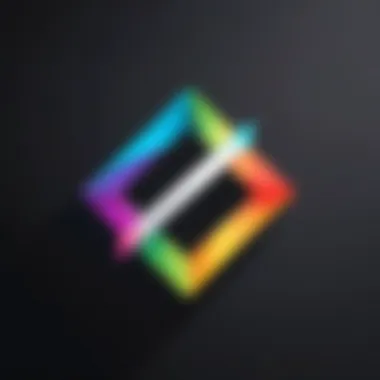
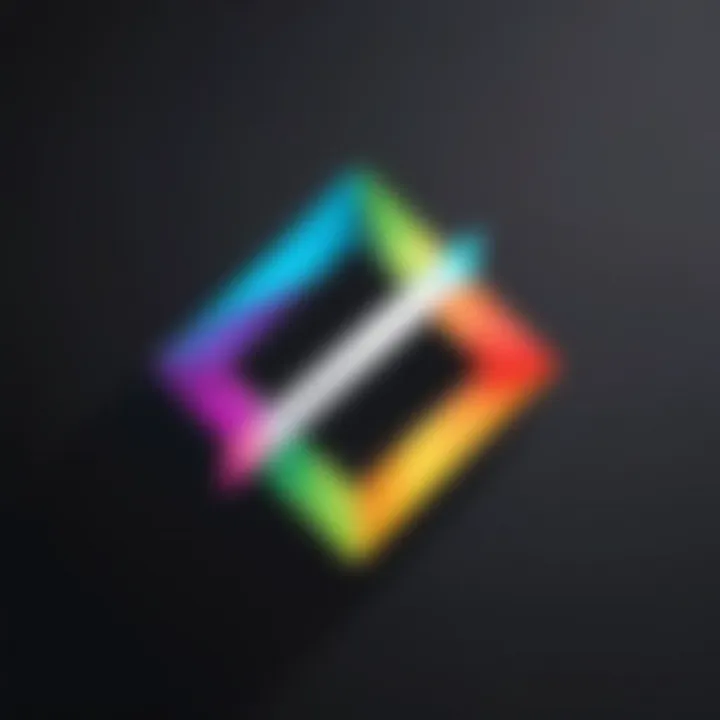
Intro
Unity software stands out in the landscape of game development and interactive content creation. Recognized for its versatility, Unity is favored by a wide range of professionals, from indie developers to large studios. This guide aims to unravel the complexity behind Unity’s numerous features, ensuring that users can leverage its capabilities thoroughly. The aim is to equip industry advisors and software buyers with insights that foster informed decisions within diverse projects.
Key Features and Functionalities
Comprehensive Overview
Unity offers an extensive range of tools catering to various aspects of game development. Among its key functionalities are:
- User-friendly Interface: Intuitive controls allow both novices and experts to maneuver with ease.
- Multi-platform Support: Developers can create games for multiple platforms such as PC, consoles, mobile devices, and even web browsers.
- Asset Store: This marketplace provides access to assets and tools that speed up the development process.
- Physics Engine: The integrated physics engine allows for realistic movement, collisions, and interactions in games.
- Scripting API: A versatile scripting API enables developers to create custom functionalities and behaviors.
Target Users
The diverse capabilities of Unity attract a broad spectrum of users:
- Game Developers: Independent developers and large studios who create interactive experiences.
- Educators: Institutions leveraging Unity for educational purposes in game design and programming courses.
- Architects and Visualizers: Professionals using Unity for architectural visualizations and interactive displays.
Pricing Models and Cost Analysis
Breakdown of Pricing Tiers
Unity operates on a tiered pricing model catering to different needs:
- Personal: A free option ideal for individuals or small teams with revenue below a specified limit.
- Plus: A subscription model with additional features for smaller organizations or professionals seeking more functionality.
- Pro: Designed for larger companies, this tier offers advanced features and priority support.
Additional Costs to Consider
While the initial subscription might seem straightforward, other expenses can arise, such as:
- Asset Purchases: Depending on the project requirements, buying assets from the Unity Asset Store can add to the budget.
- Licenses for Additional Tools: Certain specialized tools may require distinct licenses.
- Cloud Services: If a project requires Unity’s cloud build services, this can introduce extra operational costs.
"Understanding Unity’s pricing models is crucial for creating a sustainable budget within your project."
By delving into Unity's software capabilities and pricing, decision-makers can better evaluate its fit for their specific projects. The following sections will break down installation processes, key development workflows, and practices for optimizing performance, providing a rich vein of information for effective utilization.
Prelims to Unity Software
Unity Software serves as a cornerstone in the realm of game development and interactive content creation. It is essential to understand its advantages and applications before embarking on a journey into its functionalities. This guide aims to break down the complexities of using Unity while emphasizing its importance in the modern digital landscape.
Overview of Unity
Unity is a versatile game engine that facilitates the creation of video games and simulations across various platforms. Designed for flexibility and user-friendliness, it supports both 2D and 3D content, making it accessible to a broad range of developers. With Unity, users can experiment with their creative ideas and rapidly prototype games or applications with minimal barriers.
Unity is equipped with a rich asset store, robust scripting capabilities, and a vibrant community that contributes to its continual improvement. Developers can access numerous plugins and libraries that enhance functionality, streamline workflows, and ultimately, boost productivity.
The comprehensive toolset of Unity allows for detailed customization, empowering developers to tailor their projects to specific audience needs and industry standards.
The Importance of Unity in Development
Unity has established itself as a leading choice among professionals for several reasons.
- Cross-platform capabilities allow for seamless deployment across various devices, including PCs, consoles, and mobile platforms.
- Strong community support offers developers a wealth of resources, including forums, tutorials, and documentation, fostering faster problem-solving and learning.
- Integration with other tools helps streamline workflows, as Unity can work in conjunction with software like Blender for asset creation or Visual Studio for coding.
Unity is not just a tool; it is a comprehensive ecosystem that supports developers throughout the entire lifecycle of their projects.
Moreover, the growth of augmented and virtual reality in recent years has further solidified Unity's role as an industry standard. Its capabilities in these emerging fields position it as a frontrunner for innovative projects, making it critical for developers to master its use. As the landscape of digital content evolves, Unity will likely remain a pivotal player, guiding the development of engaging and interactive experiences.
Installation Process of Unity
The installation process of Unity is a foundational step that enables developers to begin their journey into game and content creation. This section will cover the essential components that contribute to a successful installation, including system requirements, the downloading procedure, and initial setup configurations. Each aspect is crucial to ensure that Unity runs efficiently on your machine, ultimately supporting the development of diverse projects.
System Requirements
Understanding the system requirements is the first step towards a successful installation of Unity. It is vital to check the hardware and software specifications that your computer must meet to run Unity software effectively.
- Operating System: Unity is compatible with Windows 7 SP1+, macOS 10.12+, and various Linux distributions. Choose the one that aligns with your current environment.
- Processor: A multi-core processor with 64-bit support is recommended. This improves performance and allows for a smoother experience while developing.
- Memory: At least 8 GB of RAM is necessary, though more is preferred for larger projects.
- Graphics Card: DirectX 11-capable graphics card is essential for rendering high-quality graphics.
- Disk Space: A minimum of 15 GB free disk space is required. However, larger projects may necessitate more space depending on asset requirements.
It is important to consider updates to these specifications as Unity continues to evolve and improve its features and performance.
Downloading and Installing Unity
To download Unity, navigate to the official Unity website where you can find the latest version of the software. The Unity Hub is the recommended method for managing installations and projects. Here is how to proceed:
- Visit the official Unity website.
- Download Unity Hub, which guides you through the process of installing the Unity Editor.
- Once Unity Hub is installed, open the application and create a Unity account if you don’t have one.
- In Unity Hub, browse the available versions of Unity. Choose the version you want to install based on your project needs or latest updates.
- Click on the "Install" button next to the selected version. This action will initiate the download.
Following the download, Unity Hub will install the selected version on your system, along with essential modules for various platforms if chosen.
Initial Setup and Configuration
After successfully installing Unity, the initial setup and configuration steps will help tailor the environment to your needs. Adjusting these settings is crucial for a smooth development experience. Follow these steps:
- Unity Hub Management: Open Unity Hub and select the version of Unity you just installed. You can manage various projects and install additional modules from here.
- Create a New Project: Click on the "New Project" button. Choose a template that suits your project type, such as 2D, 3D, or AR/VR.
- Project Location: Specify the folder location where your Unity projects will be stored. Keeping a well-organized folder structure aids in project management.
- Configure Editor Settings: Under the preferences, set up any custom settings for the editor like dark mode or other visual preferences.
This initial configuration sets the groundwork, allowing developers to work efficiently and effectively right from the start.
Important: Ensure your development environment is updated and tailored to your project requirements to avoid complications later in the development process.
Understanding the Unity Interface
The Unity interface serves as the central hub for developers working within this powerful game engine. Understanding how to navigate and utilize this interface is essential for maximizing productivity and efficiency in your development workflow. In this section, we will explore key elements of the Unity interface, including its layout and essential panels. Familiarizing yourself with these components streamlines project management and enhances your overall development experience.
Navigating the Editor
Navigating the Unity Editor is fundamental for effective game development. The interface is designed with ease of use in mind, aimed at allowing developers to focus on creativity. Immediately upon opening Unity, you are greeted with a layout that includes several panels surrounding the main view.
The Scene view is where you can see and manipulate your game objects, giving you a spatial understanding of your environment. To create and modify objects, you can use the Hierarchy panel, which provides an organized list of all game objects. Selection of an object in this panel will reflect in the Scene view, allowing for quick adjustments.
For additional tools, the Inspector panel displays detailed properties and settings of the selected object. It is here you can tweak parameters, add components, and see real-time updates.
- Main Views: Scene view, Game view.
- Panels: Hierarchy, Inspector, Project, Console.
Learning the keyboard shortcuts can speed up the navigation process. For example, pressing
- to move,
- to rotate, and
- to scale objects makes manipulation much faster. Utilizing these shortcuts ensures you do not lose focus while navigating the editor.


Key Panels and Workspace Layout
Unity's workspace is divided into several key panels that each play a critical role in the development process. Understanding each panel's function empowers you to take full advantage of what Unity has to offer.
- Hierarchy Panel: Displays all game objects in your current Scene. This panel allows you to organize objects into parent-child relationships, enabling easy grouping and manipulation.
- Inspector Panel: Shows properties of selected objects. You can change object attributes here, attach scripts, and manage components seamlessly.
- Project Panel: Contains all your project files, such as assets, scripts, and scenes. It allows for quick access and organization, crucial for efficient workflow.
- Console Panel: Displays errors, warnings, and debug information. It is vital for troubleshooting issues that arise during development.
In addition to these panels, you can customize your workspace layout to suit personal preferences. Making adjustments to panel positions or sizes enhances comfort while working. You can save these layouts under the Window menu, making it easier to switch between different setups depending on the development stage.
In summary, mastering the Unity interface is critical. A knowledgeable approach to navigating the editor and understanding panel functionality leads to improved efficiency. This critical aspect lays the foundation for successful game development in Unity.
Creating a New Project in Unity
Creating a new project in Unity is a foundational step in the game development process. This action sets the stage for all subsequent work, including asset management, scripting, and scene creation. Understanding how to properly initiate a project ensures that you fully leverage the capabilities of the Unity engine. This section will detail the various aspects involved in setting up a new project, which includes choosing appropriate templates and customizing your environment.
Project Templates and Options
When starting a new project in Unity, you are presented with various templates designed to meet different needs. It is essential to select the right template because this choice can significantly affect your development workflow and experience.
Unity offers templates such as 2D, 3D, and High Definition Render Pipeline, among others. Each template is optimized for specific types of projects. For instance, if you plan to create a 2D platformer, choosing the 2D template will automatically set up the project with the necessary settings and resources for that environment. In contrast, the 3D template provides tools and configurations tailored for three-dimensional game development.
Additionally, Unity also allows for empty project creation. This option is useful if you wish to build your environment and settings from scratch. However, in this case, extra initial setup will be required.
Consider the following factors when choosing your project template:
- Target Platform: Understanding where you plan to deploy your game can inform your template choice. Templates align with capabilities suited to such platforms.
- Asset Requirements: Analyze what assets you will need. For example, a game focused on realistic graphics may benefit from templates that accommodate advanced rendering pipelines.
Setting Up the Environment
Once you have selected your project template, the next step is to set up the environment. This involves configuring different settings that influence both development efficiency and the final output quality.
- Project Settings: You should fine-tune the project settings immediately after creation. This includes adjusting the quality levels, defining the default platform (like PC, mobile, or consoles), and setting the resolution. These settings can be modified later but it is beneficial to get them right from the start.
- Folder Structure: Establish a well-organized folder structure for your assets is crucial. Unity allows you to create folders for scripts, images, models, and scenes. A clear directory will keep your project manageable and efficient, especially as it scales.
- Version Control: Implementing version control from the onset is recommended. Using systems like Git or Unity's Collaborate feature can help keep track of changes, support collaboration, and ensure that you can revert to previous versions if needed.
- Scene Setup: Define your initial scenes. Unity operates in a scene-based structure, so planning which scenes you will use and how they factor into the game can guide your development process.
Creating a new project is not just about starting; it is about laying a solid foundation for future work. A thoughtful approach can lead to a more enjoyable development experience, free from frustrating roadblocks down the line. The initial decisions made in this stage echo through the entire lifecycle of the project, underscoring the importance of taking the time to set up effectively.
Assets and Asset Management
Assets and Asset Management is a crucial aspect of developing in Unity. It significantly impacts how efficiently a project works and its overall quality. Proper management of assets can streamline workflows, promote consistency, and enhance productivity. Assets such as textures, models, sounds, and scripts are foundational to any game or application built in Unity. Without an organized approach to handling these elements, projects can quickly become chaotic.
In Unity, assets can be imported from various sources, including local files and online resources. This flexibility allows developers to use diverse materials that fit their vision. However, simply adding assets is not enough. Organizing and managing these materials effectively is what enhances a developer's capability to create and manipulate game environments. Proper asset management can prevent performance lags and improve collaborative efforts among teams by ensuring everyone accesses the same well-ordered resources.
Importing Assets
Importing assets into Unity is a straightforward process. Unity supports a multitude of formats, making it easy to incorporate various types of assets. To import, developers can either drag and drop files directly into the project window or use the import dialog.
When importing assets, consider the following steps:
- Determine File Format: Ensure the asset file types are supported. Unity accepts formats like .fbx for 3D models, .png or .jpg for textures, and .mp3 or .wav for audio files.
- Locate Files: Find the files on your computer or use assets from the Unity Asset Store. This store offers a rich variety of free and paid assets.
- Drag and Drop: The simplest way is to drag selected files into the Unity Project tab. Alternatively, go to , and select files from here.
Once assets are imported, they become part of the Unity project and can be used immediately. It is also possible to create folders to categorize assets better for easier access.
Organizing and Managing Assets
Once assets are imported, good management is vital. Here are key strategies:
- Folder Structure: Establish a clear folder structure. Create separate folders for textures, models, audio, and scripts. This will help you navigate the project with ease.
- Naming Conventions: Use consistent naming conventions. This practice ensures that asset names are descriptive and recognize the content quickly. For example, prefix names with the asset type (e.g., "Texture_Mountain" or "Audio_Explosion") can facilitate easier searches.
- Version Control: If you’re working in a team, consider using tools like Git or Unity Collaborate to manage changes and versions of assets. This way, the team avoids conflicts and has a history of asset modifications.
- Remove Unused Assets: Over time, projects can accumulate unused or duplicate assets. Maintaining a clean project by periodically reviewing and removing these can improve performance and load times.
"A well-structured asset management system can drastically reduce development time and enhance productivity."
Scripting in Unity
Scripting is a fundamental aspect of development within Unity. It acts as the backbone of game functionality and interaction. The ability to write scripts in Unity allows developers to control every element of their game, from player movements to game physics and user interfaces. This section covers the essence of scripting in Unity, introducing the primary language used—C#. Furthermore, it addresses the significance of mastering scripting to fully harness the capabilities of Unity in game development and interactive experiences.
Prologue to
in Unity
C# is the primary programming language used in Unity. It is designed to be simple and easy to understand, making it an optimal choice for both beginners and experienced developers.
Understanding C# is crucial for experimenting with calculations, conditions, and game logic within Unity. Scripts are often written in C to define object behaviors, manage player inputs, respond to events, and control animation, among other tasks. The structured nature of C promotes organized coding practices, which improves readability and maintainability of the code.
Key features of C# in Unity include:
- Object-oriented programming: This allows the creation of reusable and modular code, facilitating easier project scaling.
- Rich library support: C# comes with a variety of libraries that extend functionality, which are advantageous for developers.
- Integration with Visual Studio: Unity integrates well with Visual Studio, providing a robust coding environment with debugging tools, which aids in developing code efficiently.
Writing and Testing Scripts
Once the language foundation is in place, writing scripts becomes a structured process. Developers may start by creating scripts to handle specific functions in the game. Generally, scripts are attached to game objects, allowing them to define how those objects behave and interact in the game world.
When writing a script in Unity, follow these steps:
- Create a new script: Right-click in the Project window, select Create > C# Script. Give it a relevant name.
- Attach the script: Drag the script onto the GameObject in the scene. This links the script's code to that specific object.
- Edit the script: Double-click on the script to open it in Visual Studio. Here, you can define properties, methods, and events.
- Use the MonoBehaviour Methods: Utilize built-in methods like , , and others to manage gameplay dynamics and object behaviors.
Testing scripts is equally essential to ensure functionality and performance. Unity offers a play mode that allows developers to run their games in the editor, providing immediate feedback. During testing, developers can:
- Monitor game outputs: Use Console logs to track outputs and errors in scripts.
- Debug: Implement breakpoints and inspect variables to understand code behavior in real-time.
- Adjust and iterate: Based on test outcomes, refine the code for better performance or to fix issues.
By regularly writing and testing scripts, developers can create reliable and sophisticated gameplay mechanics that enhance overall player experience.
Game Object Manipulation
Game Object Manipulation is a fundamental element in Unity development. Understanding how to effectively handle game objects allows developers to create dynamic and interactive experiences. By learning the intricacies of game manipulation, one can optimize functionality and control the flow of gameplay effectively. This section delves into two crucial aspects: understanding the building blocks of your scene with game objects and the methods for transforming these objects within your virtual environment.
Understanding Game Objects and Components
In Unity, everything within the game scene is categorized as a game object. Each game object acts as a container that can hold various components. A component can be anything from physics behaviors, visual renderers to user interface elements, all contributing essential functionalities to the game object.
Every game object can be manipulated through its properties. Properties include position, rotation, scale, and additional attributes relevant to the purpose of the object. For instance, a character model can contain components for rendering visuals, adding physics, and handling player input.
Moreover, the relationships between game objects can be hierarchical. Parent-child relationships allow for group transformation. If you move a parent object, all child objects follow. This organizational structure is pivotal for complex scene management and animation synchrony.
"Components are the building blocks of your game objects in Unity. Understanding them is crucial for effective game design."
Transforming Game Objects
Transforming game objects is essential for creating engaging gameplay. Unity provides straightforward methods to change the properties of a game object — primarily the transform component, which defines an object's position, rotation, and scale in 3D space. Manipulating these properties can achieve various outcomes:
- Movement: Developers can animate an object to follow a path or respond to player input. The standard method is using the function which moves an object along a specified vector.
- Rotation: Rotation can create the illusion of a dynamic environment. The method is beneficial for turning objects around their pivot points.
- Resizing: Adjusting the scale of objects adds depth to the scene. For example, scaling objects to simulate proximity, like making a closer object appear larger, enhances realism.


Understanding the manipulation of game objects enables the development of responsive and immersive experiences. It forms the foundation upon which gameplay mechanics and visual storytelling can be built.
User Interface Design in Unity
User Interface (UI) design is a critical aspect of game development in Unity. A well-crafted UI enhances player experience, making interactions intuitive and satisfying. Good UI design facilitates gameplay and supports storytelling, as it provides crucial information without overwhelming the user. Therefore, understanding the principles and tools for UI design in Unity is essential for developers aiming to create engaging and user-friendly applications.
Creating UI Elements
In Unity, creating UI elements is straightforward. The Canvas is the foundational component for rendering all UI elements. When you add a Canvas to your scene, it automatically scales with the screen size, ensuring a consistent appearance across various devices. Common UI elements include buttons, text fields, images, and sliders. These elements can be customized using the Inspector panel to adjust properties like color, size, and fonts.
To create a button, for example, follow these steps:
- Right-click on the Canvas in the hierarchy.
- Select . This will add a button object to your canvas.
- Customize the button’s text by finding the child Text object under the Button in the hierarchy and changing its text in the Inspector.
- Adjust the button's position and size by manipulating its RectTransform properties.
Importantly, thorough testing is key. Ensure that buttons and other UI elements respond as intended to user inputs. This includes hover effects and click actions. Unity supports event-driven programming, which allows you to easily link UI elements to scripts and behaviors in your game.
UI Layout and Responsiveness
Creating a responsive UI layout is crucial when targeting multiple devices. Unity provides several options to achieve adaptability across screen sizes. Using Anchors and Pivot points allows UI developers to define how elements flex with varied resolutions.
For instance:
- Anchors determine the positioning of UI elements relative to the corners of the canvas or other UI elements. This will allow elements to maintain their intended placement, preventing misalignment on different screens.
- Layouts, such as Vertical Layout Group and Horizontal Layout Group, can also simplify the arrangement of multiple UI elements. These layout groups automatically adjust the positioning and spacing of children elements, making it easier to manage complex UIs.
When designing for responsiveness:
- Always test on different screen sizes to gauge performance.
- Use Unity's Canvas Scaler component to dynamically adjust UI based on the resolution of the device. This ensures that text and buttons remain readable and accessible.
By understanding the principles behind UI design and focusing on both functionality and adaptability, developers can create immersive experiences that retain user engagement.
Effective UI design in Unity merges artistry with functionality. A clear understanding of UI elements and layout will lead to a more engaging player experience.
Physics and Animation in Unity
Physics and animation are fundamental aspects of game development within Unity. They empower developers to create realistic interactions and immersive environments, elevating the gaming experience. Through physics, game developers can simulate real-world dynamics, while animation breathes life into characters and objects, making them engaging for players. This section will delve into how physics can be effectively applied to game objects and the basics of animation in Unity.
Applying Physics to Game Objects
In Unity, physics is governed by a robust engine that enables realistic behavior of objects within a 3D space. Rigidbody is a key component that developers attach to game objects to allow them to be influenced by forces, gravity, and collisions. By making a game object a Rigidbody, you facilitate the implementation of physical reactions.
When applying physics, there are several aspects to consider:
- Mass: Determines how heavy an object is. A lighter object will bounce higher than a heavier one when subjected to the same force.
- Drag: Controls the resistance an object experiences while moving through space, impacting its speed.
- Angular Drag: Similar to drag, but it affects the rotational speed of the object.
Using the method in C# scripts allows for dynamic and interactive gaming experiences. For instance,
This code snippet applies a force to the object, propelling it forward. It integrates physics in a way that is both realistic and exciting for players, creating an immersive gaming environment.
Incorporating colliders, such as BoxCollider or SphereCollider, further enhances the simulation of physical interactions. These components define the shape of an object's physical boundaries, crucial for detecting collisions and triggers. The combination of Rigidbody and colliders allows game developers to design interactions, such as bouncing, falling, or colliding, with precision and flair.
Basics of Animation
Animation in Unity is not merely about making things move; it involves creating fluid and lifelike transitions. Unity's Animator component works in conjunction with the Animation window to provide a powerful environment for creating and managing animations.
Key elements of animation include:
- Animation Clips: These are sequences of animated transformations stored in a file. They can be created and edited in the animation window, capturing movements frame by frame.
- Animator Controller: This manages the various animation clips and transitions between them, allowing developers to create complex animations based on game events. For example, transitioning a character from walking to jumping can be controlled through state machines, offering granularity.
- Blend Trees: These allow different animations to blend smoothly based on inputs. For instance, a character can switch from walking to running based on the player's speed, which creates a more responsive and natural movement system.
The process of creating animations typically follows these steps:
- Preparation: Import the model and set up the Animator component.
- Animation Creation: Use the Animation window to define keyframes for your object.
- Testing: Review and tweak animations in real time.
- Integration: Implement animations into gameplay using triggers or parameters defined in the Animator Controller.
By understanding these basics, developers can craft animations that not only serve aesthetic purposes but also enhance gameplay mechanics, leading to a richer user experience.
It is crucial to keep in mind that both physics and animation work together to create a believable world in Unity. Mastery of these domains allows the creation of games that captivate and engage players at multiple levels.
Building and Publishing Your Project
In game development, the process of building and publishing your project is essential. This phase translates your development efforts into a tangible product that can be shared and experienced by users. The significance of this topic lies in its dual function: it not only finalizes the development but also optimizes the project for delivery across various platforms.
When considering building and publishing, there are multiple elements to account for. Key considerations include performance optimization, resolution settings, and platform-specific requirements. A well-configured build can significantly enhance user experience. Moreover, understanding the nuances of different platforms is crucial as it dictates how your game interacts with users on devices like PCs, consoles, or mobile.
Setting Build Settings
Setting build settings is a foundational step that directly influences both functionality and performance of your game. Here, developers can configure various parameters that dictate how the application should behave during runtime. These include choosing the target platform, enabling or disabling graphics options, and selecting the appropriate resolution.
For instance, with Unity, you can adjust settings such as:
- Target architecture: This specifies whether the project is optimized for 32-bit or 64-bit systems.
- Graphics API: Choose between DirectX, Vulkan or OpenGL to suit your graphical needs.
- Quality settings: High, medium, and low settings can help balance performance with visual fidelity.
Each of these decisions can markedly impact your final product's performance. It is advisable to run tests across different settings to determine the optimal configuration for your specific project's goals.
Publishing on Different Platforms
Unity provides a comprehensive solution for publishing on multiple platforms, making it adaptable for various audiences. Whether your target audience is on iOS, Android, Windows, or game consoles, Unity's intuitive workflows facilitate the necessary adjustments.
When preparing to publish, developers must pay attention to specifics such as:
- Platform compliance: Each platform has its own set of rules regarding performance requirements and content guidelines. Understanding these is crucial.
- Store submission processes: Platforms like the Apple App Store or Google Play Store require unique assets, promotional materials, and quality assurance checks.
- User experience: Tailoring the game interface and controls for each platform can enhance engagement.
Overall, the publishing process in Unity is a culmination of strategic decisions made during development, which can either broaden your audience or limit it based on how adaptable the final product is to various platforms. As such, investing time in understanding and utilizing Unity's publishing capabilities will yield significant benefits in reaching your target market effectively.
"The quality of your project's build settings and the adaptability of your game are just as critical in development as the game's core mechanics." - Expert Developer
By taking the necessary measures in both building and publishing, one can ensure a smooth delivery of the project to the end-users, retaining user satisfaction and engagement.
Troubleshooting Common Issues
In the realm of software development, encountering issues during the development process is not just common, but expected. The Unity environment, while robust, can present its own set of challenges. Thus, understanding troubleshooting methods becomes crucial. This section delves into the importance of troubleshooting within Unity, the benefits of effective debugging, and practical approaches to find solutions.
Debugging Techniques


Debugging is the process of identifying and resolving bugs or issues within a project. In Unity, debugging plays a vital role in maintaining workflows and improving project quality. The ability to recognize problems early can save developers significant time and resources. Key techniques for debugging in Unity include:
- Logging: Use the function to print messages to the console. This helps track the flow of execution and ascertain variable values at specific points in the game.
- Breakpoints: If utilizing an IDE such as Visual Studio, place breakpoints to halt execution at a designated line of code. This allows inspection of variables and the overall state of the application.
- Unity Profiler: The profiler is an essential tool for identifying performance bottlenecks in your game. It provides real-time data regarding CPU, GPU, and memory usage.
- Debugging Windows: Utilize various debugging windows in Unity such as the Console and Inspector. They offer insights into runtime errors and allow for scrutiny of objects directly.
Finding Solutions in Documentation
Unity offers extensive documentation to aid users in overcoming challenges they may face. This wealth of information is critical, especially for new users who may not yet be adept at resolving issues independently. Below are strategies for effective utilization of Unity's documentation:
- Search Bar: The official Unity documentation has a search feature to quickly find topics relevant to particular issues. Enter specific keywords related to your problem for faster results.
- Learning Resources: Unity also provides tutorials, best practices, and guides that can help illuminate common issues faced by developers. Check sections tailored for troubleshooting specifically.
- Community Forums: Engage with the Unity community through forums or platforms like Reddit. Many issues have been encountered by others, and shared solutions can expedite the troubleshooting process.
In summary, troubleshooting common issues in Unity not only enhances the development experience but also fosters a deeper understanding of the software. Employing systematic debugging techniques combined with comprehensive documentation can streamline problem resolution and ultimately lead to a more successful project.
Best Practices for Unity Development
When working with Unity software, adhering to best practices is essential for achieving optimal results. This ensures that projects not only run smoothly but also remain organized and scalable. The importance of focusing on best practices cannot be overstated as they significantly impact the workflow and long-term maintenance of any Unity project.
Code Organization and Structure
One of the most critical aspects of Unity development is maintaining a well-structured codebase. Having organized code leads to better readability, easier debugging, and a smoother collaboration process, particularly when multiple developers are involved.
- Use Meaningful Naming Conventions: Choose clear and descriptive names for classes, methods, and variables. Avoid vague names that may confuse team members or future you.
- Folder Organization: Create a systematic folder structure in the directory. Separate scripts, textures, models, and prefabs into designated folders. This practice helps prevent clutter and facilitates easier asset retrieval.
- Component-Based Architecture: Embrace Unity’s component-based nature. Instead of building large, monolithic scripts, break behaviors into smaller, reusable components. This makes it easier to manage and reuse code across different game objects.
By implementing these practices, teams will not only save time but also ensure that their code remains agile and adaptable to future changes.
Optimizing Performance
Performance optimization is another vital aspect of working with Unity. Ensuring that a game runs efficiently is crucial, especially for larger projects or those targeting lower-end hardware. Here are key techniques to consider:
- Profile Regularly: Utilize Unity’s Profiler to monitor performance metrics. This tool helps you identify bottlenecks and optimize processing-heavy parts of your game.
- Reduce Draw Calls: Minimize the number of draw calls to improve rendering performance. You can achieve this by combining meshes or using texture atlases, which combine multiple textures into a single one.
- Optimize Physics: Be mindful of physics calculations. Use appropriate colliders and minimize the frequency of physics checks where possible. This can drastically reduce the computational load in a scene.
- Use Object Pooling: Instead of constantly instantiating and destroying objects, employ object pooling techniques to reuse objects that are no longer visible. This reduces memory allocation overhead and helps maintain performance.
"Optimization is not about making things faster; it's about making things better."
Resources for Learning Unity
In the realm of game development, resources for learning Unity play a vital role. The choices made during the early learning stages can profoundly impact the overall success of projects. It is essential for developers and decision-makers to harness the wealth of materials available. This section will focus on the specific elements, benefits, and considerations surrounding these resources.
The landscape of Unity education is vast, encompassing various formats and platforms. From comprehensive online courses to niche forums, each resource type presents unique advantages.
- Flexibility in Learning: Unlike traditional schooling, many resources provide flexibility in pacing. This allows developers to avoid burnout while mastering complex skill sets.
- Diverse Perspectives: Different creators offer varied insights. Engaging with multiple viewpoints can enhance understanding and inspire creativity.
- Networking Opportunities: Participating in forums or group discussions fosters connections with like-minded professionals. Collaborating with others can lead to innovative ideas and solutions.
As Unity continues to evolve, the importance of these resources will only increase. Developers who remain engaged with the latest tutorials and community discussions will stay ahead of the curve.
Online Tutorials and Courses
Online tutorials and courses represent a significant portion of the learning resources available for Unity users. Platforms like Coursera, Udemy, and LinkedIn Learning provide structured content tailored to different skill levels. Courses cover the fundamentals, such as:
- Unity Basics: Cover navigation, basic scripting, and UI design.
- Advanced Programming Techniques: Explore topics like object-oriented programming and game physics.
- Game Design Principles: Learn about player engagement, mechanics, and user interface workflows.
These resources often feature hands-on projects, reinforcing learning through application. Moreover, many courses offer certifications. This can enhance a developer's credentials when seeking employment or freelance opportunities.
Advantages of Online Learning
- Accessibility: Users can learn from anywhere with internet access.
- Variety of Formats: Written guides, video tutorials, and interactive exercises cater to diverse learning styles.
- Cost-Effective Options: Many free tutorials exist alongside more expansive paid courses, widening access.
Community and Forums
Community and forums are an essential environment for Unity learners. They create a space where individuals can ask questions, share knowledge, and seek feedback. Platforms like Reddit and various Facebook groups serve as great hubs for communication among developers. Topics of discussion range from troubleshooting to project showcases.
Engagement in these communities provides immediate benefits:
- Real-Time Problem Solving: Access to collective knowledge enables quick resolutions to challenges.
- Constructive Feedback: Developers can share their work and obtain insights from peers, which can lead to improvements and refinement.
- Up-to-Date Information: Trends in Unity development change rapidly. Active communities often discuss the latest features or best practices, keeping members informed.
Advanced Topics in Unity
Advanced topics in Unity are essential for developers who seek to push the boundaries of game creation and interactive experiences. These aspects not only enhance the versatility of projects but also provide an edge in the highly competitive fields of virtual reality and artificial intelligence. Familiarity with these advanced features is invaluable for informed decision makers and IT professionals. It opens up avenues for innovation, improving user engagement and accessibility.
Virtual and Augmented Reality Development
Virtual reality (VR) and augmented reality (AR) are at the forefront of technological advancements in gaming and other sectors. Unity provides a robust platform for developing both VR and AR applications. Utilizing Unity, developers can create immersive environments that captivate users in unique ways. The XR Toolkit offers tools and components tailored for VR experiences, streamlining the development process.
Benefits of VR and AR Development in Unity:
- Immersive Experience: Engage users through interactive environments.
- Cross-Platform Compatibility: Create applications for various devices including Oculus Rift and Microsoft HoloLens.
- Rapid Prototyping: Use Unity’s efficient workflow to quickly implement ideas and test them.
Additionally, Unity supports a wide range of functionalities such as spatial audio, which enhances the realism of VR experiences. Moreover, AR development can involve integrating real-world data and graphics through devices like smartphones. This interactivity creates engaging environments for educational and commercial purposes.
AI and Machine Learning in Unity
Integrating artificial intelligence and machine learning into Unity projects has gained traction in recent years. Developers can leverage Unity's ML-Agents Toolkit to train intelligent agents within the environment. This facilitates creating dynamic, responsive characters that adapt to players' actions. AI also plays a role in enhancing game difficulty or providing personalized experiences based on user behavior.
Considerations for AI and Machine Learning in Unity:
- Dynamic Interactions: Develop non-linear responses in gameplay, making experiences more engaging.
- Data Analysis: Use player data to refine game difficulty and user experience.
- Resource Management: Efficiently allocate system resources by adjusting AI behavior.
In summary, AI and machine learning can transform static gameplay into a more interactive and engaging experience.
Furthermore, as technology progresses, understanding these advanced topics allows developers to future-proof their projects. Integration of VR, AR, and AI positions applications at the forefront of innovation, making them relevant and responsive to current market demands.
Closure
The conclusion serves as a vital component in synthesizing the understanding of Unity and its functionalities. It encapsulates the key elements discussed in the guide, reminding readers of the most significant aspects they must consider when utilizing this software. Unity software is a robust tool, widely recognized for its versatility in game development and interactive content creation. Its user-friendly interface, combined with extensive support for various platforms, makes it an essential resource.
In this article, we have explored the installation processes, the essential features of Unity, as well as best practices for development. These topics are crucial because they provide a foundation that enables effective use of Unity. Decision makers and IT professionals can benefit greatly from grasping these fundamental concepts, as they equip them with the skills for creating optimized projects.
Another important aspect highlighted is troubleshooting common issues. Understanding common pitfalls and their solutions saves time and enhances productivity in development workflows. Knowing these could provide a smoother user experience.
Overall, comprehending the capacity of Unity can influence the success of various projects. The direct relevance of the information presented here can empower individuals and teams to make informed choices.
Recap of Key Points
- Installation Processes: Understanding system requirements and setup methods.
- Unity Interface: Familiarity with the navigational and organizational features of the software.
- Asset Management: Knowing how to import and organize assets effectively.
- Scripting: Basic understanding of C# scripting capabilities in Unity.
- Game Object Manipulation: Knowledge of how components interact to form the core of game mechanics.
- Best Practices: Importance of structuring code and optimizing performance.
These points summarize the essential topics covered in the guide and serve as a refresher for those who seek to harness Unity most effectively.
Future of Unity Software
Looking ahead, Unity software is positioned to remain a leader in game development and interactive content creation. With its consistent updates and strong community support, the software is likely to adapt to the evolving tech landscape. The potential integration of advanced technologies such as artificial intelligence and machine learning indicates that Unity could provide more robust development tools in the future.
Key considerations for the future include:
- Continued emphasis on performance optimization as projects become more complex.
- Enhanced tools for virtual and augmented reality to meet growing market demands.
- Expansion of community resources, driving innovation and collaboration among users.
In summary, the future of Unity is bright. Its flexibility and constant improvements keep it relevant, ensuring that it remains an indispensable tool for developers and designers alike.















