Essential Insights into Microsoft Outlook Software
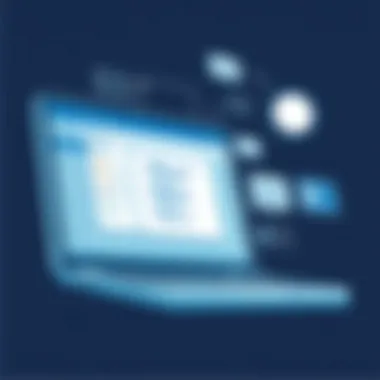

Intro
In the digital landscape today, staying organized and maintaining effective communication has become essential for individuals and organizations alike. Microsoft Outlook has evolved from merely an email client into a comprehensive personal information manager, streamlining tasks, calendars, and contacts all in one place. With its robust feature set, Outlook has become the go-to tool for professionals who are serious about enhancing productivity and optimizing workflows.
Microsoft Outlook isn't just for sending and receiving emails; it integrates calendar functions, task management, and contact organization. Whether you’re an IT professional managing team collaborations or an entrepreneur navigating client communications, understanding how to utilize Outlook effectively can significantly boost your operational efficiency. Let’s delve into the key features and functionalities that make Microsoft Outlook a vital tool in today’s business environment.
Overview of Microsoft Outlook Software
In today's fast-paced world, effective communication is the backbone of every thriving organization. Microsoft Outlook stands as a titan in the realm of email management and holistic workplace productivity. This piece embarks on a thorough exploration of Outlook, aiming to illuminate its potential in various facets all while ensuring readers recognize its strengths as a pivotal tool in their digital arsenal.
Prelims to Outlook
Microsoft Outlook is more than just an email client; it serves as a centralized hub for all forms of communication and organizational tools. Originally designed to meet the needs of corporate users, it has evolved to cater to a wide audience from students to small business owners. Users enjoy the nifty feature of accessing their emails, calendars, tasks, and contacts all in one place.
One might say it's akin to having a personal assistant that not only remembers your appointments but also helps you manage your workload and correspondence with finesse. With its user-friendly interface and robust features, Outlook has secured its place as a preferred choice for many enterprises around the globe.
Historical Context
Understanding how Microsoft Outlook has reached its present day can shed light on its robust functionality and adaptability. Outlook's ancestry traces back to the early 1990s, starting as a part of the Microsoft Office suite around 1997. Back then, it was seen primarily as an email client, an alternative to more rudimentary options.
Yet, as the landscape of business communication evolved, so did Outlook. The inclusion of tasks, calendar functionalities, and contact management transformed it into a comprehensive productivity tool. Over the years, it has integrated with various other Microsoft services, such as Microsoft Teams and OneDrive, further enriching its feature set.
The continual evolution of Outlook reflects the changing demands of users and technologies.
Thus, every enhancement and modification made to Outlook underscores Microsoft’s commitment to meeting user needs head on. As we delve deeper, we will explore how these historical advancements contribute to its current status and functionality in the corporate and educational sectors alike.
Core Features of Microsoft Outlook
Microsoft Outlook stands as a pivotal tool in both professional and personal settings. Its core features encapsulate a suite of functionalities that not only enhance organizational efficiency but also facilitate seamless communication and information management. Diving into the intricate tapestry of Outlook’s features reveals how each element contributes to both individual productivity and collective operational flow.
Email Management
Email management in Outlook is akin to having a sturdy ship on a turbulent sea. The focus on organization is paramount—Outlook allows users to categorize emails using folders and tags, making it significantly easier to sift through information. With the clutter of daily correspondence, maintaining a clear view of priorities becomes essential. Features include:
- Rules and Alerts: These automate email sorting, ensuring that critical messages are front and center without manual intervention.
- Search Functionality: A powerful search bar allows quick access to past communications, thus saving valuable time during busy workdays.
- Focused Inbox: This feature intelligently prioritizes important emails while placing secondary emails in a separate tab, so users can tackle what matters most first.
Using these tools, professionals can handle a large volume of emails without feeling like they’re drowning in a sea of correspondence. These features highlight Outlook’s emphasis on productive email management, transforming how users engage with their inboxes.
Calendar Functions
The calendar functions of Outlook transform scheduling from mere tasks to strategic planning activities. The ability to manage appointments, set reminders, and coordinate meetings seamlessly integrates personal workflows with team schedules. Key elements include:
- Shared Calendars: This feature fosters collaboration by allowing multiple team members to view each other’s schedules, facilitating efficient meeting planning.
- Meeting Invitations and Tracking: Users can send calendar invites, track responses, and schedule follow-up reminders, thus minimizing miscommunications.
- Time Zone Management: This aids in coordinating international meetings by adjusting times to suit various locations.
Through these calendar features, organizations can enhance time management and accountability, ensuring that no one misses a beat, even in complex projects.
Task Management
Outlook’s task management capabilities serve as a utility that can streamline daily responsibilities and track project progress effectively. The tool not only allows users to create to-do lists but also to set due dates, establishing timelines that can dramatically increase accountability. Specific functions include:
- Task Assignments: Users can delegate tasks to team members, maintaining visibility on project status while avoiding overload on individual workloads.
- Progress Tracking: The ability to mark tasks as complete or in progress aids in better workflow visualization, promoting a clear understanding of project developments.
- Integration with Emails: Creating tasks directly from emails ensures that important action items don’t slip through the cracks.
By leveraging these functionalities, professionals can operate more efficiently, minimizing the likelihood of missed tasks and ensuring smooth project flow.
Contact Organization
Efficient contact organization in Outlook is vital for maintaining connectivity in today’s fast-paced environment. The software allows users to categorize and manage contacts effortlessly, which in turn can facilitate better communication. The following features are essential:
- Contact Groups: This functionality allows users to create groups for easy access when sending emails, helping to save time when addressing multiple recipients.
- Detailed Contact Profiles: Users can store extensive information about contacts, including multiple phone numbers, email addresses, and relevant meta-tags that can enhance understanding and communication.
- Linking Social Media Accounts: This modern approach allows users to gather and update information from various platforms, keeping contact details current.
With these tools, organizations ensure that communication flows smoothly and effectively—a crucial element for maintaining professional relationships and collaboration.
User Interface and Experience
The user interface (UI) and overall experience of Microsoft Outlook play a pivotal role in shaping how effectively users can communicate and manage their tasks. Outlook has evolved significantly, focusing not only on functionality but also on how intuitive and user-friendly it is. A well-designed interface can dramatically increase productivity by enabling users to navigate and utilize features efficiently.
Navigation Layout
Navigating through Outlook can feel like second nature with its thoughtfully designed layout. The interface includes several elements that help keep everything organized and easily accessible.
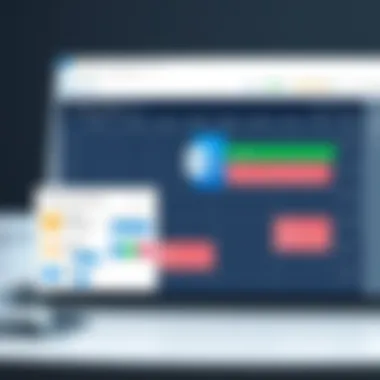

- Ribbon Interface: The ribbon located at the top of the window consolidates all tools, such as managing emails, calendar, and contacts. This design is intuitive, often reminding users of a common structure without bogging them down with unnecessary elements.
- Folder Pane: On the left, the folder pane allows users to view and manage folders with just a glance. Here, you can find your inbox, sent items, custom folders, and more, all in one place.
- Reading Pane: The reading pane, which can be displayed on the right or below the email list, lets users read emails without fully opening them. This feature saves time, allowing for quicker decision-making regarding whether a response is needed.
A clear navigation layout is not just a nicety; it is essential for streamlining your work processes.
The varied layout accommodates different user preferences, enabling you to tailor your experience with easy toolkit access. With features like quick shortcuts and customizable navigation bars, users can chart their own course through Outlook's ocean of options.
Customization Options
One of the standout aspects of Microsoft Outlook is its flexibility in customization. Personalizing the interface can resonate with individual user preferences, ultimately enhancing the user experience.
- Themes and Colors: Users can change the appearance of Outlook by applying different themes, which can be adjusted to suit mood or work environment. Whether you prefer a light, fresh look or a classic dark mode, customization allows each user to reflect their personal or organizational brand.
- Quick Access Toolbar: This feature enables users to add frequently used commands or actions for quicker access. By selecting icons that matter most to them, users can streamline their workflow, ensuring that repetitively accessed features are just a click away.
- Keyboard Shortcuts: Outlook supports a variety of keyboard shortcuts to facilitate swift navigation. Learning these can contribute significantly to efficiency. For instance, pressing Ctrl + R for replying to an email or Ctrl + N for creating a new message not only speeds up processes but also minimizes mouse-related distractions.
These customization options allow Microsoft Outlook to adapt to the unique workflows of its users, fostering an environment that caters to their needs, ultimately enhancing productivity and satisfaction.
In summary, the user interface and experience of Microsoft Outlook are integral components that extend beyond surface functionality. Through an organized navigation layout and myriad customization options, Outlook invites users to create their ideal workspace, setting the stage for effective communication and task management.
Integration with Other Applications
The ability to seamlessly integrate with other applications is a cornerstone of Microsoft Outlook's versatility. This feature not only enhances its functionality but also improves user efficiency and communication across various platforms. By linking Outlook with different tools, users can create a harmonious work environment that simplifies processes and maximizes productivity. In other words, when Outlook is in sync with other applications, it turns into a comprehensive hub for task management, scheduling, and collaboration.
Connecting with Microsoft Teams
With the surge in remote and hybrid work setups, the need for efficient collaboration tools has skyrocketed. Microsoft Teams has emerged as a leader in this arena, and its connection with Outlook is a game changer. The integration allows Teams to pull in Outlook calendar events, enabling users to easily schedule meetings directly from their email platform.
Imagine receiving an email about a project update; you can look at your calendar right there, see your availability, and set up a Teams meeting with a simple click. This connectivity eliminates the usual back-and-forth communication just to set a meeting time. Additionally, all meeting details can be streamlined through Outlook, ensuring consistency and minimizing confusion among team members. In a nutshell, it's about keeping communication flowing without unnecessary interruptions.
Syncing with OneDrive
OneDrive, Microsoft's cloud storage service, pairs extraordinarily well with Outlook. By syncing documents stored in OneDrive with Outlook, users can attach files to emails without the hassle of navigating through their local storage. Instead of searching for a file on your hard drive and praying you find the latest version, you can pull it directly from OneDrive.
The ease of sharing files adds another layer of functionality. Colleagues can collaborate on a document in real-time, making updates that are instantly viewable in Outlook. For organizations that often deal with large files, this integration allows for a more efficient workflow, ensuring everyone is on the same page.
Integration with Third-Party Tools
Microsoft Outlook's capability to integrate with third-party tools broadens its usability significantly. This feature allows companies to customize their experience based on their specific needs. Why stick to just what Microsoft offers when there are countless other tools that could complement your workflow?
For instance, integrating with project management tools like Trello or Asana can provide users with quick access to task lists directly from their inboxes. When a task is assigned in these tools, notifications can ping directly to Outlook, allowing users to manage their workload without toggling back and forth. Similarly, CRM systems like Salesforce can link client communications with Outlook, providing a holistic view of interactions without needing to switch platforms constantly.
Ultimately, deepening Outlook's connections with other applications means happier, more productive teams. The collaboration and communication pathways become streamlined, erasing the silos that often hinder workflow in many organizations.
"Integration is not just a function; it's the backbone of a productive modern workplace."
Whether a business is large or small, understanding how to best leverage these integrations can be the difference between a chaotic work environment and a well-oiled machine.
Security Features
In today's digital age, the importance of robust security features in software like Microsoft Outlook cannot be stressed enough. With the rise in cyber threats, safeguarding sensitive information and communication is paramount. Outlook's security measures not only protect users from attacks but also ensure compliance with industry regulations. A solid understanding of these security features is crucial for decision-makers, IT professionals, and entrepreneurs who rely on Outlook for their daily operations.
Data Encryption
Data encryption serves as a foundational element in Outlook’s security architecture. When messages are sent or received, encryption encodes the content, making it unreadable to anyone without the proper authentication. For instance, S/MIME (Secure/Multipurpose Internet Mail Extensions) is a popular choice for encrypting emails, providing both privacy and authentication.
Here are some key benefits of data encryption in Outlook:
- Confidentiality: Only intended recipients can access the contents of the email, protecting sensitive information from prying eyes.
- Integrity: Encryption helps ensure that the data has not been altered during transmission, providing confidence that the message remains intact.
- Compliance: Many industries have regulations requiring data protection, and using encryption helps meet these legal requirements.
However, it's worth noting some considerations:
- Users must manage encryption keys appropriately to avoid access issues.
- Misconfigurations can lead to vulnerabilities, so it is essential to configure security settings correctly.
In sum, data encryption in Microsoft Outlook is not just a technical feature; it's a critical layer in safeguarding communications, particularly for organizations that handle confidential data.
Spam and Phishing Protection
Phishing and spam are two of the most common threats facing email users today. Microsoft Outlook implements a range of protective measures to combat these threats, offering users a safer email experience. The goal is to prevent malicious activities that could jeopardize user data or compromise systems.
Here are some mechanisms Outlook uses to protect against spam and phishing:
- SmartScreen Filter: This feature screens messages for known spam senders, blocking suspicious emails before they even hit the inbox.
- Phishing Filter: It analyzes incoming messages and flags potentially harmful content, alerting users if something looks off.
- Regular Updates: Microsoft frequently updates its filtering algorithms to adapt to new threats, ensuring ongoing protection.

Benefits of these features include:
- Enhanced Security: Users have a lower risk of falling victim to scams, protecting both personal and organizational data.
- Increased Productivity: By filtering out unwanted emails, users can focus on important messages without distractions.
Nevertheless, while Outlook’s spam and phishing protections are robust, users should remain vigilant. Recognizing unusual patterns, such as unexpected attachments or suspicious links, can further bolster their defenses.
"Prevention is better than cure." This holds true in the context of email security, where proactive measures can thwart potentially serious breaches.
Advantages of Using Microsoft Outlook
When it comes to choosing an email and productivity software, Microsoft Outlook stands out for various reasons. Its importance can be measured in terms of both efficiency and effectiveness. Companies looking for a reliable communication tool often turn to it. Some of the main factors to consider include packaging time-saving features and improving collaboration in a modern work environment.
Enhanced Productivity
One of the cornerstones of Microsoft Outlook is its potential to boost productivity. If there's one thing every professional desires, it's to get more done in less time. With Outlook, tools are designed to facilitate exactly that.
- Organized email management: The clutter of emails can bog down even the most organized individuals. Outlook offers categories and folders to help keep messages orderly, making it easy to find what you need, when you need it. This can lead to fewer distractions and greater focus on tasks at hand.
- Integrated calendar: Unlike many standalone email services, Outlook integrates its email and calendar functionalities seamlessly. Users can schedule appointments directly from an email without switching applications. It’s like having a personal assistant, only without the coffee runs.
- Task lists: Within Outlook, there’s functionality for to-do lists and task management. Users can create tasks related to certain emails and set reminders. This way, follow-ups become less of a chore and more of a natural flow of work.
By utilizing these features, professionals can streamline their daily routines, leading to fewer bottlenecks and more efficient project management.
Robust Communication Tools
Another advantage of using Microsoft Outlook lies in its robust communication features. In a world that demands high-speed interactions and effective collaboration, Outlook delivers in several key areas.
- Knowledge sharing: With features like shared calendars and task assignments, teams can collaborate more effectively. Everyone remains in the loop, which is vital for project success and overall team unity. This shared access helps reduce back-and-forth emails, saving time.
- Chat and video conferencing tools: Integration with Microsoft Teams allows users to transition from emails to chat or video calls without missing a beat. Imagine discussing a project where everyone can contribute in real-time, right after casting ideas in emails.
- Customizable templates: Outlook allows users to create templates for recurring emails. This means not having to rewrite the same message time and again, which is a sure-fire way to enhance productivity.
"Good communication is just as stimulating as black coffee, and just as hard to sleep after." - Anne Morrow Lindbergh
For those looking to explore the functionalities of Microsoft Outlook deeper, additional resources are available through Wikipedia and Britannica.
For communities discussing their experiences with Outlook, platforms like Reddit have various threads dedicated to its features and user tips.
Limitations and Challenges
Understanding the limitations and challenges of Microsoft Outlook is crucial for users aiming to maximize their efficiency and productivity. Even though Outlook is lauded for its comprehensive feature set and functionality, potential users should not overlook certain drawbacks that might affect their experience and workflow. Here, we will delve into the specific elements that pose challenges, while also recognizing the importance of addressing these gaps.
Learning Curve for New Users
When diving into the world of Microsoft Outlook, one of the first hurdles new users often encounter is the learning curve. Outlook boasts numerous tools and features, each serving distinct purposes, from email management to calendar synchronization. For someone not familiar with such an extensive software suite, it can feel akin to trying to decipher a foreign language.
Setting up an account is straightforward, but understanding how to effectively utilize every feature can take time. New users might find themselves grappling with the intricacies of organizing their inbox. For example, mastering the art of categorization, flagging emails, and creating rules to manage incoming messages requires practice and patience.
Moreover, connecting Outlook with various other applications adds another layer to this complexity. Users might need to wrestle with integrations, especially if they wish to sync with platforms like Microsoft Teams or educational tools used in schools.
"Nothing worth having comes easy"—to really capitalize on Outlook’s strengths, users must invest time in learning how to tailor the software to their needs.
Reliance on Internet Connectivity
Outlook's functionality is significantly intertwined with internet connectivity. While it can operate in offline mode to some extent, the true power of the software is unlocked when users are connected to the internet. Sending and receiving emails, accessing cloud-stored contacts, and syncing calendars all hinge on a reliable connection.
This reliance poses challenges, especially in environments where internet access is inconsistent. For instance, in corporate settings where remote work is increasingly common, a sudden drop in connectivity can lead to frustration. Imagine having an important meeting set up through Outlook, only to find yourself unable to access vital information because the internet connection has faltered. In such cases, productivity accidents can occur, leaving users scrambling to catch up.
Additionally, the recent shift towards more cloud-based systems means that Outlook integrates with other online services. Users must stay vigilant about their connectivity, or risk not being able to access crucial documents or updates, which can affect workflow.
In summary, while Microsoft Outlook offers a robust set of features, potential users, particularly those in decision-making roles, must be cognizant of the learning curve they may face and their reliance on internet connectivity. Addressing these challenges not only helps users make informed decisions but also encourages a more strategic and efficient use of this powerful tool.
Best Practices for Effective Use
When it comes to using Microsoft Outlook, knowing how to harness its features can make a significant difference in workplace productivity. Understanding best practices is not just about being efficient—it's about creating an organized ecosystem for communications, tasks, and scheduling that supports your overall goals. Best practices often stem from experience and collective insights shared among diverse users, which can lead to smoother workflows and better team dynamics.
Organizing Emails Efficiently
One of the most pertinent issues any Outlook user faces is managing incoming emails. The sheer volume can be overwhelming, resembling a tidal wave crashing over the bow of a ship. But there are strategies that can turn this chaos into manageable streams:
- Folders and Categories: Creating folders for different projects, departments, or clients helps keep related emails together. Furthermore, using categories allows for cross-folder labeling so you can quickly identify an email based on its importance or context.
- Rules and Filters: Taking advantage of Outlook's rules can automate the sorting of incoming mail. For instance, you might set a rule that sends emails from a specific client directly to a designated folder. This not only saves time but ensures you’re prioritizing the right messages.
- Search Folders: Outlook’s search capabilities are robust. Creating search folders for high-priority items, unread messages, or flagged emails enables quick access. Think of search folders as your virtual command center for finding information fast.
By implementing these organizing tactics, users can slip into a workflow that feels more like a well-orchestrated symphony than a cacophony of notifications.
Scheduling Meetings Effectively
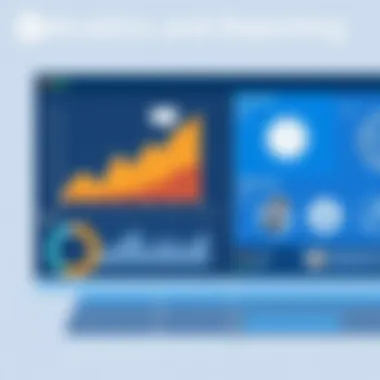

Scheduling meetings through Outlook is a critical function that can often feel like herding cats, especially in large organizations. Proper scheduling practices are essential, as they can lead to greater collaborative efforts and less confusion:
- Use the Calendar Features: Microsoft Outlook has strong calendar options that allow you to book rooms, set reminders, and view participants’ availability seamlessly. Utilizing the scheduling assistant feature enhances the odds of finding a suitable time slot for everyone involved.
- Set Clear Agendas: When sending out meeting invites, including an agenda not only provides context but allows participants to prepare in advance. This one small addition can transform meetings from aimless discussions into productive collaborations.
- Recurring Meetings: For regular check-ins or updates, leveraging recurring meeting options can simplify your calendar management. Users can set them up for daily, weekly, or monthly occurrences, ensuring everyone is aligned without the hassle of sending invitations repeatedly.
A well-planned meeting could be the difference between progress and stagnation. By being disciplined with scheduling in Outlook, professionals can transform their calendars into powerful tools for effective communication.
"Planning is bringing the future into the present so that you can do something about it now."
- Alan Lakein
Optimizing the use of Outlook for emails and meetings commences a journey towards greater personal and professional efficiency.
Microsoft Outlook for Different Industries
Microsoft Outlook has transcended its original design to become a pivotal tool across various industries. In the world of work, where communication and organization are vital, Outlook offers functionalities that cater to diverse needs. This section examines how Outlook plays a crucial role in corporate and educational settings, illustrating its adaptability and significance in fostering productivity.
Applications in Corporate Settings
In the corporate landscape, Outlook is more than just an email client; it's an all-in-one platform for enhancing business operations. Organizations leverage its wide array of features, making it indispensable for modern workplaces. Here are some key reasons why Outlook stands out in corporate environments:
- Email Communication: Outlook’s robust email management system allows employees to handle large volumes of messages. With features like Focused Inbox and rules to sort incoming emails, corporate users can prioritize tasks effectively.
- Calendar Integration: Scheduling meetings becomes seamless, thanks to shared calendars and the ability to send invites directly from the platform. Companies often rely on this functionality to coordinate across departments efficiently.
- Task Allocation: Built-in task management features enable teams to assign tasks, set deadlines, and track progress. This level of organization ensures that project goals are met promptly.
- Collaboration Tools: Options to integrate with Microsoft Teams and OneDrive for file sharing and group discussions fortify team cohesion, especially in remote work scenarios.
"The integration of Microsoft Outlook within corporate structures enhances not just communication, but also teamwork and project management capabilities, making it a cornerstone of operational success."
In addition to these advantages, companies must consider potential challenges, such as training employees to maximize the software's capabilities. Moreover, reliance on internet connectivity can hinder productivity if not addressed. Nonetheless, by properly implementing Microsoft Outlook, organizations can see a tangible increase in productivity and employee coordination.
Utilization in Educational Institutions
In educational institutions, Microsoft Outlook is also making strides in optimizing communication between faculty, students, and administrative staff. There are several avenues through which Outlook supports academic environments:
- Student Communication: Outlook enables effective and streamlined communication between students and faculty. By using Outlook accounts, students can send and receive important information, saving them from relying solely on traditional methods like notice boards.
- Scheduling Classes: Faculty can schedule office hours, class times, and group meetings, directly syncing them with the institutional calendar. This real-time management facilitates smoother coordination.
- Collaboration on Projects: Students working on group projects can utilize shared documents through Outlook, allowing them to collaborate efficiently. The ability to have group chats or meetings via Outlook helps enhance teamwork among students.
- Resource Management: With Outlook’s task features, educators can manage grading timelines and administrative tasks, ensuring that nothing slips through the cracks.
Outlook proves its worth in universities and schools alike, where communication needs are often complex and require an organized approach. Adapting these tools in an educational context helps foster an environment of efficiency and collaboration, essential for both learning and administration.
As Microsoft Outlook continues to evolve, its utility across different industries showcases a blend of adaptation and perseverance, remaining relevant and beneficial. Whether in boardrooms or classrooms, the software supports diverse functionalities that cater to specific organizational needs, making it a vital tool in today’s digital landscape.
Future of Microsoft Outlook
The future of Microsoft Outlook is a pivotal topic in today’s rapidly changing digital landscape. As workplaces undergo transformation, driven by technology and the push for greater efficiency, Outlook remains at the forefront of communication solutions. Understanding its trajectory aids users in making informed decisions regarding their email management strategies, aligning with security, usability, and integration trends that are shaping the modern workplace.
Emerging Trends
In the coming years, several notable trends are anticipated to redefine how Microsoft Outlook operates within organizational settings.
- AI-Powered Features: Artificial intelligence will play a substantial role. Outlook is likely to evolve with capabilities such as predictive text, smart scheduling, and automated email sorting, which will help users prioritize tasks based on urgency and relevance.
- Increased Focus on Mobility: As remote work gains traction, there will be a pronounced emphasis on mobile compatibility. Outlook's functionality on various devices—desktops, tablets, and smartphones—will be enhanced to ensure that users can manage their communication anytime, anywhere.
- Seamless Integration with Tools: There will likely be a more profound integration with other Microsoft products and third-party applications. This could simplify workflows, making tools like Microsoft Teams, OneNote, and SharePoint more interconnected with Outlook, facilitating smoother project management.
"Adapt or perish, now as ever, is nature's inexorable imperative."
Here's how users can stay ahead of these shifts:
- Continuous Learning: Engaging with training sessions and webinars will enable users to utilize new features effectively.
- Feedback Channels: Users should actively participate in feedback loops with Microsoft to ensure their needs shape future iterations of Outlook.
- Trial New Updates: Taking the time to explore beta features can provide a competitive advantage by familiarizing oneself with new functionality before general release.
Innovations in Email Communication
As technological advancements progress, Microsoft Outlook will likely reflect significant innovations that influence email communication. The advancements might include:
- Enhanced Security Protocols: With the rise in cyber threats, Outlook's commitment to data protection will be paramount. Innovations may include biometric login options and sophisticated anti-phishing measures to safeguard sensitive communications.
- Interactive Emails: Future iterations may enable users to engage with emails more interactively, allowing for in-email tasks like completing surveys or confirming attendance to events directly without needing to navigate away from the inbox.
- Customized User Experiences: Leveraging machine learning, Microsoft Outlook may offer personalized interfaces that adapt to user behavior and preferences, improving efficiency and satisfaction.
- Sustainability Integration: As businesses increasingly prioritize sustainability, Outlook may incorporate features that assist users in minimizing their carbon footprint, such as optimizing send times based on energy grid demands.
Such innovations not only promise to streamline communication but also reinforce the importance of adaptability in a digital-first world. Keeping an eye on these developments positions professionals to leverage forthcoming capabilities effectively, enhancing their organizational communication strategies.
The End
In this final section, we will reflect on the salient points discussed throughout the article concerning Microsoft Outlook. The power of Microsoft Outlook lies not just in its extensive features but also in its adaptability to various business environments. It serves as a cornerstone for millions of users around the globe, enhancing communication and collaboration.
Recap of Key Learnings
As we wrap up, it's crucial to remember the main takeaways regarding Microsoft Outlook:
- Email Management: Efficient sorting, categorization, and searching tools can significantly streamline workflow. Understanding how to best utilize folders and labels can save time and frustration.
- Calendar Features: The integrated calendar allows seamless scheduling of meetings and events. The ability to share calendars promotes transparency in team environments, ensuring that everyone is on the same page.
- Task Management: The task feature lets users prioritize their workload, helping to manage time effectively. Leveraging this can boost productivity considerably.
- Integration Capabilities: Outlook's compatibility with Microsoft Teams, OneDrive, and third-party applications means it can fit within any tech stack, making it versatile and appealing.
- Security Measures: With increasing threats like phishing attacks, Outlook offers robust security features that protect user information and maintain data integrity.
Reflecting on these aspects provides a powerful understanding of why Outlook remains a preference for both individual and corporate users.
Final Thoughts
Ultimately, Microsoft Outlook is more than just an email client; it is a comprehensive communication platform. Its blend of email, calendaring, and task management functions, paired with solid security measures, make it an indispensable tool in today's fast-paced environment. With each update and innovation, Outlook continues to address the evolving needs of its user base. Whether you're a decision-maker looking to enhance your organization's communication or an individual wanting to manage personal tasks effectively, Outlook stands resilient.
To conclude, investing the time to master Outlook can yield significant benefits. The efficiency gained through its diverse functionalities and integration capabilities ultimately leads to improved productivity and better communication in any organization. Remember, the right tools can make all the difference, and Microsoft Outlook is certainly among the best.















