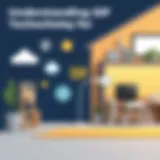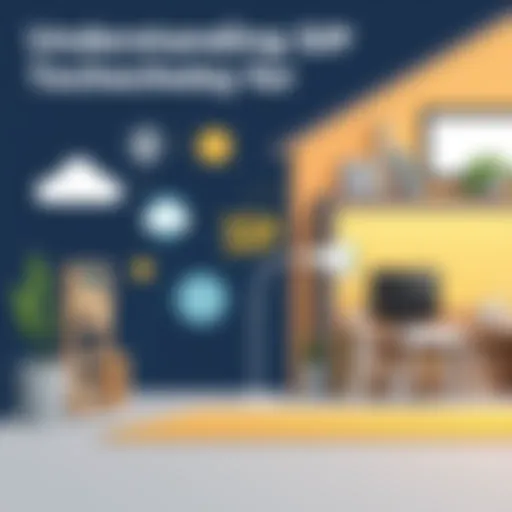Top Backup Solutions for Your PC: An In-Depth Guide


Intro
In an increasingly digital world, data is more valuable than ever. Individuals and organizations rely heavily on their computers for a multitude of tasks, from simple document processing to complex statistical analyses. Losing that data due to unforeseen circumstances can lead to significant setbacks. This necessitates a solid backup strategy.
Backup options vary, and understanding these options is critical for decision-makers, IT professionals, and entrepreneurs. This guide will help readers navigate the landscape of PC backup solutions, analyzing methods such as cloud storage, external hard drives, and network-attached storage (NAS). The focus lies on providing knowledgeable insights to help users make informed decisions.
Key Features and Functionalities
Comprehensive Overview
The best backup options feature specific functionalities tailored to safeguard data effectively. Cloud storage solutions like Google Drive and Dropbox are notable for their ease of access and remote retrieval. Users can conveniently store files off-site, minimizing the risk of data loss. Meanwhile, external hard drives, including models from Western Digital and Seagate, offer substantial storage capacity and fast data transfer rates. These drives provide a reliable and tangible backup solution for users preferring physical storage.
Network-attached storage (NAS) systems, such as Synology or QNAP, cater to users needing high availability and multi-device access. These systems enable redundant backups, ensuring that even if a drive fails, data remains accessible.
Each option presents unique advantages and serves distinct use cases. Understanding their functionalities allows users to select appropriate solutions aligned with their needs.
Target Users
Different solutions cater to various target user groups. For instance, freelancers and small businesses often find cloud storage appealing due to its collaborative features and mobile access. On the other hand, creative professionals, who typically work with large media files, may prefer external hard drives for their fast performance and high capacity.
Companies with significant data requirements might gravitate towards NAS solutions, benefiting from scalability and enhanced security features. By identifying target users, this guide narrows down suitable options for effective decision-making in backup strategies.
Pricing Models and Cost Analysis
Breakdown of Pricing Tiers
Understanding the costs of various backup options is essential for budgeting. Cloud storage services usually operate on subscription models. For example, Google One offers different tiers starting with free plans, while paid plans range from a few dollars monthly for expanded storage.
External hard drives feature one-time purchase costs, with prices varying based on capacity, brand, and performance. The average cost can range from $50 for a basic drive to over $200 for high-end models.
NAS systems often involve upfront expenses for the hardware, which can start around $200, plus additional costs for the hard drives themselves, which may add several hundred dollars depending on the storage required.
Additional Costs to Consider
While the initial prices are significant, other factors can affect the total cost.
- Cloud Storage: Annual fees or data recovery options might add unexpected expenses.
- External Hard Drives: Costs for protective cases and backup software can accumulate over time.
- NAS: Maintenance, electricity, and networking equipment can lead to additional expenses for businesses.
Evaluating these costs helps users make informed decisions about their data backup strategies.
Foreword to PC Backup Strategies
In today's digital age, safeguarding data is not just a recommendation; it is an essential practice. Understanding various backup strategies becomes crucial for individuals and businesses alike. A comprehensive backup plan serves not only as a safety net against data loss but also plays a vital role in system recovery during unforeseen incidents. This section will navigate through the pivotal aspects of data backup, highlighting its significance and offering an overview of available options.
Importance of Data Backup
Data loss can occur due to a wide range of issues, from hardware failure to accidental deletions, or even cyber-attacks. The consequences can be severe, leading to severe disruptions. Establishing a strong data backup protocol can mitigate these risks. Here are several reasons why data backup holds paramount importance:
- Protection Against Data Loss: Regular backups can save vital files and documents, ensuring they are easily recoverable.
- Business Continuity: For businesses, backups ensure operations can swiftly resume post any incidents
- Peace of Mind: Knowing that your data is safely backed up alleviates stress and allows for focus on other priorities.
An effective backup strategy empowers users to recover efficiently from data loss scenarios. Investing time in understanding various backup solutions is essential.
Overview of Backup Options
When considering data backup, it is important to recognize the plethora of available methods. Each option has its unique features, benefits, and ideal usage scenarios. Here’s a brief overview of main backup options:
Cloud Storage
Cloud storage has gained immense popularity for its convenience and accessibility. Providers like Google Drive, Dropbox, and OneDrive enable data to be stored remotely, allowing access from any device with internet connectivity.


External Hard Drives
External hard drives provide a physical backup option, allowing users to store large volumes of data offline. Devices from brands such as Seagate and Western Digital are widely recognized and used.
Network Attached Storage (NAS)
NAS units allow users an efficient way to store and share files over a network, making them particularly useful in home or small business environments.
By understanding these primary backup options, individuals can better assess which solution aligns with their data storage and recovery needs. Each method has distinct advantages and potential limitations, which will be explored in subsequent sections.
Types of Backup Methods
Backup methods are critical in the broader context of data preservation. Understanding the different types of backup options available allows users to make informed decisions tailored to their specific situations. Each method has unique strengths and weaknesses that cater to varied needs. When correctly implemented, a robust backup strategy can safeguard against data loss, whether from accidental deletion, hardware failure, or malicious attacks.
Full Backups
A full backup is a comprehensive capture of all data within the selected backup scope. This method is often the cornerstone of any backup strategy due to its simplicity and completeness. With a full backup, users can easily restore their entire system to the state it was in when the backup was taken. One notable advantage is accessibility; once the backup is completed, recovery is generally straightforward since all files are in one location.
However, there are limitations. Full backups require significant storage space and often take considerable time to complete. Therefore, using this method alone might not be viable for everyone, especially those with large data sets. While most recommend doing a full backup periodically, pairing it with other methods can optimize efficiency and resource use.
Incremental Backups
Incremental backups are a more resource-efficient option that captures only the changes made since the last backup—be it full or incremental. This method is faster and requires less storage space compared to full backups. It is particularly useful for users who frequently update their files or generate large volumes of new data. Quick backups mean less disruption and more time available for productive work.
That said, the recovery process can be complicated. Restoring data may involve accessing multiple backups, which can be time-consuming. Users should weigh the benefits of speed and efficiency against the potential difficulty in restoring their data. An effective strategy may involve using incremental backups in conjunction with full backups for peace of mind.
Differential Backups
Differential backups strike a balance between full and incremental backups. This method captures all changes made since the last full backup. This results in longer backup times than incremental backups, but the recovery process is simpler. To restore files, users only need the last full backup and the latest differential backup. This reduces the complexity seen in restoring incremental backups.
One of the drawbacks is that differential backups can require more storage as time progresses. They accumulate all the changes since the last full backup, making them larger than incremental backups which only include changes since the last backup. Understanding this can help users in planning their storage needs effectively.
In summary, each backup method—full, incremental, and differential—serve essential roles in a comprehensive backup strategy. Choosing wisely can lead to greater data security and ease of recovery, significantly benefitting anyone reliant on their PC for everyday tasks.
Cloud Storage Solutions
Cloud storage solutions represent a critical component in any effective data backup strategy. These platforms allow users to securely store and access their data from multiple devices over the internet. With increasing use of digital files and the necessity to keep them safe, cloud backup services offer scalability, convenience, and flexibility. This section explores the leading providers, essential benefits, and important considerations of using cloud storage for backups.
Leading Cloud Backup Providers
Google Drive
Google Drive provides a robust option for those looking to back up files online. Its seamless integration with other Google services like Google Docs, Sheets, and Gmail makes it a convenient choice for many users. One key characteristic of Google Drive is its 15 GB free storage limit, which is accessible immediately upon account creation. This feature encourages new users to engage with the service without any initial investment.
While it can be an advantageous resource, it is essential to recognize that the free storage is shared across all Google services, which may become a limitation for some. The collaboration tools are also highly praised, allowing multiple users to work on documents in real time. However, security concerns exist, as files stored in the cloud may become targets for cyber threats.
Dropbox
Dropbox is well-known for its simplicity and user-friendliness. It allows users to quickly upload and share files, making it an appealing choice for both personal and professional use. One unique feature of Dropbox is its smart sync technology, which enables users to view files online without using local disk space. This flexibility is appealing, especially for those with limited storage on their devices. Dropbox offers a starter plan of 2 GB free, which is a modest amount but may suit casual users. However, for those requiring more storage, paid plans can be fairly expensive compared to competitors. In addition, while security measures are generally solid, there have been past incidents that raised concerns about user privacy.
OneDrive
OneDrive stands out due to its integration with Microsoft products. Users heavily engaged with Windows and Office products will find OneDrive particularly beneficial. It offers 5 GB of free storage, which can be increased through various paid plans. One major advantage of OneDrive is its automated backup feature, which can manage file storage efficiently. Users can easily sync files between devices, promoting a cohesive experience across platforms. Yet, while it is beneficial to have this tight integration, users reliant on non-Microsoft applications may find it less appealing. Additionally, potential privacy issues have been discussed leading many to inquire about the handling of personal data.
Benefits of Cloud Backup
Cloud backup offers numerous advantages:
- Accessibility: Data stored in the cloud can be accessed from any device with internet capability.
- Automatic Updates: Many services offer automated backup schedules which reduce the risk of forgetting to save important data.
- Scalability: Users can easily increase their storage capacity as their needs grow.
- Cost-Effectiveness: For many users, starting with free plans can be an effective way to utilize cloud storage without incurring costs.
Considerations for Cloud Backup
While utilizing cloud backup, there are several important factors to keep in mind:


- Internet Dependence: Cloud storage requires a consistent internet connection. Slow or unreliable connections can hinder accessibility.
- Security Risks: Data stored online can be at risk of breaches. Users should ensure that they understand the security measures in place.
- Privacy Concerns: Depending on the provider, privacy policies may affect how personal information is used.
External Hard Drives
External hard drives serve as a significant component of modern data backup solutions. They offer flexibility, portability, and substantial storage capacities, making them an appealing choice for individuals and organizations alike. When considering backup strategies, external hard drives provide a tangible method of safeguarding digital assets. Their simplicity and reliability often position them as the go-to option for both casual users and IT professionals.
Popular External Hard Drive Options
When looking for an external hard drive, several brands and models stand out based on performance and user satisfaction.
- Western Digital My Passport: Known for its compact size and reliable performance, this drive offers various storage capacities, making it versatile for many users.
- Seagate Backup Plus Slim: This slim and lightweight option also provides extensive storage and easy backup features, appealing to mobile users.
- Samsung T7 Portable SSD: For those requiring speed, the T7 utilizes SSD technology, providing rapid data transfer rates and improved durability.
Each of these options has different capacities and features tailored to various user needs.
Advantages of External Hard Drives
External hard drives come with several advantages that enhance their value for data backup. Some of the key benefits include:
- Cost-Effectiveness: They generally offer a high storage capacity for a relatively lower price compared to other backup methods.
- Ease of Use: These drives are typically plug-and-play devices, meaning that users can start backing up data without complex setup procedures.
- Portability: Being compact, external hard drives can easily be transported, allowing users to take their data wherever they go.
- Offline Storage: This method of backup does not rely on internet connectivity, providing a stable and secure way to keep data protected from potential online threats.
Limitations and Risks
Despite their many advantages, external hard drives are not without limitations. Users should be aware of a few key risks:
- Physical Damage: External drives are susceptible to accidental drops and physical impact, which can lead to data loss.
- Limited Lifespan: Over time, mechanical components can wear out, potentially resulting in failures that compromise stored data.
- Data Theft: A portable nature means they can be easily lost or stolen, presenting privacy and security challenges.
Network Attached Storage (NAS)
Network Attached Storage, commonly known as NAS, plays a pivotal role in the landscape of PC backup options. In an era marked by growing data volumes, the necessity for an efficient, reliable, and centralized backup solution cannot be overstated. NAS devices combine the functionality of data storage with network connectivity, allowing users to store and access files over a network seamlessly. This makes NAS a suitable choice for individuals and organizations looking to secure their data without the hassle of managing individual external drives.
What is NAS?
NAS refers to a dedicated file storage device that connects to a network, offering data access to multiple users and devices. Unlike traditional external hard drives, a NAS operates independently, allowing users to access stored data via a common network protocol. NAS systems can house multiple hard drives, offering extensive storage capacity and flexibility in redundancy options. Administrators can configure them for performance optimization and media streaming. Moreover, many NAS providers offer user-friendly interfaces and management tools, making it accessible even for those with limited technical knowledge.
Advantages of Using NAS
The primary advantages of using NAS for data backup are outlined as follows:
- Centralized Storage: NAS provides a single point for data storage, enabling users to easily organize and manage files without needing multiple devices.
- Scalability: Users can start with minimal storage space and add hard drives as their storage needs grow, making NAS a flexible option.
- Remote Access: A NAS can often be configured for remote access, allowing users to access their data securely from any location.
- Data Redundancy: Many NAS systems support RAID configurations, which enhance data protection by storing copies of data across multiple drives.
- Versatility: Whether for home media streaming or business data sharing, a NAS adapts to various use cases efficiently.
Potential Drawbacks of NAS
While NAS offers several advantages, potential drawbacks must be considered, including:
- Cost: Setting up a NAS can be more expensive compared to traditional external hard drives, especially when factoring in the cost of additional hard drives and network equipment.
- Complexity: The initial setup and configuration may require technical expertise, which can be a barrier for less tech-savvy users.
- Network Dependency: NAS performance is contingent upon the stability and speed of the local network. A slow network may result in sluggish access times.
- Hardware Reliability: As with any hardware, NAS devices can fail. Regular maintenance and monitoring are necessary to ensure data integrity.
"Network Attached Storage provides a comprehensive solution for users who prioritize centralizing their data while ensuring accessibility and security."
Backup Software Tools
Backup software tools play a pivotal role in shaping a solid data protection strategy. In this digital age, where data is central to personal and professional aspects of life, having a reliable backup software is crucial. These tools provide users the ability to automate the backup process, ensuring that data is captured and stored consistently. Moreover, their various features enhance the resilience of backup data against loss or corruption.
When choosing backup software, factors such as ease of use, speed, reliability, and range of features become paramount. Users must weigh their backup needs against the capabilities of available tools. This section will focus on three standout options that cater to different user preferences.
Comparative Analysis of Backup Software
Acronis True Image
Acronis True Image is recognized for its comprehensive approach to backup solutions. It offers full disk imaging, which allows for a complete snapshot of the system state, making recovery straightforward after a failure. Its key characteristic is the ability to perform both local and cloud backups seamlessly.
One notable feature is the active ransomware protection, which actively monitors system activity to prevent unauthorized access to files. This is particularly beneficial in a climate where ransomware attacks are increasingly common. However, the tool's extensive feature set may come with a steeper learning curve for some users.
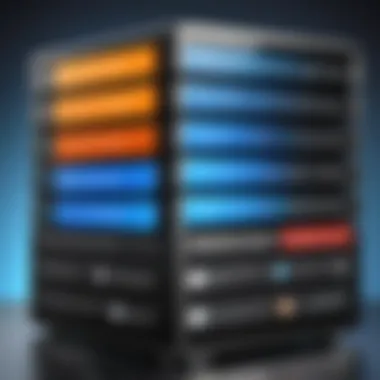
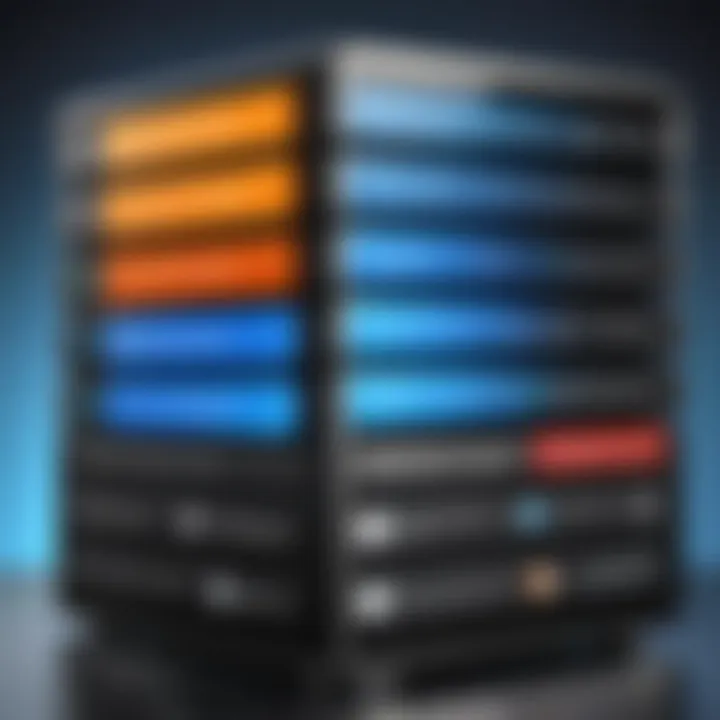
EaseUS Todo Backup
EaseUS Todo Backup stands out for its user-friendly interface and essential backup capabilities. The software is designed for both novice and experienced users, making it accessible for a wider audience. Its core characteristic is its versatility, allowing scheduling for backups and incremental files saving.
The unique feature of Clone Disk enables easy migration from one drive to another without the need for reinstallation of software. Though generally cost-effective, it might lack more advanced features present in competitors, which can be a limitation for power users.
Macrium Reflect
Macrium Reflect is well-regarded for its cloning and imaging capabilities. It provides users with a robust platform for backing up not just data, but entire systems. Its distinctive feature is the Rapid Delta Restore, which minimizes backup time significantly by only applying changes made since the last backup.
This efficiency is a clear advantage, especially for users managing extensive datasets. However, some users may find the interface slightly less intuitive compared to other software options, which could complicates the user experience initially.
Key Features to Look For
Selecting backup software requires careful consideration of specific features:
- Ease of Use: An intuitive interface aids quick access to backup functions.
- Backup Types: Look for full, incremental, and differential options.
- Compression Algorithms: Efficient data storage is vital, especially for larger backups.
- Encryption Options: Data security measures protect sensitive information during storage.
- Recovery Options: Ensure that the software offers comprehensive restore capabilities.
- Compatibility: The software must adequately support all operating systems involved.
User Experiences and Recommendations
User experiences play a crucial role in evaluating backup solutions. Many Acronis True Image users express satisfaction with its comprehensive features, especially in environments requiring robust data protection. However, some mention the price as a potential barrier. Meanwhile, EaseUS Todo Backup garners praise for its simplicity, making it a popular choice among those needing quick setups. Users often recommend it for home use due to its affordability. Macrium Reflect enjoys a strong community following, particularly among IT professionals, who appreciate its power and efficiency.
Best Practices for Data Backup
Effective backup practices are critical for ensuring data integrity and availability. With increasing digital threats and the risks of hardware failure, establishing a solid data backup strategy is essential. Implementing best practices helps to mitigate the risks associated with data loss, such as accidental deletions, malware attacks, or system failures. These practices ensure that you are always equipped to recover your data promptly and efficiently, thus maintaining productivity and preserving important information.
Establishing a Backup Schedule
Creating a backup schedule is a foundational aspect of a robust data protection plan. A well-defined schedule dictates how often backups should be executed, thereby minimizing the potential data loss between backups. The frequency of backups may vary according to personal or business needs. For high-activity environments, daily backups might be necessary, while less critical data can be backed up weekly or even monthly.
Consideration should be given to automating the backup process. Automated backups can help avoid human error and ensure consistency. Tools like Acronis True Image and EaseUS Todo Backup allow users to set specific times for backups to occur without needing to remember to do it manually.
Additionally, keep track of scheduled backups. Maintaining a log of the backup history can help identify any gaps or failures in the backup process.
Implementing the 3-2-1 Rule
The 3-2-1 rule is a widely recognized principle in data backup and is recommended for maximizing data security. This rule stipulates that one should maintain three copies of their data, save two copies on different storage media, and store one copy offsite.
- Three Copies of Data: Having multiple copies ensures redundancy. If one backup fails, others will still be available.
- Two Different Storage Media: Utilizing varied storage options, such as an external hard drive and cloud storage, can mitigate the risk of simultaneous failure of backup solutions.
- One Copy Offsite: Storing a backup away from the primary location protects against local threats like disasters or theft. Cloud storage solutions like Dropbox or Google Drive can serve this purpose well.
Implementing the 3-2-1 rule is straightforward yet highly effective. By adhering to this principle, users can significantly enhance their data resilience against unforeseen incidents.
Testing Backup Restores
Backup restoration is as critical as the backup itself. If a backup cannot restore data successfully, the entire backup strategy is compromised. Therefore, regular testing of backup restores is vital to ensure that data can be recovered when needed.
To test restoration, periodically attempt to recover files from your backup systems. This process helps identify potential issues such as corruption within the backup files or failures in the restoration software. Choose different types of data to restore to verify that all types are backed up correctly, including critical documents, media files, and application settings.
Furthermore, testing restores in a controlled setting allows you to assess recovery times and ensures you understand the process. This practice not only provides peace of mind but also maintains operational readiness in case an actual recovery is required.
Regularly revisiting your backup strategy to incorporate these best practices is crucial. By establishing a clear backup schedule, adhering to the 3-2-1 rule, and testing your restores, you create an effective safeguard against data loss. Always remember, an effective backup strategy is a proactive approach to data management.
Closure
In this digital age, the significance of selecting the right backup option cannot be overstated. The data stored on personal computers is often irreplaceable and represents a vast array of memories, professional achievements, and personal projects. Understanding the nuances of different backup methods is crucial for ensuring that this data remains safe and retrievable.
Selecting the Right Backup Option
When determining which backup option suits your needs best, various factors need consideration. First, think about the type of data you regularly work with. For extensive multimedia files, a high-capacity external hard drive might be the best choice. Conversely, if you prefer accessibility and ease of use, a solution like Google Drive may appeal more.
In addition, consider the frequency of data changes. If your files are updated often, incremental backups could save time and storage space. Next, your budget also plays a significant role. While premium NAS devices offer features and convenience, there are functional options at lower price points you may find suitable.
Lastly, security should be a top priority. Solutions that offer encryption and secure access protocols provide peace of mind against unwanted access. Therefore, before making a decision, evaluate your specific requirements, including storage capacity, ease of restoration, and your overall workflow needs.
Final Thoughts on Data Protection
Data protection is not merely about having a backup. It is about having a reliable and efficient system that works for you. Regularly test your restoration process to ensure that your data can be retrieved when needed. This proactive approach can save considerable time and stress during data loss scenarios.
Moreover, staying informed about new tools and technologies is important. The landscape of backup solutions is evolving, with innovations regularly emerging. Visit resources like Wikipedia or community discussions on Reddit to explore users' experiences and recommendations.