Integrating Visual Studio with GitHub: A Comprehensive Guide
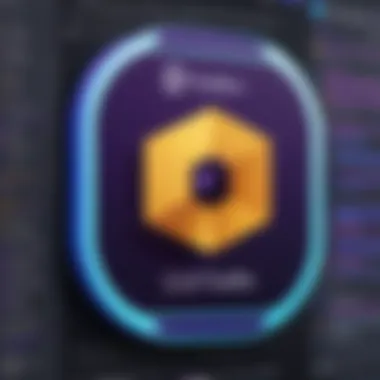
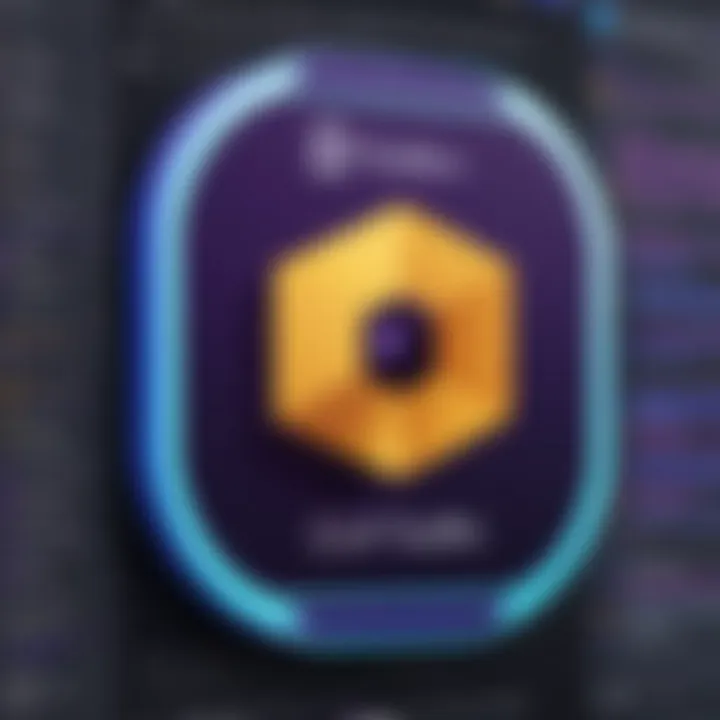
Intro
As software development evolves, the need for effective tools and platforms becomes increasingly crucial. Visual Studio and GitHub are two such platforms that have gained significant traction among developers. Their integration offers a streamlined approach to coding, version control, and project management. By uniting Visual Studio's development environment with GitHub's repository management, developers can enhance their workflow and collaboration.
This guide delves into the specifics of integrating Visual Studio with GitHub. It aims to provide IT professionals, decision-makers, and entrepreneurs with actionable insights and a thorough understanding of the integration process. In the following sections, we will explore key features, pricing models, and best practices to maximize the benefits of this integration.
Intro to Visual Studio and GitHub
Integrating Visual Studio with GitHub creates a powerful synergy that is essential for modern software development. Both tools serve distinct yet complementary roles. Visual Studio provides an advanced development environment, while GitHub acts as a robust platform for version control and collaboration. The interaction between these two platforms enhances productivity and facilitates better management of source code.
Understanding how Visual Studio and GitHub work together is imperative for developers keen on streamlining their workflow. By leveraging the capabilities of GitHub directly within the Visual Studio environment, developers can manage code changes, track versions, and collaborate more effectively.
Overview of Visual Studio
Visual Studio is an integrated development environment (IDE) from Microsoft. It offers features that cater to a range of programming languages, including C#, C++, and Python. Developers appreciate Visual Studio for its comprehensive set of tools that support coding, debugging, and deployment processes.
Key features of Visual Studio include:
- IntelliSense: This feature enhances code completion and syntax highlighting.
- Debugging Tools: Developers can efficiently troubleshoot issues in their code using the built-in debugging functionalities.
- Version Control Integration: Visual Studio supports integration with various version control systems, making it easier to manage projects directly within the IDE.
Visual Studio appeals to both individual developers and teams, providing an environment that enhances productivity and code quality. Its extensibility allows users to tailor the IDE to fit specific project needs, making it an enduring choice for software development.
Overview of GitHub
GitHub is a platform for version control and collaboration that has transformed the way developers work on code. Utilizing Git, a distributed version control system, GitHub allows multiple developers to contribute to projects without conflicts.
Important aspects of GitHub include:
- Repositories: Projects are stored in repositories, where code, issues, and documentation can be managed.
- Pull Requests: This feature enables contributors to propose changes, which can be reviewed and merged by repository maintainers.
- Forking and Cloning: Developers can clone existing repositories to work independently or fork repositories to create personal copies.
GitHub's role in open-source development is notable, fostering collaboration across global developer communities. It simplifies project management, allowing teams to track progress and manage contributions effectively.
The integration of Visual Studio with GitHub streamlines these processes further, creating an environment where developers can code, track changes, and collaborate without the need to switch between multiple tools.
Importance of Integration
Integrating Visual Studio with GitHub is not merely a technical requirement; it forms the foundation for modern software development practices. This integration bridges the gap between local development environments and cloud-based version control, facilitating a more efficient workflow. Developers today face the challenge of managing code across various platforms. The integration simplifies this by providing a seamless way to handle code changes, track progress, and collaborate effectively.
Benefits for Developers
The benefits of integrating Visual Studio with GitHub are manifold. Firstly, it enhances code management by providing tools for version control. Developers can easily create branches, track changes, and revert to previous states if necessary. This capability is critical in collaborative settings where multiple contributors make changes to the same codebase.
Moreover, the integration streamlines the development process. The built-in features of Visual Studio allow for quick commits and easy navigation between various branches. Instead of toggling between multiple applications, developers can work in one environment, which saves time and reduces cognitive load. This creates an overall smoother experience, enabling developers to focus on writing high-quality code.
Regular updates to the Visual Studio and GitHub integration mean that developers can benefit from cutting-edge tools and improvements. As the demands of the software industry evolve, being in sync with these changes is essential. This proactive approach can ultimately lead to faster project completion and higher satisfaction among stakeholders.
Enhancing Collaboration
Collaboration is at the heart of modern software development, and integrating Visual Studio with GitHub significantly enhances this process. By using a single platform, team members can work concurrently on different features without disrupting each other's workflow.
Key Elements of Enhanced Collaboration:
- Pull Requests: They allow team members to propose changes. This fosters discussion and code reviews even before alterations are merged into the main branch.
- Issue Tracking: GitHub provides integrated tools to manage bugs and feature requests efficiently. Teams can assign issues to respective members right from their development environment.
- Commit History: A clear record of who changed what and when helps maintain accountability and transparency. It makes it easy to trace back changes that caused issues, aiding in quick resolutions.
This integration can also encourage better communication among developers. With features like comments on commits, team members can provide direct feedback on code changes, cultivating a collaborative atmosphere. As a result, the software development lifecycle becomes more agile, fostering innovation and efficiency.
Ultimately, the integration of Visual Studio with GitHub is a strategic move that benefits both individual developers and teams as a whole. Embracing this integration not only improves technical workflows but also empowers development teams to achieve higher levels of collaboration and productivity.
Setting Up Visual Studio with GitHub
Setting up Visual Studio with GitHub is a pivotal step for developers seeking to streamline their workflows and enhance collaborative efforts. This integration facilitates an efficient version control system, which is vital in today’s fast-paced development environments. By connecting Visual Studio directly to GitHub, teams can manage their code effortlessly, track changes, and deploy code with a high degree of coordination.
Prerequisites for Integration
Before diving into the actual integration process, developers must ensure they possess certain prerequisites. These preliminary steps can prevent common issues and make the setup smoother.
- Visual Studio Installation: Ensure you have Visual Studio installed. The version should be compatible with the GitHub extension. Usually, the latest version is recommended for optimal performance.
- GitHub Account: A GitHub account is necessary. If you do not have one, create it at GitHub.
- Git: Verify that Git is installed on your machine. This can usually be done via the command line.
Having these elements in place establishes a solid foundation for integrating Visual Studio with GitHub.
Installing GitHub Extension for Visual Studio
Installing the GitHub extension is straightforward but crucial. This extension enhances Visual Studio's capabilities and provides seamless access to GitHub features. Here’s how to do it:
- Open Visual Studio: Start by launching Visual Studio on your computer.
- Navigate to Extensions: Click on the Extensions menu at the top of the screen, and then select Manage Extensions.
- Search for GitHub: In the search bar, type "GitHub" to find the GitHub extension.
- Install the Extension: Once you locate the GitHub extension, click on the install button. The extension will download and install automatically.
- Restart Visual Studio: After installation, restart Visual Studio to activate the extension.
Once the GitHub extension is installed, it opens up a plethora of capabilities that make version control much more efficient. It facilitates operations such as pushing changes to repositories, managing branches, and creating pull requests right from the Visual Studio interface.
"Integrating GitHub with Visual Studio not only improves productivity but also enhances code management and collaboration."
Overall, setting up Visual Studio with GitHub establishes a powerful synergy that enhances both individual and team-based software development. Understanding prerequisites and following installation procedures are essential in this integration process.
Creating a New Repository on GitHub
Creating a repository on GitHub is a fundamental step in the software development process, especially when integrating with Visual Studio. A repository serves as a container for your project files and version history. Establishing a new repository effectively organizes and tracks the changes made throughout the development lifecycle. This process allows different team members to collaborate, test, and implement new features without disrupting each other's work. Additionally, a well-managed repository supports efficient version control, enabling developers to revert back to previous versions of the code as needed.
When considering how to create a new repository, it is essential to think about the purpose and structure of the project. This planning ensures that the repository will serve the project well in the long run, accommodating future growth and changes.
Step-by-Step Repository Creation
Creating a new repository on GitHub follows a straightforward process:
- Sign in to your GitHub account. If you do not have an account, consider registering. GitHub offers a free tier that suffices for many individual projects.
- Click on the '+' icon in the upper right corner of the screen and select 'New repository' from the dropdown list.
- Fill in the repository details:
- Click on 'Create repository' to finalize the process. Your new repository is now ready for file addition and collaboration.
- Repository name: Choose a concise and descriptive name. It should reflect the purpose of the project.
- Description (optional): Provide a brief overview of the repository's purpose. This helps collaborators understand the project quickly.
- Public or Private: Determine if the repository will be public (visible to everyone) or private (restricted to specific collaborators).
- Initialize this repository with: You can choose to add a README file to describe your project and a .gitignore file to exclude files that should not be tracked by Git.


This simple procedure enables you to set a strong foundation for your project. Before you start using the repository, it can be helpful to develop a project plan.
Setting Repository Permissions
Ganinting the correct permissions for your repository is crucial for maintaining security and control during collaboration. Proper permissions ensure that only authorized individuals can modify the project files or access sensitive information. GitHub allows for tailored access levels:
- Owner: Full access, able to make any changes or settings adjustments.
- Collaborator: Users added with specific permissions to contribute to the project.
- Read-only: Users can view the repository but cannot make any changes.
To set permissions for your repository:
- Go to your repository settings.
- Find the 'Manage access' section.
- Click on 'Invite teams or people.'
- Enter the username or email and select the appropriate role (admin, write, or read).
By managing permissions carefully, you can ensure that project aspects remain protected while allowing desired collaboration. Understanding and implementing these steps not only streamlines workflow but also fosters a positive collaborative environment.
Cloning a Repository in Visual Studio
Cloning a repository in Visual Studio is a fundamental operation in the context of version control and collaborative software development. It allows developers to create a local copy of a remote GitHub repository, facilitating a seamless workflow. The cloning process is crucial because it enables developers to work on code locally without affecting the primary repository. Additionally, it allows for testing and experimentation in a controlled environment.
By cloning repositories, developers gain access to the complete history of the project. This includes past commits and branches, facilitating better insights into the project's evolution. Cloning promotes a distributed development approach, enabling individual contributors to manage changes, share code, and synchronize with others effectively.
Accessing GitHub Repository from Visual Studio
To clone a GitHub repository, you first need to access it through Visual Studio. The steps are relatively simple:
- Open Visual Studio: Start Visual Studio on your machine.
- Select : On the start window, locate the option to clone a repository.
- Input the Repository URL: Enter the HTTPS URL of the GitHub repository you wish to clone. You can find this URL on the main page of the repository on GitHub.
- Choose Local Path: Specify where you want the repository to be cloned on your local machine.
- Click : Once you have entered the necessary information, click the button to initiate the process.
After cloning, Visual Studio will automatically open the solution and load all the files, making them available for you to work on.
Common Issues and Resolutions
Cloning repositories can occasionally lead to issues, especially for those new to version control. Here are some common problems and their resolutions:
- Authentication Errors: Sometimes, users face authentication issues when trying to clone a private repository. Ensure that you have the necessary permissions and that your GitHub account is connected properly.
- Network Issues: Slow or unstable internet connections may cause cloning to fail. If you experience this, check your internet connection or try again later.
- Incorrect Repository URL: Always double-check the URL you are using for cloning. Any slight error can lead to failure in the cloning process.
By being aware of these common pitfalls, developers can navigate the process more effectively, enhancing their overall experience with Visual Studio and GitHub.
Version Control in Visual Studio
Version control is a fundamental aspect of software development, serving as the backbone for collaborative coding environments. It keeps track of changes made to code, allowing developers to revert to previous versions if necessary. Visual Studio, a widely used integrated development environment, offers robust support for version control, particularly through its integration with Git, which is a distributed version control system. The importance of mastering these tools cannot be overstated, especially in a landscape where teamwork and quick iterations are critical.
Understanding the various version control concepts is essential for any developer using Visual Studio. It provides clarity on how to effectively manage changes and collaborate with team members, ensuring that code remains organized and conflicts are resolved promptly. Here are some key benefits of utilizing version control in Visual Studio:
- Tracking Changes: Every modification can be logged, enabling teams to see who made what changes and when.
- Collaboration: Multiple developers can work concurrently on a project without overwriting each other's contributions.
- Branching: Developers can create branches to experiment with features without affecting the main codebase, promoting a more stable release.
- History: Teams can access a complete history of changes, allowing for better decision-making based on past projects.
Understanding Version Control Concepts
Version control revolves around several basic concepts, critical to handling code efficiently. Key terms include:
- Repository (Repo): A storage space for project files, where all versions of code are saved.
- Commit: A snapshot of the project's files at a certain point, capturing all changes made.
- Branch: An independent line of development, enabling developers to work on features without disturbing the main code pathway.
- Merge: Combining different branches into a single branch, often requiring conflict resolution.
Each of these concepts is integral to the workflow in Visual Studio. By leveraging these elements, developers can respond agilely to changes, whether they are introducing new features or fixing bugs.
Making Commits and Tracking Changes
Making commits is a fundamental operation within version control that represents a saved state of the project. In Visual Studio, the commit process is straightforward. Here’s how to make a commit:
- Stage Changes: Select the files that have changed and prepare them for committing.
- Write a Commit Message: This message should be clear and concise, summarizing the changes made, which will assist in tracking project history.
- Commit: Once the changes are staged and the message is written, the commit can be finalized.
Apart from committing changes, tracking them is equally important. Tools integrated within Visual Studio, such as the Git Changes window, allow developers to review differences (diffs) between the files. This helps in understanding the context of each change.
"Effective version control practices result in improved software quality and team responsiveness."
To maintain a comprehensive record of your software's evolution, it is advisable to commit regularly, ideally for every significant change. Following this practice ensures the repository remains manageable and the project's history is easy to understand. Regular and meaningful commits not only enhance individual productivity but also bolster team collaboration.
Working with Branches
Managing branches in Git is an essential part of version control, particularly when working with Visual Studio and GitHub. A branch in Git allows developers to diverge from the main line of development and isolate features or fixes. This capability provides significant benefits, including safer experimentation, improved collaboration, and clearer project management. In this section, we will delve into the processes of creating and switching branches, as well as merging branches and addressing conflicts that may arise during this workflow.
Creating and Switching Branches
Creating and switching branches is a straightforward task in Visual Studio, but it is critical for effective code management. When a developer initiates a new branch, they can work on features or address bugs without impacting the main project. This isolation is key. The main project can continue to advance without interruption, allowing for greater flexibility in development.
To create a branch in Visual Studio, follow these steps:
- Open Team Explorer and navigate to the 'Branches' section.
- Right-click on the branch you want to base your new branch on, usually the main branch.
- Select 'New Local Branch From'.
- Name your branch appropriately and click 'Create Branch'.
- Once created, you can switch to the new branch by right-clicking it and selecting 'Checkout'.
Switching between branches is equally simple. Understanding this process is vital to keep the workflow organized. Developers can easily move their context between features or tasks by selecting the desired branch and checking it out. This fluid movement allows for a more dynamic and iterative approach to software development.
Merging Branches and Resolving Conflicts
Merging branches is an integral step in integrating features or bug fixes back into the main branch. This step can introduce complex scenarios, particularly when multiple developers are working on different branches.
To merge branches in Visual Studio:
- Ensure you are on the branch you wish to merge into.
- Open Team Explorer, go to 'Branches', and find the branch you wish to merge.
- Right-click the branch and select 'Merge From'.
It is essential to conduct a merge carefully. If changes overlap or if changes from both branches conflict, Visual Studio will flag these issues, requiring resolution. Resolving conflicts involves comparing the conflicting changes and deciding whether to keep one version, the other, or make adjustments to incorporate both. This process may require thoughtful discussion among team members to ensure the best outcome.
"Effective branching and merging strategies can significantly improve the development process, fostering both innovation and stability."
Using Pull Requests
Pull requests serve as a critical mechanism in the collaborative software development process when using GitHub with Visual Studio. They are not simply a tool for merging code; rather, they encapsulate a workflow that allows developers to communicate about changes, propose modifications, and review code collaboratively. Understanding how to use pull requests effectively can significantly streamline your development process and improve the overall quality of the codebase.
The benefits of using pull requests include enhanced code quality through peer review, a structured approach to collaboration, and the facilitation of discussions around code changes. They allow team members to voice concerns or suggest improvements before finalizing code integration, which decreases the likelihood of introducing bugs into the production environment.
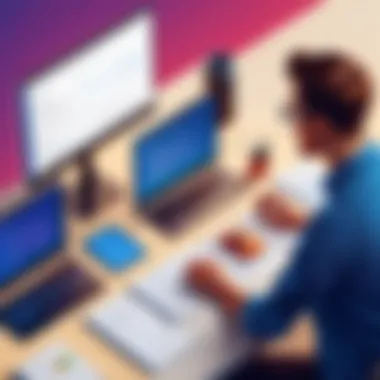

"Pull requests not only help maintain code quality but also foster a culture of discussion and improvement among team members."
Additionally, pull requests can help in documenting changes and decisions made during the development process. This is invaluable for teams, especially in larger projects where tracking discussions around code changes becomes essential. When a pull request is created, anyone involved can comment on its content, leading to a rich exchange of ideas and suggestions.
Creating a Pull Request
Creating a pull request in GitHub is quite straightforward within Visual Studio. First, make sure all the changes you want to suggest are committed to your branch. Once this is done, navigate to the “Team Explorer” pane in Visual Studio.
- Go to the Branches section and select the branch with your recent changes.
- Click Pull Requests and then New Pull Request.
- Choose the base branch you want to merge into, typically the main or development branch.
- Review the changes that will be merged and add a descriptive title and comments to explain your proposed changes.
- Finally, click on Create to submit your pull request.
A well-structured pull request includes a clear title and a concise explanation of what changes are introduced. It may also reference any relevant issues on GitHub that the changes address.
Reviewing and Merging Pull Requests
Once a pull request is created, the next step involves reviewing it to ensure code quality and functionality. Team members can add comments, make suggestions, or point out any issues that need addressing. Visual Studio provides seamless navigation through code diffs, making it easy to spot alterations between the current and proposed code.
During the review phase, it is essential to consider several factors:
- Code Style: Ensure adherence to the coding standards set by your team.
- Functionality: Verify that the changes work as intended and do not introduce bugs.
- Performance: Check if the proposed changes have any performance implications.
- Security: Assess if the new code exposes any vulnerabilities.
Once the review is complete and issues resolved, merging the pull request becomes the final step. In Visual Studio, you can merge directly from the pull request interface. Click on the merge button, and the changes will be integrated into the specified branch.
Merging pull requests not only keeps the main branch updated but also ensures that the code changes are well-documented and reviewed. Implementing a thorough review process mitigates risks and enhances the overall quality of the software product.
Troubleshooting Common Issues
In the journey of integrating Visual Studio with GitHub, encountering challenges is almost inevitable. Technical issues can arise that might hinder progress or productivity. Effectively troubleshooting these common problems is crucial. It can minimize downtime and lead to a smoother workflow. Understanding how to handle these issues also boosts confidence in using the tools. Developers can save time and ensure consistent version control practices. In this section, we will discuss two frequent problems: authentication issues and syncing conflicts. Let’s take a closer look.
Authentication Problems
Authentication problems occur when the system fails to verify your identity while trying to access GitHub from Visual Studio. This issue can stem from various factors. For instance, expired tokens, incorrect usernames, or passwords can lead to these problems.
When authentication fails, it can be frustrating. You cannot push or pull code until the issues are resolved. It disrupts the development flow and can lead to misunderstandings within a team.
To resolve authentication issues:
- Check Credentials: Verify that you are using the correct GitHub username and password. Ensure no typos are present.
- Tokens: If you use personal access tokens, check if they have expired or if the scopes needed are granted. Updating or creating a new token may be necessary.
- Refresh Options: Consider refreshing your credentials from Visual Studio. Go to the Git options and remove any outdated accounts.
- Firewall/Network Settings: Sometimes, network configurations or firewalls can block connections. Ensure your network settings allow access to GitHub.
By following these resolutions, developers can mitigate authentication problems effectively, restoring smooth operations between Visual Studio and GitHub.
Syncing Conflicts
Syncing conflicts arise when multiple users make changes to the same part of a file simultaneously. When you attempt to push or pull updates, discrepancies between your local and remote copies can lead to errors. Understanding and managing these conflicts is vital for maintaining collaboration among team members.
Syncing conflicts can affect the integrity of the project. It may result in lost work or erroneous integration of features. To navigate resolving these conflicts:
- Pull Updates Frequently: Regularly pull changes from the remote repository to minimize conflicts. Keeping your local repository updated will decrease the chance of overlaps.
- Understand Conflict Markers: When a conflict occurs, Visual Studio highlights the issues in the code. Analyze the markers that indicate differences. You must choose which changes to keep.
- Discuss with Teams: Communication is crucial. If a conflict seems complex, discussing it with your team can help reach a resolution faster.
- Use Visual Merge Tools: Visual Studio has tools to help resolve conflicts visually, which can make it easier to see what changes need to be made.
Being proactive about syncing conflicts can enhance both individual and team performance. It can lead to a more efficient and streamlined development process.
" By understanding and addressing common issues, developers can focus on what matters most: building excellent software."
In summary, troubleshooting common issues, such as authentication problems and syncing conflicts, enables developers to maintain their workflow and collaboration. Recognizing these challenges and managing them effectively is vital for optimizing the integration of Visual Studio with GitHub.
Best Practices for Using Visual Studio with GitHub
Using Visual Studio in conjunction with GitHub is advantageous for developers seeking to streamline their coding processes. Understanding best practices ensures that the integration remains efficient and effective. These practices are crucial not only for code quality but also for collaboration efforts among team members. Proper methodology in using these tools minimizes errors and enhances productivity.
Consistent Commit Messages
One key practice in using Git is crafting consistent commit messages. Clear, concise messages provide context and aid in understanding the purpose of changes made to the codebase. Developers should follow a structured approach for commit messages:
- Start with a short summary of the change, ideally within 50 characters.
- Include a detailed description if necessary, explaining the reason behind the change.
- Use the imperative mood, as if giving commands (e.g., "Fix bug in user authentication").
Using a template for commit messages can enhance consistency. This practice aids not only others reviewing commits but also oneself while navigating the project history later. A consistent message format encourages better communication among team members and facilitates easier tracking of project evolution over time.
"Clear commit messages help maintain project clarity and foster better teamwork."
Regularly Syncing Changes
Another essential practice is regularly syncing changes between Visual Studio and GitHub. This includes pulling updates from the remote repository and pushing local changes frequently. Here is why this is important:
- Avoids Conflicts: Regular syncing reduces the risk of conflicts arising from multiple developers working on similar code sections.
- Keeps Features Up-to-Date: Syncing allows developers to incorporate the latest changes made by colleagues, ensuring that everyone's work aligns and avoids duplications.
- Improves Build Processes: Frequent updates can help maintain stable builds and integration of new features, which can be vital for Agile methodologies.
Advanced Features of GitHub and Visual Studio
Integrating GitHub with Visual Studio provides access to advanced features that significantly enhance the development experience. These functionalities transcend basic version control, allowing developers to automate workflows, integrate with external services, and streamline project management. Understanding these advanced features is vital for maximizing the potential of these tools in professional environments.
Using GitHub Actions
GitHub Actions is an automation feature that enables developers to create workflows directly in their repositories. This functionality allows tasks such as builds, tests, and deployments to run automatically based on specific triggers, such as code pushes or pull requests. This can greatly improve productivity and reduce manual errors.
Some important aspects to consider when using GitHub Actions include:
- Automation of Repetitive Tasks: Actions automate tasks that would otherwise require manual input, such as running tests or deploying applications, thus saving time.
- Customization: Developers can create customized workflows tailored to their project needs, which encourages flexibility.
- Integration with Third-Party Services: GitHub Actions supports various third-party services, allowing developers to implement CI/CD pipelines that can interact with tools like Slack, Docker, and AWS.
Implementing GitHub Actions might look like this:
This YAML example illustrates a simple CI workflow triggered by pushes and pull requests, where tests are run automatically. Using GitHub Actions can lead to faster iterations and more reliable code quality.
Integrating Third-Party Tools
The integration of third-party tools enhances the functionalities of Visual Studio and GitHub. Developers often rely on additional tools for various tasks, such as project management, testing, and communication. Integration allows for smoother workflows and better collaboration.
Key considerations when integrating third-party tools include:


- Selection of Tools: Choose tools that align with your development processes. For example, tools like Jira for issue tracking or Jenkins for continuous integration can enhance productivity.
- Ease of Integration: Check how easily these tools can connect with GitHub and Visual Studio. Many popular tools have existing plugins or APIs to facilitate integration.
- Team Training: Ensure that your team is trained to use these tools effectively, which can lead to better collaboration and understanding across different roles.
Some examples of popular third-party tools that can be integrated include:
- Jira: used for project management and issue tracking.
- Slack: for team communication and notifications about repository changes.
- Travis CI: integrated for continuous integration with GitHub.
Integrating tools can significantly improve efficiency and team collaboration, making it essential for modern software development.
In summary, the advanced features offered by GitHub and Visual Studio are key to enhancing the development workflow. Utilizing GitHub Actions for automation and integrating essential third-party tools are steps towards a more productive and efficient development environment. Taking advantage of these capabilities is not just beneficial but essential for staying competitive in the fast-evolving tech industry.
Impact on Software Development Lifecycle
Integrating Visual Studio with GitHub streamlines the software development lifecycle in several key ways. This integration enhances productivity, improves team collaboration, and ensures better traceability of changes. It allows developers to maintain focus on coding while handling version control and project management tasks seamlessly. The combination of these tools addresses numerous challenges often faced during software development.
Role in Agile Methodologies
Agile methodologies emphasize flexible responses to change and encourage iterative development. Using GitHub alongside Visual Studio aligns well with these principles. Developers can create branches for features, bugs, or improvements, allowing teams to work in parallel without affecting the main codebase. This facilitates rapid testing and modifications.
GitHub's pull request functionality enables quick feedback from team members. Reviews can occur asynchronously, ensuring that contributions are vetted without disrupting ongoing work. Moreover, automated testing from continuous integration tools can be tied into the GitHub workflow, thus assuring that every change adheres to the quality standards before merging it back. This adaptability is crucial for maintaining the momentum typical of agile projects.
Enhancing Continuous Delivery
Continuous delivery (CD) is a software development practice where code changes are automatically prepared for release to production. Integrating Visual Studio with GitHub supports this practice firmly. With well-defined workflows, teams can push code directly from Visual Studio to their GitHub repositories.
Once the code is in GitHub, it can trigger automated deployment pipelines. These pipelines can build, test, and deploy applications or components without manual intervention. GitHub Actions, for example, can integrate various deployment technologies, making it easy to manage different environments seamlessly.
In addition, maintaining documentation within the repositories improves transparency and communication about changes. Engineers can refer to specific commits or branches to understand the context of a particular deployment. Furthermore, this structure adds layers of accountability and reduces the chance of regressions, ultimately enhancing the reliability of software delivery cycles.
"Integrating Visual Studio with GitHub not only improves developer efficiency but also ensures best practices in project management and software delivery."
In summary, integrating Visual Studio with GitHub profoundly affects the software development lifecycle. This approach benefits teams focusing on agile methodologies and enhances continuous delivery, leading to substantial improvements in both the development process and the quality of the final products.
Security Considerations
Security is a critical aspect when integrating Visual Studio with GitHub. As software development increasingly relies on cloud-based tools, the need to protect your code and data becomes paramount. The nature of version control often involves multiple collaborators accessing the same repositories, which can introduce vulnerabilities if access permissions are not managed correctly or sensitive information is not adequately protected. Understanding these security considerations can mitigate risks associated with software development, safeguarding both personal and organizational assets.
Managing Access Permissions
Managing access permissions is essential in maintaining the integrity of your projects. GitHub offers fine-grained control over who can view and contribute to your repositories. Set up different access levels based on roles within your team. For instance, you may want to restrict write access to only a select number of team members, while others may only need read access.
Consider implementing the following strategies for effective permission management:
- Use Organization Teams: If working under a GitHub organization, utilize teams to categorize members based on their roles. Assign specific repository permissions to each team.
- Branch Protection Rules: Set up rules that prevent direct pushes to main branches. This ensures that all changes go through pull requests, allowing for code reviews before becoming a part of the main codebase.
- Regular Audits: Periodically review and update user permissions, especially when team members change roles or leave. This helps prevent unauthorized access to sensitive projects.
Properly managing access permissions fosters a secure development environment.
Protecting Sensitive Information
In the realm of software development, sensitive information can include API keys, passwords, or proprietary code. Preventing this data from being exposed should be a top priority when using Visual Studio and GitHub.
To protect sensitive information, follow these guidelines:
- Utilize .gitignore: Ensure your project's file excludes files that contain sensitive information. This file tells Git which files or directories to ignore in version control.
- Environment Variables: Store sensitive information in environment variables instead of hardcoding them into your projects. This limits exposure while allowing your application to access necessary keys and configurations seamlessly.
- GitHub Secrets: Use GitHub Secrets to store sensitive data securely. This feature provides a way to store and manage sensitive information for your repositories in a secure manner.
By taking adequate measures to protect sensitive information, developers can significantly reduce the risks associated with security breaches and data leaks.
Future Trends in Integrated Development Environments
The landscape of Integrated Development Environments (IDEs) is rapidly evolving. Importance of tracking future trends is vital for software developers who want to stay ahead of the curve. With the integration of tools like Visual Studio and GitHub, developers can anticipate how emerging trends will shape their workflows. This section will explore the key areas of focus: emerging technologies and evolving workflows.
Emerging Technologies
Technology is changing almost every day. IDEs are integrating advanced technologies to improve developer productivity. Some of these include:
- Artificial Intelligence (AI): AI tools can assist in code suggestions, bug fixes, and even writing tests. Tools like GitHub Copilot are examples where AI assists during the coding process by understanding the context and providing relevant code snippets.
- Cloud Integration: Cloud-based IDEs allow development without the need for local installations. These platforms enhance collaboration and make it easier to work from different devices. For instance, projects can be accessed and edited in the browser, providing flexibility.
- Containerization: Technologies such as Docker allow developers to package applications and their dependencies in isolated environments. When used within IDEs, this enables consistent development and testing across different environments.
- Real-Time Collaboration Tools: As teams become more remote, real-time collaboration becomes essential. Tools integrated into IDEs can facilitate simultaneous editing and seamless communication among developers.
Keeping up with these technologies means that developers can choose tools that best fit their project needs. They help in delivering faster and more reliable software solutions.
Evolving Workflows
As technologies advance, workflows must adapt. New practices are emerging that promote efficiency, flexibility, and responsiveness. Here are some significant trends in workflows:
- Agile and DevOps Practices: The integration of Agile methodologies with DevOps is becoming standard. This encourages continuous integration and continuous deployment (CI/CD) practices, enabling faster release cycles.
- Automated Testing: Incorporating automated testing within the development workflow allows for more reliable software. Tools that integrate with IDEs provide seamless testing options that help catch bugs early in the development process.
- Microservices Architecture: This allows for building applications as a suite of small services. Each service can be developed, deployed, and scaled independently, which streamlines workflows, especially in large projects.
- Integration with Third-Party APIs: More developers are leveraging APIs to enhance functionality. Modern IDEs simplify working with APIs and integrating external services, thereby improving overall efficiency.
Developers must not only adapt to these evolving workflows but also consider how they can implement them into their existing processes. By understanding these trends, developers can optimize their environments for better productivity and collaboration.
“Staying aware of future trends ensures that professionals remain competent and can effectively contribute to their teams.”
Finale
Integrating Visual Studio with GitHub is a significant advancement for both individuals and teams engaged in software development. This collaboration offers various benefits that foster improvement in productivity, code management, and overall project oversight.
One key element of this integration is the ability to track changes effectively. Developers can commit their changes directly from Visual Studio, ensuring that their code is always up-to-date in the repository. This practice reduces the risk of losing work and streamlines the process of collaboration among team members. Moreover, utilizing GitHub for version control helps protect the integrity of previous work while allowing for efficient innovation in new features.
Furthermore, the integration enhances communication within teams. Pull requests serve as a formal channel for teams to review and discuss changes. Having a structured approach to feedback is invaluable in creating a cohesive workflow. This not only improves the quality of the code but also encourages mentorship and learning among team members, making it beneficial for all involved.
"An effective integration between tools like Visual Studio and GitHub can significantly elevate the quality of software development."
Ultimately, the commitment to continual improvement in the development process through integrated tools fosters an environment ripe for growth. Understanding how to make the most of these available resources ultimately leads to better software outcomes and more efficient use of time.
Summary of Key Points
- Streamlined Workflow: Integration allows developers to make commits directly from Visual Studio.
- Version Control: GitHub provides a robust system for managing code versions, safeguarding against data loss.
- Enhanced Collaboration: Pull requests facilitate better communication and feedback processes in team settings.
- Increased Learning Opportunities: Teams can mentor and learn from each other through code reviews and discussions.
- Growth Mindset: Continuous improvement in development practices results in enhanced software quality.
Encouragement for Continued Learning
In the evolving landscape of software development, staying current is essential. As tools and languages develop, continuous learning becomes crucial. Engaging with online communities such as Reddit can also provide valuable insights and tips from fellow developers.
Moreover, exploring advanced features offered by GitHub and Visual Studio can reveal new methods to streamline processes. Consider attending workshops and seeking certification courses that cover these tools comprehensively. Through continued education, professionals can stay competitive and enhance their operational capabilities.
In summary, the integration of Visual Studio with GitHub is more than a convenience; it’s a strategic advantage that encourages growth, effective collaboration, and mastery of the software development lifecycle.















